
Extracting Text After a Specific String in Excel. Learn how to retrieve specific text strings in Microsoft Excel following a designated reference text. By combining functions like TRIM, MID, SEARCH, and LEN, you can efficiently extract data from a column based on a particular text marker.
Extracting Text After a Specific String in Excel
Let’s illustrate this through an example:
Suppose your text resides in column A, and you aim to extract results into column B using the criterion stored in cell D2.
For instance, if ‘powerful’ is the criteria in cell D2, the formula in B2 would be: =TRIM(MID(A2,SEARCH($D$2,A2)+LEN($D$2),255))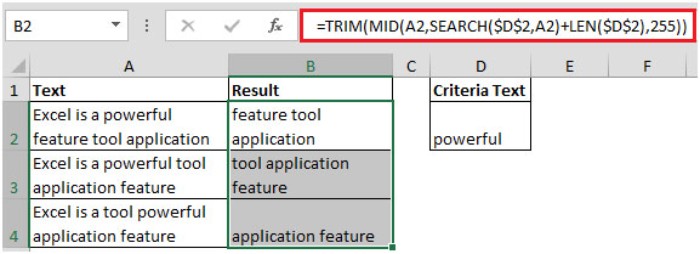
Should you change the criteria text to ‘tool,’ the result would adjust accordingly (as demonstrated in the screenshot below):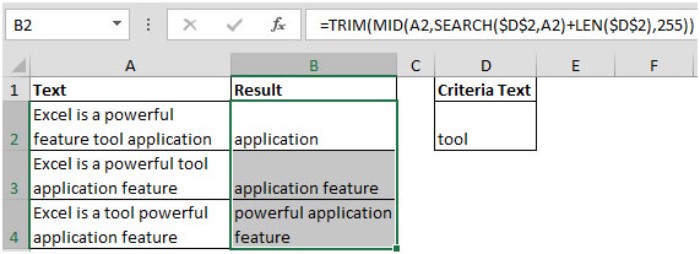
Extracting Text After a Specific String in Excel. This technique allows you to obtain text strings occurring after a specified text pattern effortlessly.









