
To change the font size of the comment balloon in a Word document, you can use the built-in styles or VBA code. Here are both methods explained:
Change the Font Size of Comment Balloon with Built-in Function in Word:
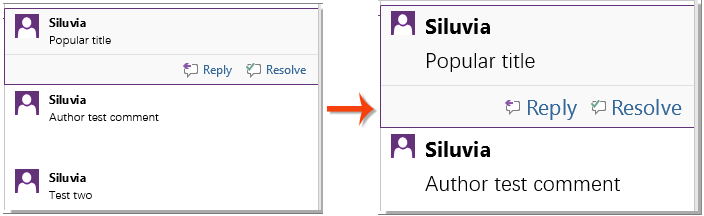
- Press
Ctrl + Alt + Shift + Sto open the Styles pane. - In the Styles pane, click on “Options.”
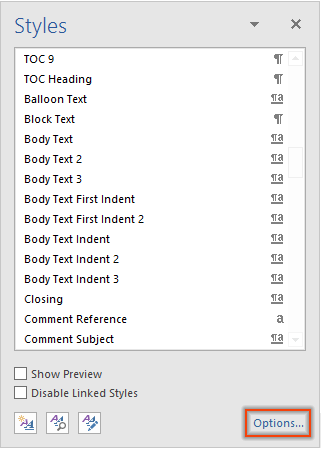
- In the Style Pane Options window, select “All styles” from the “Select styles to show” drop-down list and click “OK.”

- Scroll down to find the “Balloon Text” line in the Styles pane. Click the dropdown arrow, and then click “Modify.”
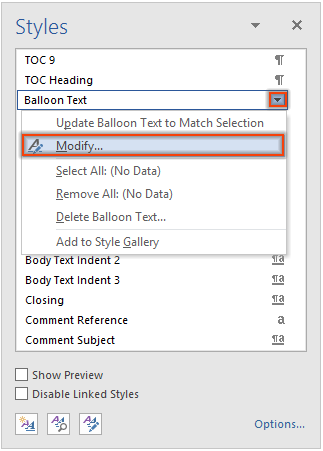
- In the Modify Style window, select the desired font size in the Formatting section and click “OK.”
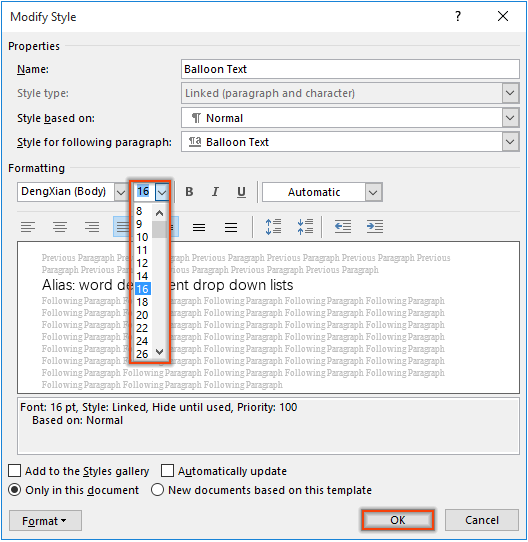
-
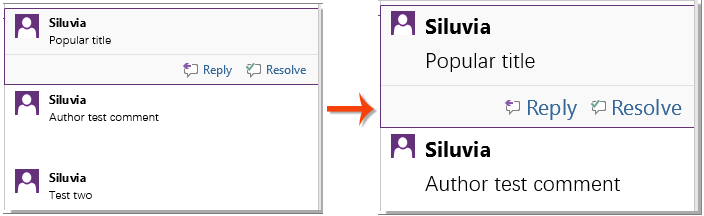
How to change the font size of comment balloon in Word document
Close the Styles pane.
Now, the font size of all comment balloons is changed to the specified size.









