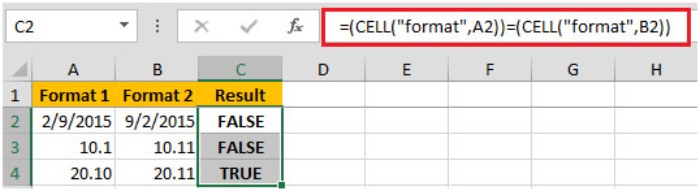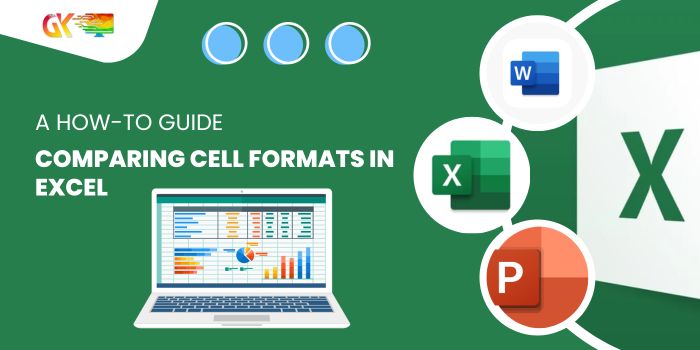
Comparing Cell Formats in Excel: A How-To Guide. In this guide, you’ll learn how to compare the formatting of cells in Excel. For instance, when cells display the same content but with varying formats, such as dates or numbers with different decimal precision, comparing their formats can be crucial.
Comparing Cell Formats in Excel: A How-To Guide
For example:
When dates in cells A2 and B2 appear the same but with different formats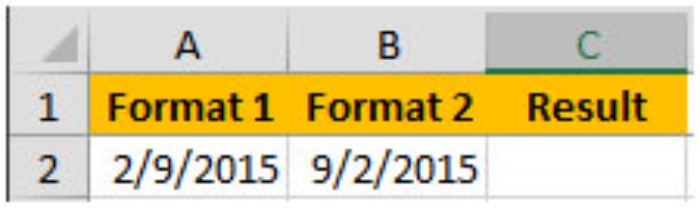 the comparison should result in FALSE.
the comparison should result in FALSE.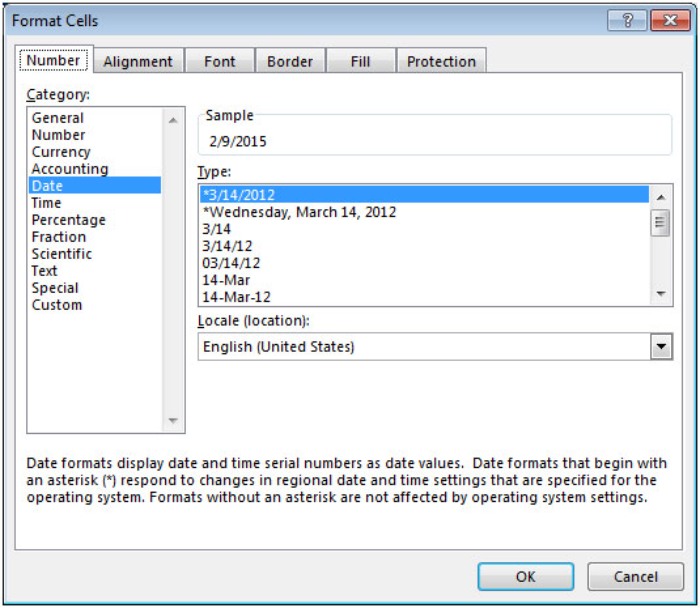
If cells A3 and B3 contain the same value but in different number formats (like one displaying one decimal place and the other two)
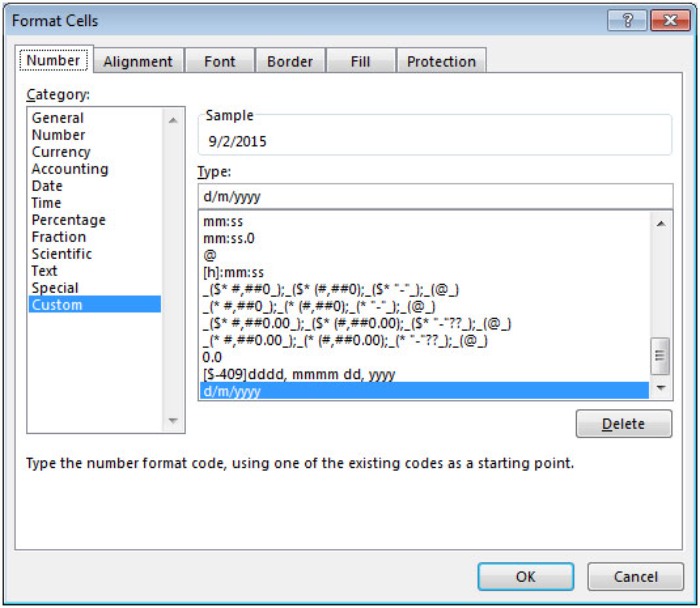
the comparison should yield FALSE.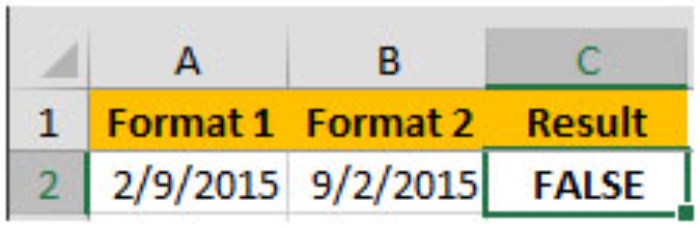
However, in cases like A4 and B4 where values differ but their formats are identical (both showing two decimal places for numbers)
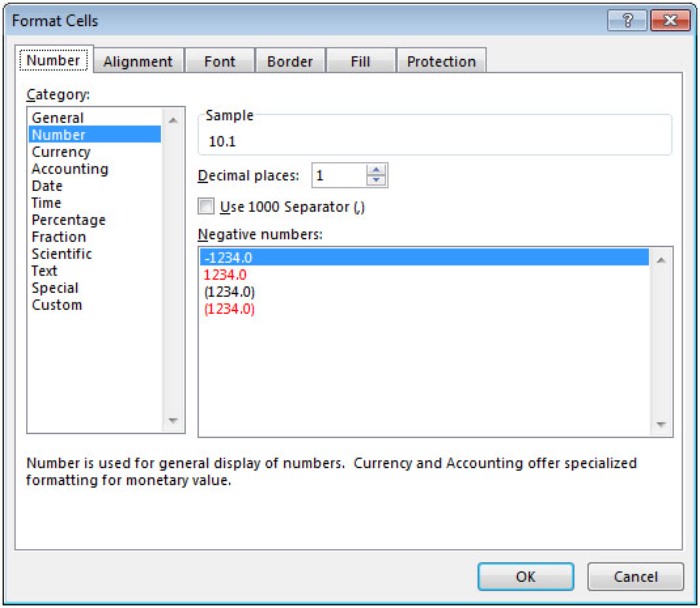
the comparison should return TRUE.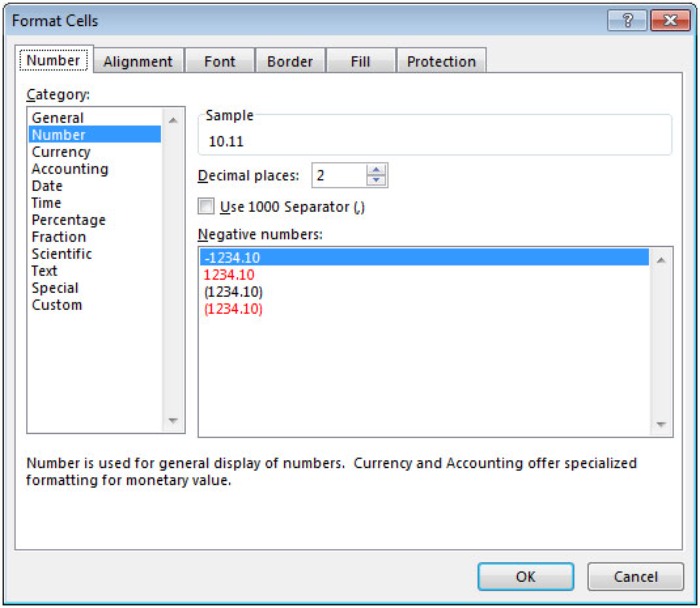
To achieve this, we’ll use the CELL function.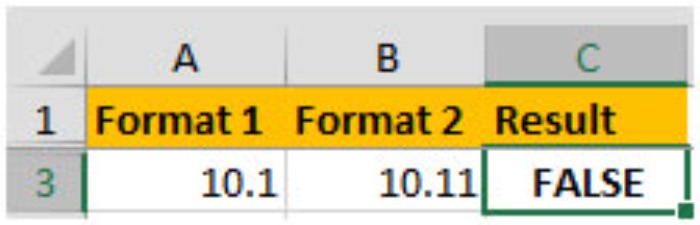
The formula in C2 would be =(CELL(“format”,A2))=(CELL(“format”,B2)).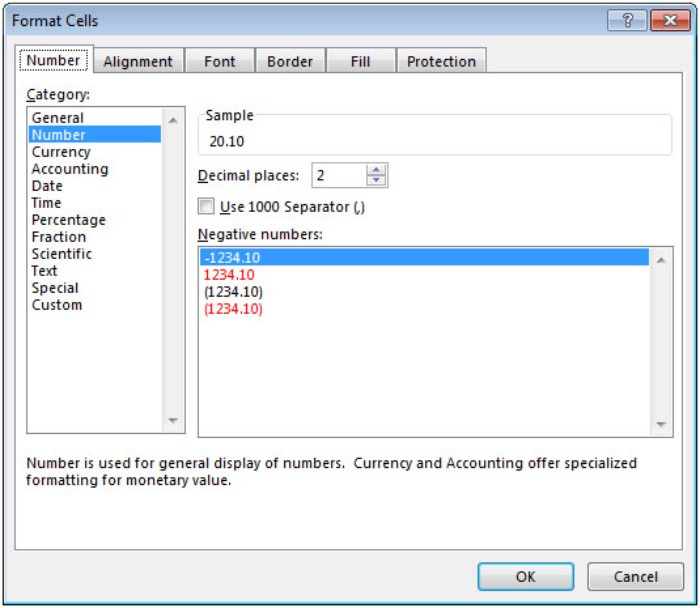
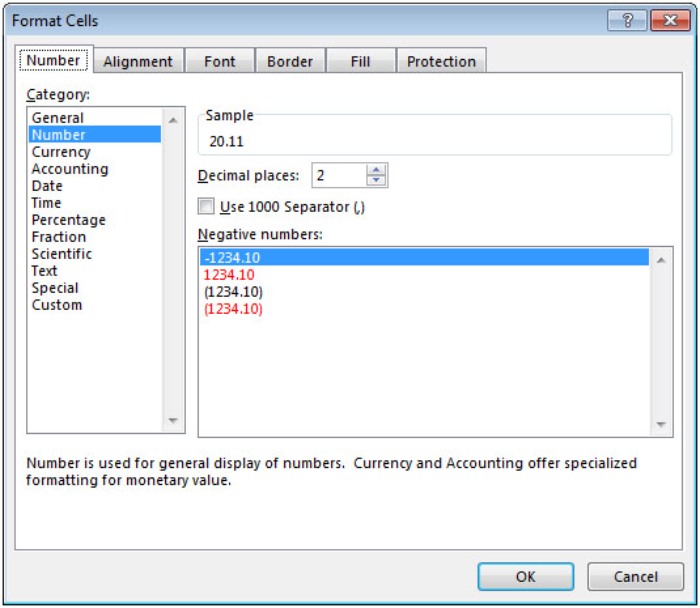
Copying this formula down will provide the desired comparison results.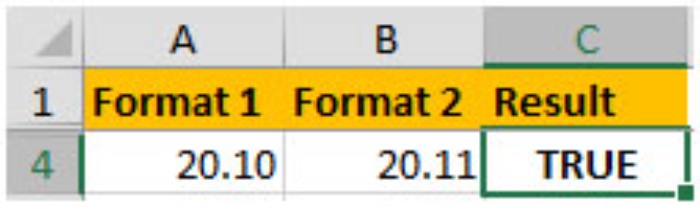
This method enables a straightforward comparison of cell formats in Excel.