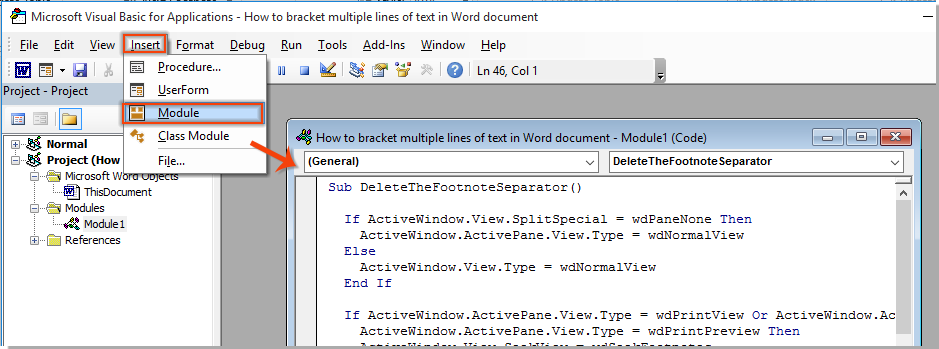
To remove the footnote or endnote separator line in a Word document, follow these steps:
Remove Footnote/Endnote Separator Line in Word:
-
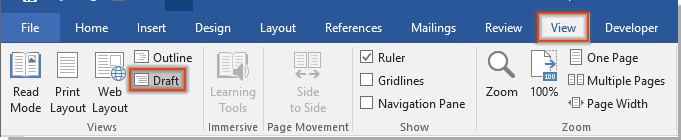
How to remove the footnote
In the document, click on the “View” tab and select “Draft.”
- Click on the “References” tab, then choose “Show Notes.”

- If your document contains both footnotes and endnotes, a “Show Notes” dialog box will appear. Select the desired option (e.g., “View footnote area”) and click “OK.” If you have only footnotes or endnotes, you can skip this step.
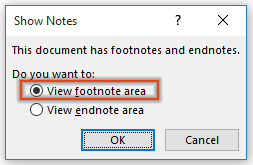
- The Notes section will be displayed at the end of the document. Select “Footnote Separator” in the Footnotes drop-down list.
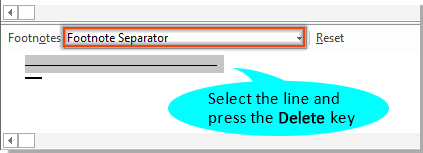
- Highlight the separator line and press the “Delete” key to remove it.

- Switch back to the “Print Layout” view of the document.
The separator line for footnotes should now be removed from the document.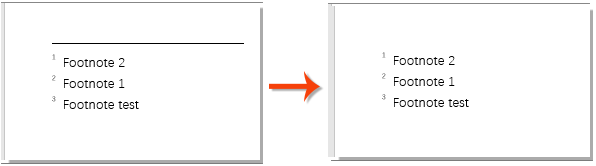
Note:
- If you want to remove the endnote separator line, follow the same process, but choose “View endnote area” in the “Show Notes” dialog and select “Endnote Separator” in the Endnotes drop-down list.









