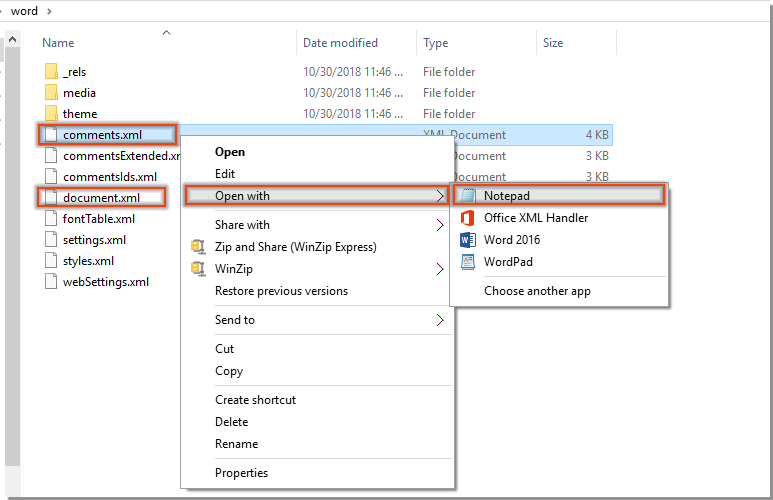
Normally, when inserting comments into a Word document, timestamps are automatically generated along with the screen capture below. Sometimes, you may not want to display the timestamp of the comments. How do you remove it? This article provides a method to address this.
Remove the Timestamp from Existing Comments in Word
Please follow these steps to remove the timestamp from existing comments in a Word document.
- Open the folder containing the Word document from which you want to remove the timestamp from existing comments.
- Ensure that the file extension is visible, then right-click on the file and choose the “Rename” option. Change the file extension of the Word document from “.docx” to “.zip” and press Enter.
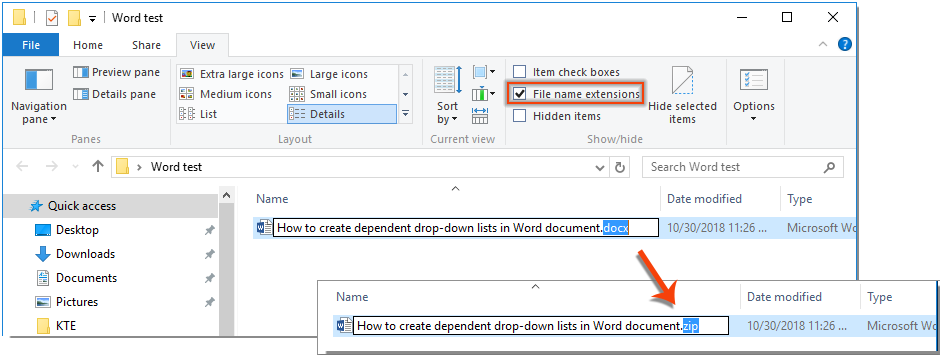
- In the Rename prompt, click on the Yes button.
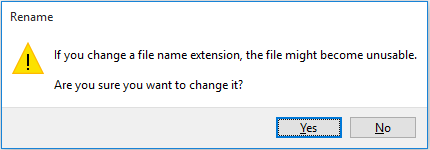
- The Word document is now converted into a zip file, as shown in the screenshot. Unzip this file. In this case, right-click on the zip file and choose WinZip > Unzip to extract the contents.
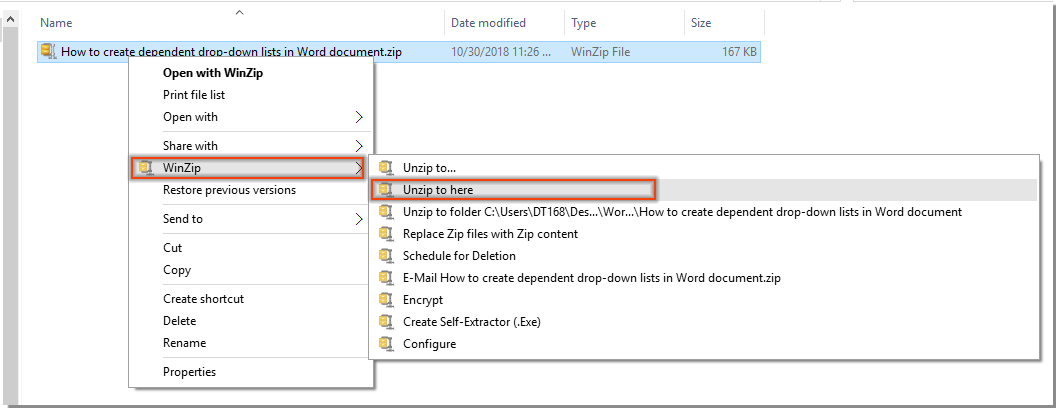
- The extracted files are now in the current folder. Locate and open a folder named “word.” Open both the “comment.xml” file and the “document.xml” file separately using Notepad. Right-click on them and choose Open with > Notepad.
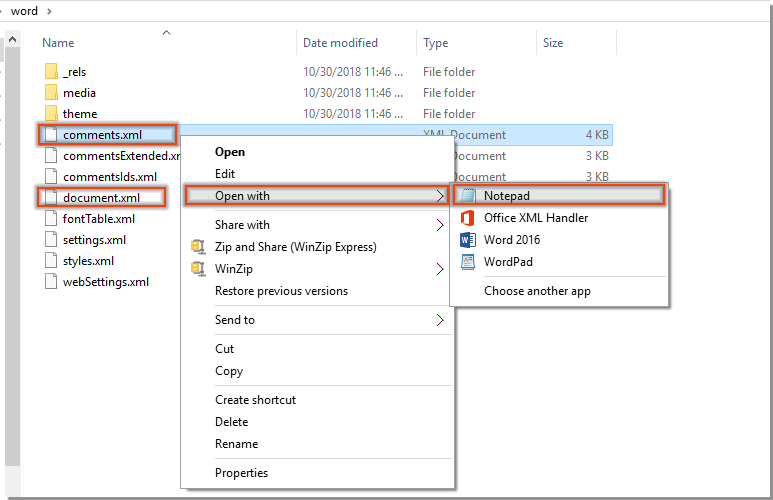
- In the beginning part of the comments.xml – Notepad window, you need to:
6.1) Press Ctrl + F to open the Find dialog.
6.2) Enter “Your Name” w:date=” into the Find what box (here, I enter “siluvia” w:date=”) and click the Find Next button.
6.3) Then, the search result will be highlighted in the window; please replace “Your Name” w:date=” with “Your Name” w:ignore=”.
6.4) Repeat the above two steps until all occurrences of “Your Name” w:date=” are replaced with “Your Name” w:ignore=”.
6.5) Save and close the file. See screenshot.
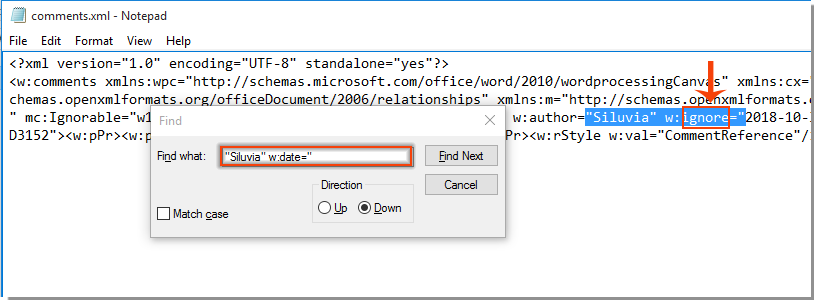
- Repeat step 6 to change all occurrences of “Your Name” w:date=” to “Your Name” w:ignore=” in the document.xml – Notepad window.
- Re-zip all the files and folders you extracted in step 4. Now, a new zip file is created as illustrated in the screenshot.
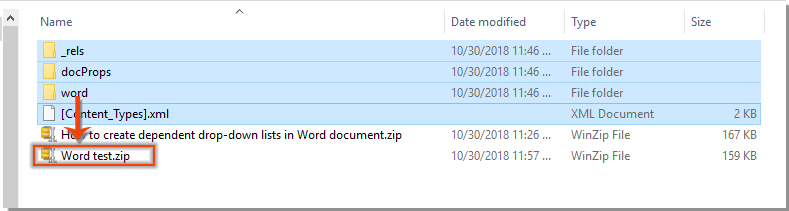
- Convert the zip file back to a Word document by changing the file extension of the zip file to “.docx.” See the screenshot.
Note: You can rename the document to its original name if needed.
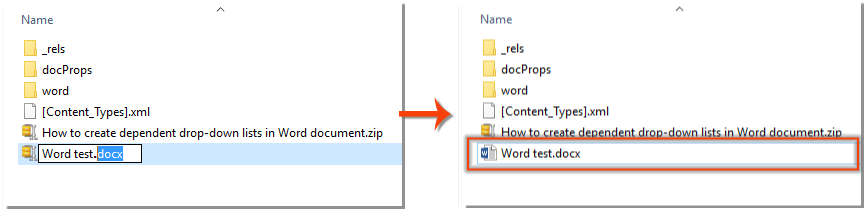
How to remove timestamps from existing comments in Word document
Open the Word document, and you will notice that all timestamps of the existing comments have been removed.









