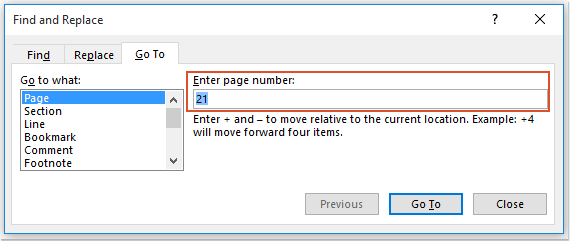
In a Word document, you can select the content of the current page and press the Delete key to easily remove that page. However, if you need to delete multiple pages from a large Word file, how do you quickly address this?
Deleting a range of pages in a Word document using the Go To feature
If you want to delete a range of consecutive pages from a Word document, the Go To feature can be helpful.
- Open the Word document from which you want to delete pages.
- Press the F5 key to open the Find and Replace dialog box. In the Go To tab, click Page in the Go to list box, then enter the starting page number you want to delete and press Enter to go to that specific page, as shown in the screenshot:
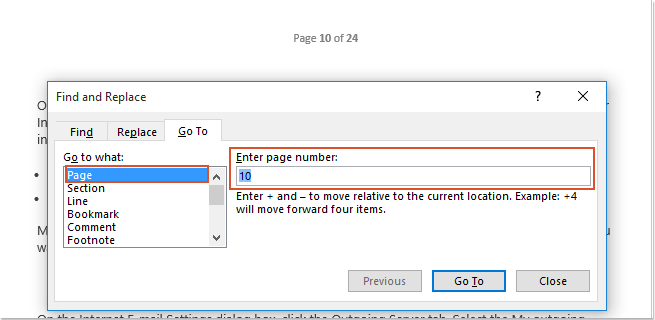
How to delete multiple specific pages in a Word document
- Close this Find and Replace dialog box and press F8 to enable Extend mode.
- Press F5 again to open the Find and Replace dialog box. This time, enter the last page number you want to delete and press Enter. All pages from 15 to 20 will be selected at once, as shown in the screenshot:
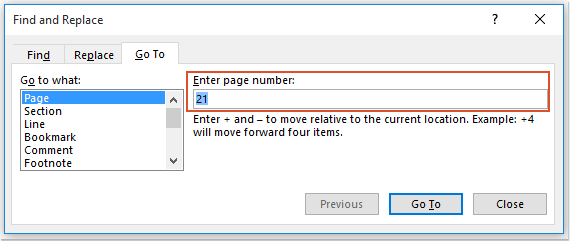
- Finally, press the Delete key to remove these pages all at once.









