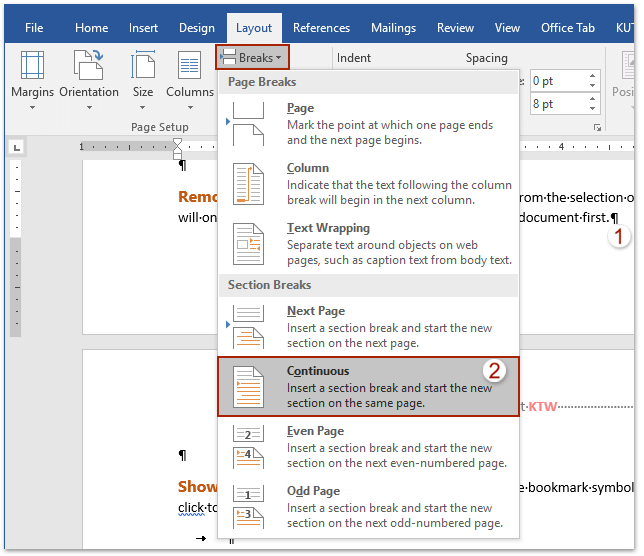
If you want to copy a page with its header and footer from one Word document to another, you can follow these steps:
Copy page with header and footer to a new Word document
- Open the source document from which you want to copy the page.
- Show paragraph marks and formatting symbols by clicking on the “Show/Hide” button in the “Home” tab. This will help you see section breaks.
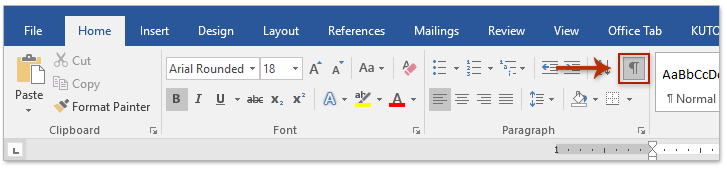
- Place your cursor at the end of the specified page you want to copy.
- Click on the “Layout” (or “Page Layout”) tab, go to “Breaks,” and choose “Continuous” to insert a section break.
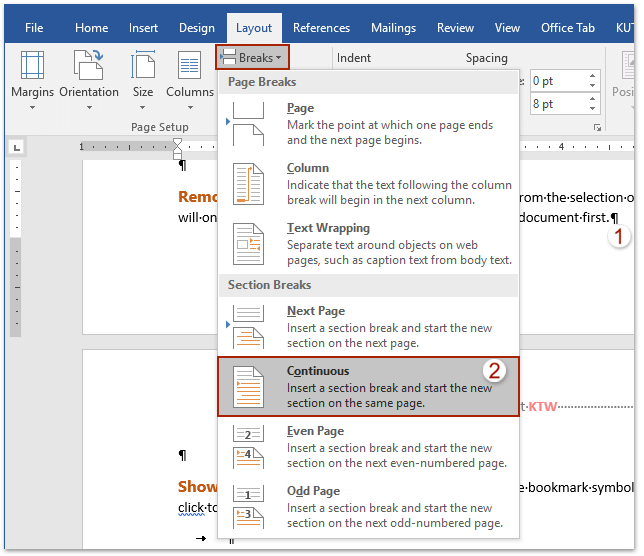
- Select the entire page you want to copy, including the section break you added.
- Press
Ctrl + Cto copy the selected page. 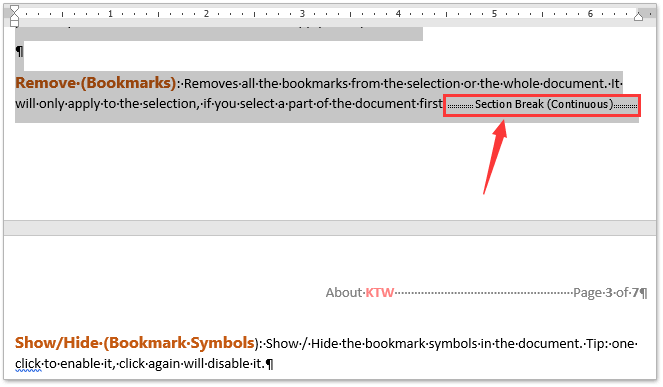 Create a new Word document where you want to paste the page.
Create a new Word document where you want to paste the page.- Press
Ctrl + Vto paste the page into the new document.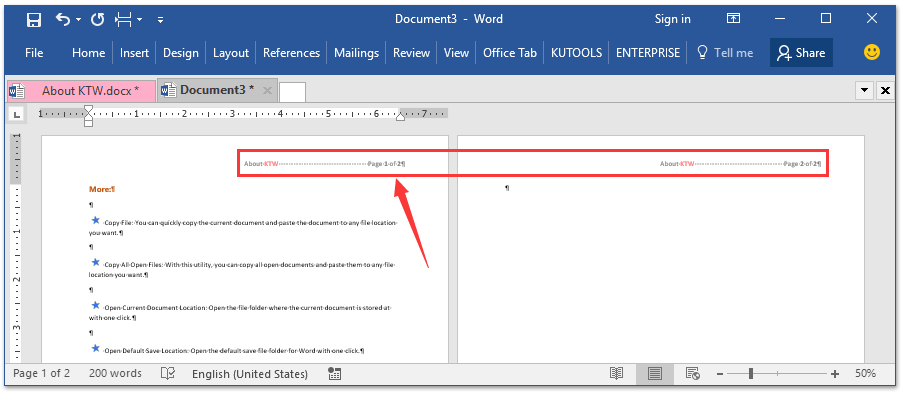
How to Copy a Page with Header and Footer in Word
Now, you should see the specified page along with its header and footer copied to the target document.









