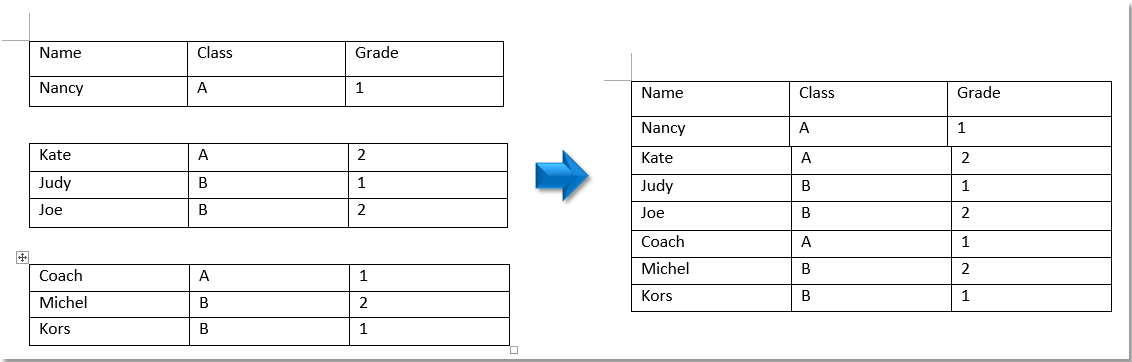
To combine two or more tables into one in a Word document, you can use different methods. Here are three ways to achieve this:
Combine Multiple Tables into One by Dragging
- Click anywhere within the table that you want to move.
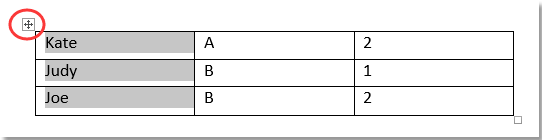
- Move the cursor to the table’s border until you see a four-sided arrow cursor.
- Click and hold the left mouse button.

- Drag the table to the location where you want to combine it with another table.
- Release the mouse button.
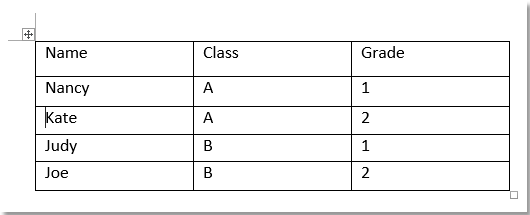
Combine Multiple Tables into One by Using the Merge Table Command
- Click anywhere within the table that you want to move.
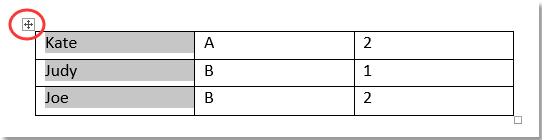
- Press
Ctrl + Xto cut the table. - Move the cursor to the location where you want to combine the tables.
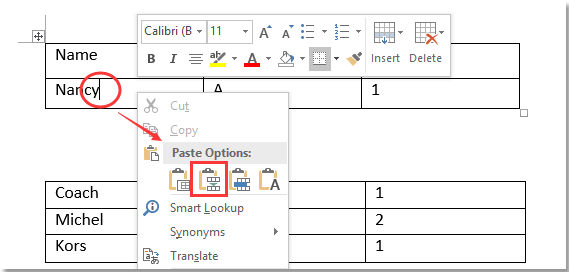
- Right-click and choose “Merge Table” from the context menu.
- The cut table will be inserted into the new location.
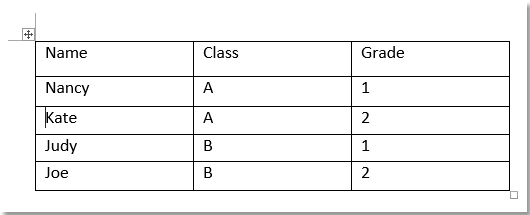
Combine Multiple Tables into One by Using Shortcuts
Shift + Alt + Up Arrow (Combine with Above Table)
- Click anywhere within the table that you want to move.
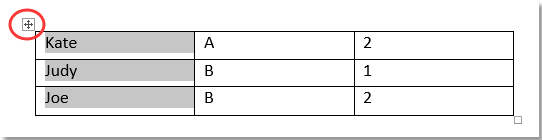
- Press
Shift + Alt + Up Arrowuntil the selected table is joined with the one above.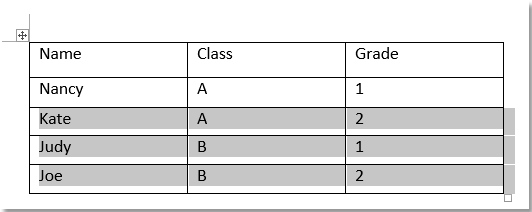
Shift + Alt + Down Arrow (Combine with Below Table)
- Click anywhere within the table that you want to move.
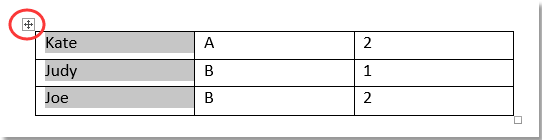
- Press
Shift + Alt + Down Arrowuntil the selected table is joined with the one below.
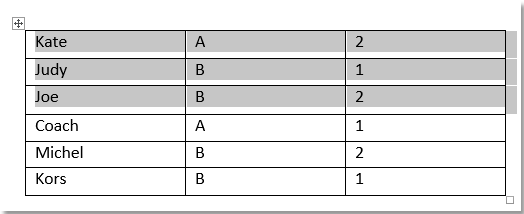
How to combine two or more tables into one in Word document
Choose the method that best fits your preference and the specific layout of your document.









