Finding Date Durations in Excel Using Formulas. Excel offers a nifty function called DATEDIF to calculate the span of years between two dates. This tutorial will guide you through the process of achieving this tally.
Finding Date Durations in Excel Using Formulas
Calculating Years Between Dates
Suppose you possess a start date and an end date. To determine the years between them, let’s utilize cell C1 in conjunction with the DATEDIF function.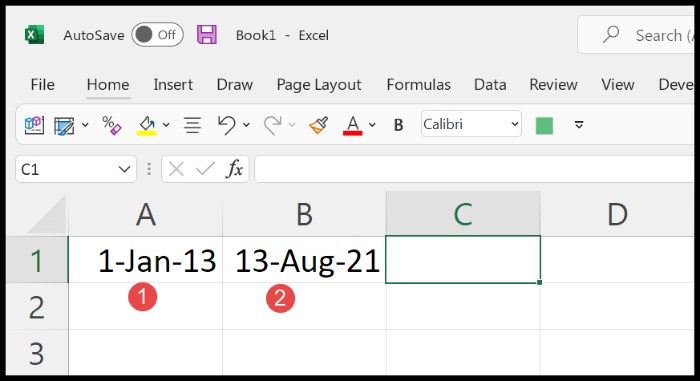
Here’s a step-by-step breakdown:
- In cell C1, initiate the function with “=DATEDIF(“.
- Reference cell A1, representing the starting date.
- Comma-separate and point to cell B1, your designated ending date.
- Following that, insert a comma and specify “y” to denote years.
- Finally, close the parenthesis and hit enter.
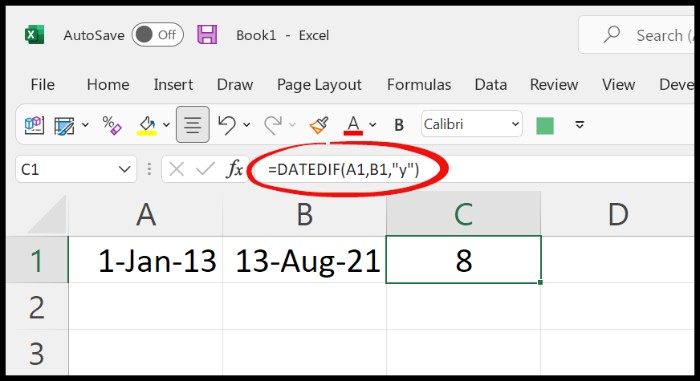
Upon implementing “=DATEDIF(A1,B1,”y”)”, observe the outcome in the snapshot: a displayed value of 8, signifying the accomplished years between your specified dates.
However, if you seek a more detailed insight into the years between these dates, consider this formula:
=DATEDIF(A1,B1,”y”)&” Year(s), “& DATEDIF(A1,B1,”ym”)& “month(s).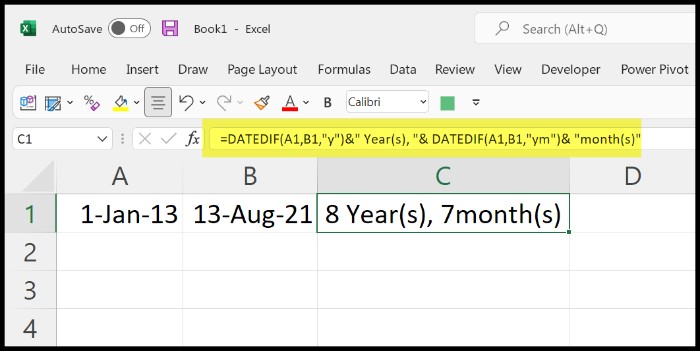
Finding Date Durations in Excel Using Formulas. The former part of the formula generates the total count of years, while the latter extracts the count of months within the remaining incomplete year. This amalgamation provides a comprehensive overview of the duration between your selected dates.









