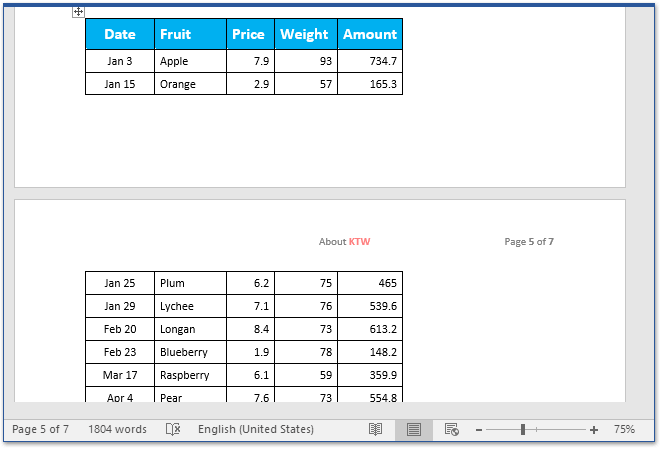
To prevent a table from breaking across two pages in Word, you can follow these steps:
Stop a table from breaking across two pages in Word
- Select the Table: Click on the table that you want to keep from breaking across two pages.
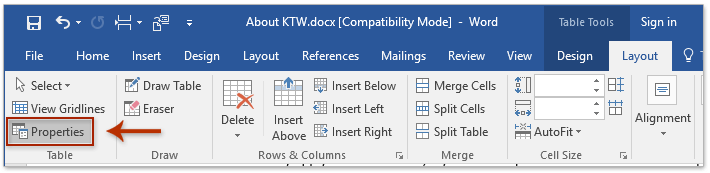
- Access Table Properties: Go to the “Layout” tab (under “Table Tools”) and click on “Properties.”
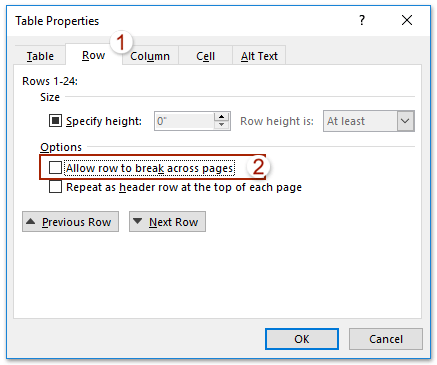
- Set Row Options: In the “Table Properties” dialog box, go to the “Row” tab. Uncheck the option that says “Allow row to break across pages.” Click “OK” to apply the changes.
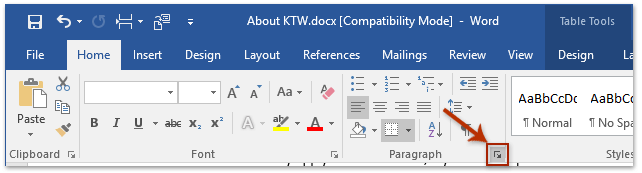
- Anchor Paragraphs: Select the rows of the table and click on the anchor at the bottom-right corner of the “Paragraph” group on the “Home” tab.
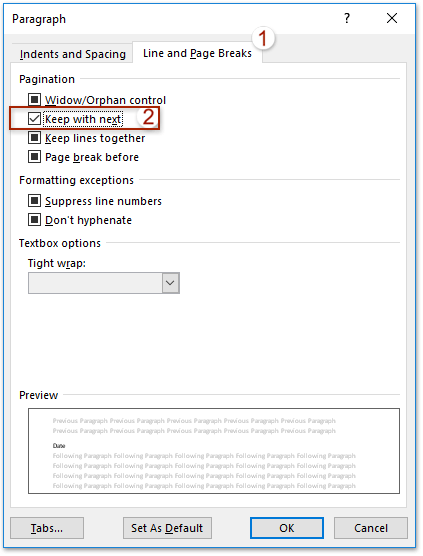
- Set Paragraph Options: In the “Paragraph” dialog box, go to the “Line and Page Breaks” tab. Check the option that says “Keep with next.” Click “OK” to apply the changes.
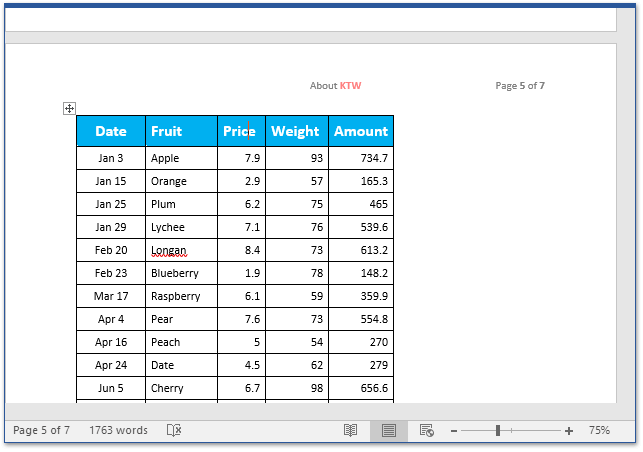
Stop a table from breaking across two pages in Word
By following these steps, you can ensure that the rows of the table stay together on the same page and do not break across two pages.









