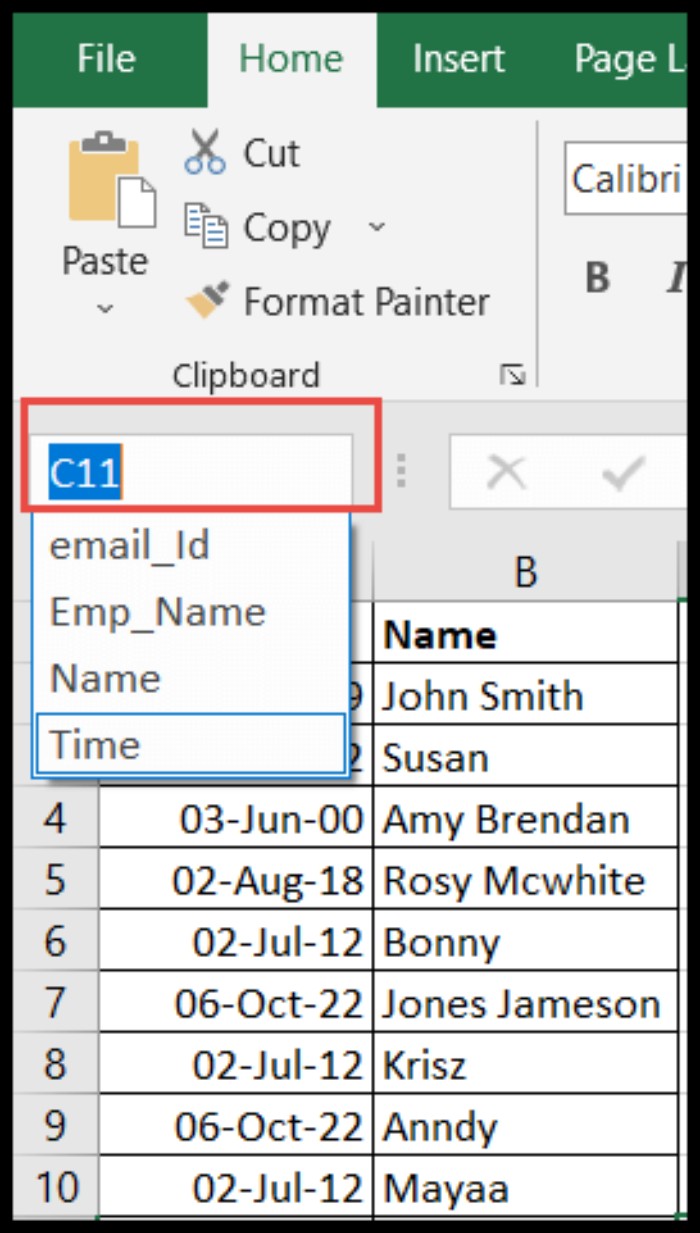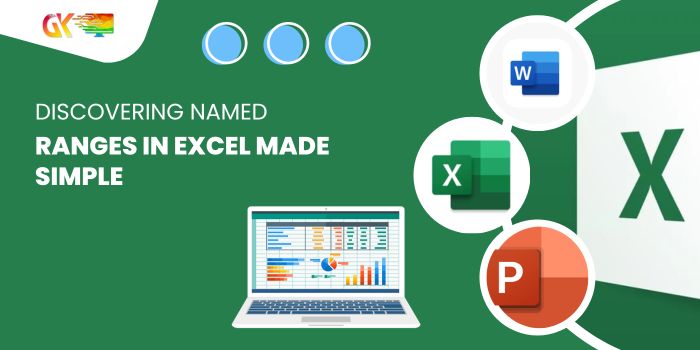
Discovering Named Ranges in Excel Made Simple. Naming a range of cells in Excel offers a convenient way to refer to those cells in formulas. Within your spreadsheet, creating various named ranges streamlines formula application.
Yet, managing multiple named ranges across a workbook might pose challenges in recalling their names and locations.
This guide illustrates how to locate named ranges within your workbook effortlessly.
Unveiling Named Ranges Using Name Manager The most efficient approach to unveil all named ranges throughout your workbook involves utilizing the “Name Manager.”
Discovering Named Ranges in Excel Made Simple
Through this tool, not only can you locate all named ranges but also edit their associated cells or alter the range names. Here’s how:
- Navigate to the “Formulas” tab and select the “Name Manager” icon within the “Defined Names” group. Alternatively, press and hold the “Ctrl” key, then press “F3.”

- This action opens the “Name Manager” dialog box, displaying a list of named ranges under the “Name” tab and their corresponding locations (sheet names) along with the cell ranges allocated to them under the “Refer To” tab.
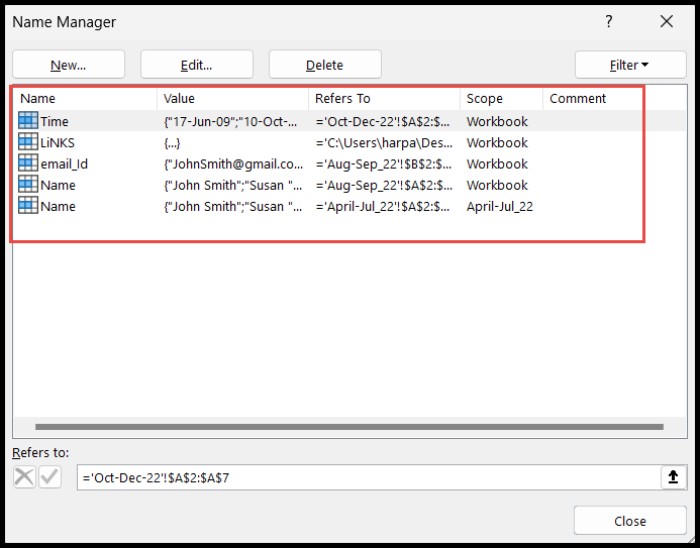
- Double-click on any named range to either edit its details or navigate to its associated cells.
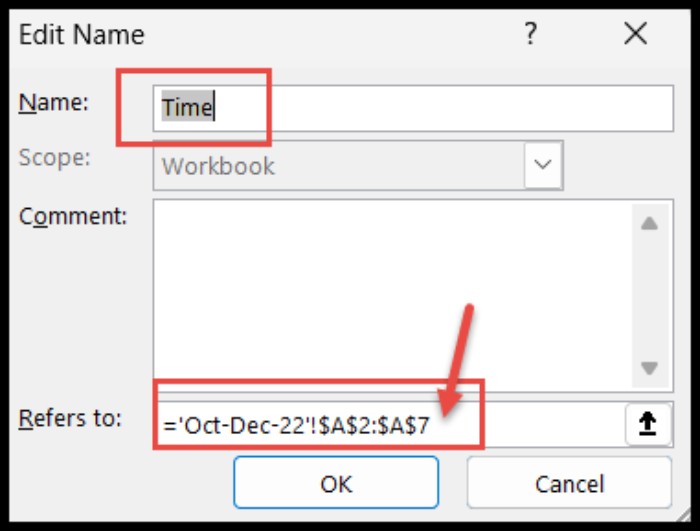
- To modify the name of a named range, access the “Name” field, replace the existing name with the new one, and confirm by pressing “OK.”
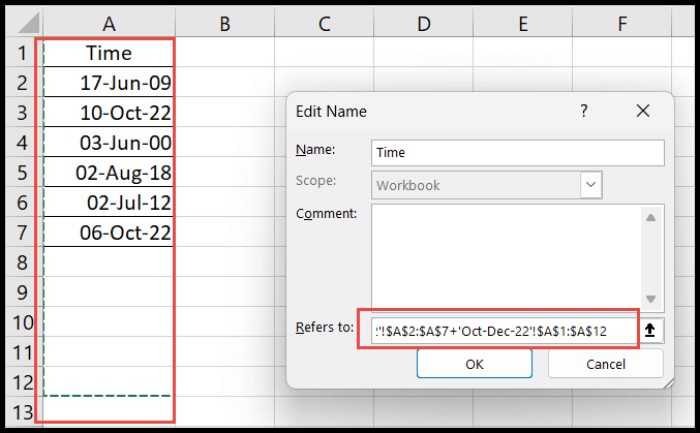
- To jump to the referred cells, click on the reference listed, directing you to the cells associated with the named range.
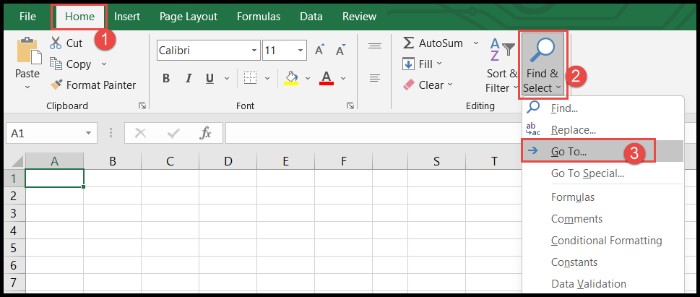
Discover Named Ranges Using the Go To Option
Access the “Home” tab, select the “Find & Select” icon, and then choose the “GO TO” option to open the corresponding dialog box.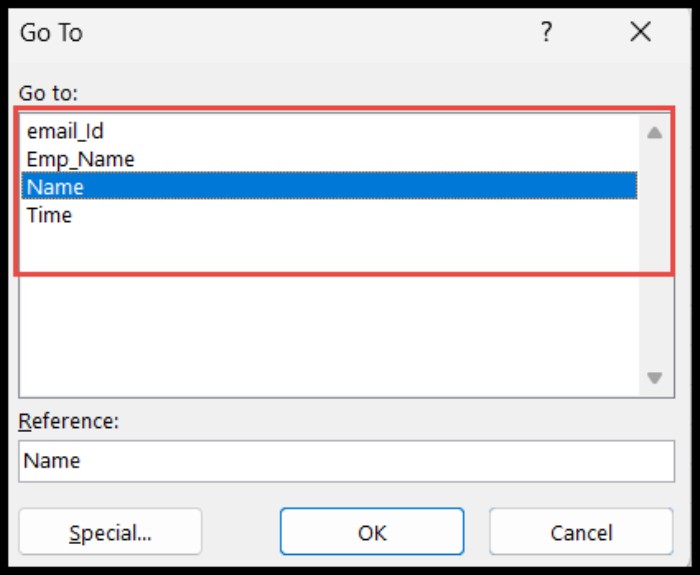 Alternatively, employ the keyboard shortcut “Ctrl + G” to access the “GO TO” dialog box, where you’ll find all named ranges in your workbook.
Alternatively, employ the keyboard shortcut “Ctrl + G” to access the “GO TO” dialog box, where you’ll find all named ranges in your workbook.
Locate Named Ranges via Zoom-Out
To identify named ranges within the current worksheet, simply zoom out the spreadsheet to 30%. 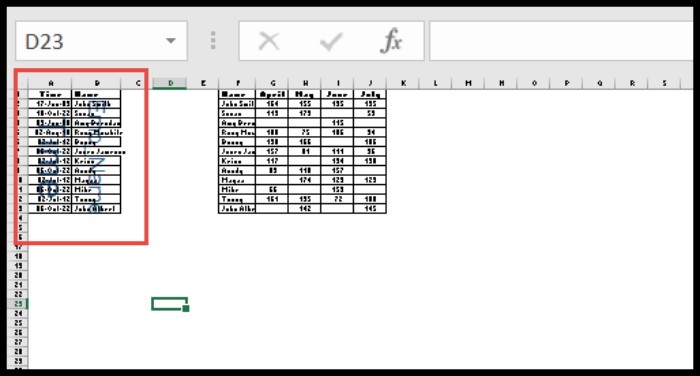 The names of the Discovering named ranges will be highlighted on their respective cells.
The names of the Discovering named ranges will be highlighted on their respective cells.
Spotting Named Ranges from the Name Box
The top-left “Name Box” in the spreadsheet also provides access to Discovering named ranges. Clicking on a named range here will direct you to its relevant cells.