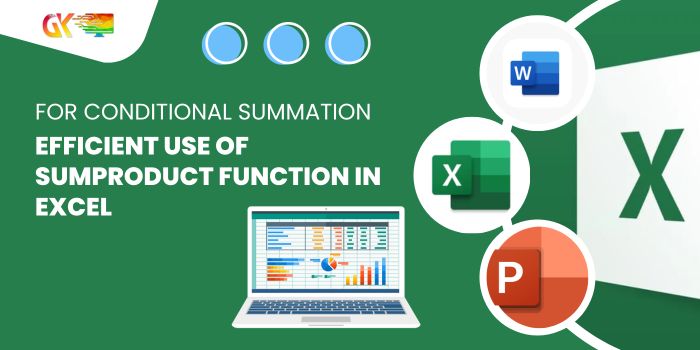
Efficient Use of SUMPRODUCT Function in Excel for Conditional Summation. Discover how to leverage the SUMPRODUCT function across multiple columns in Excel for efficient data aggregation. If you have datasets spanning various columns and need to sum specific values based on conditions (such as a particular code), this guide is for you.
Learn to harness the power of the Sumproduct function to aggregate values across multiple columns effortlessly.
Efficient Use of SUMPRODUCT Function in Excel for Conditional Summation
Consider the dataset snapshot below:
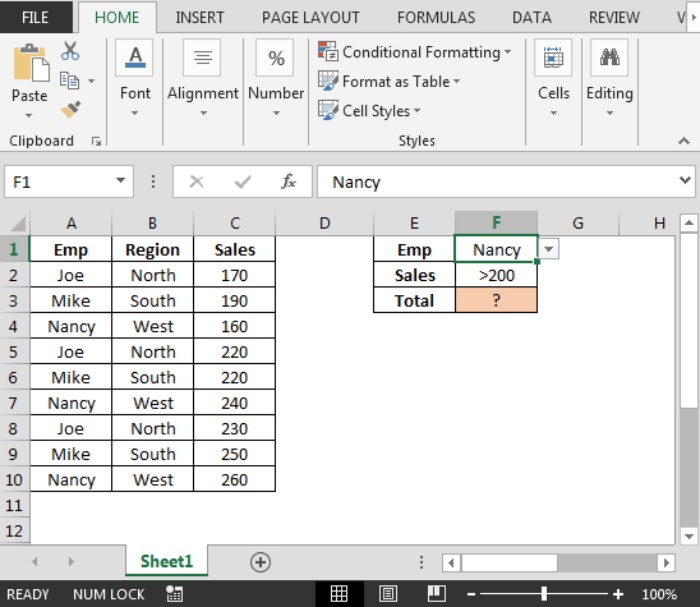
In cell I2, employ the formula =SUMPRODUCT((A:A=”ABC”)*B:F)
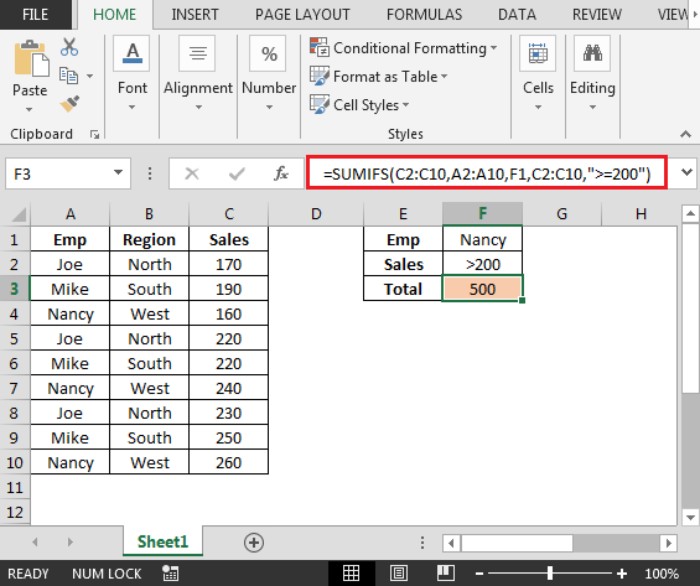
The Sumproduct function examines the entries in column A. When it encounters a match with “ABC,” it accumulates the corresponding values from columns B to F for that specific row.
Should cell A2 not contain the specified code, the values within the range B2:F2 won’t be included in the summation.
If we modify the code in cell A2 to “ABC,” the result will dynamically update accordingly.
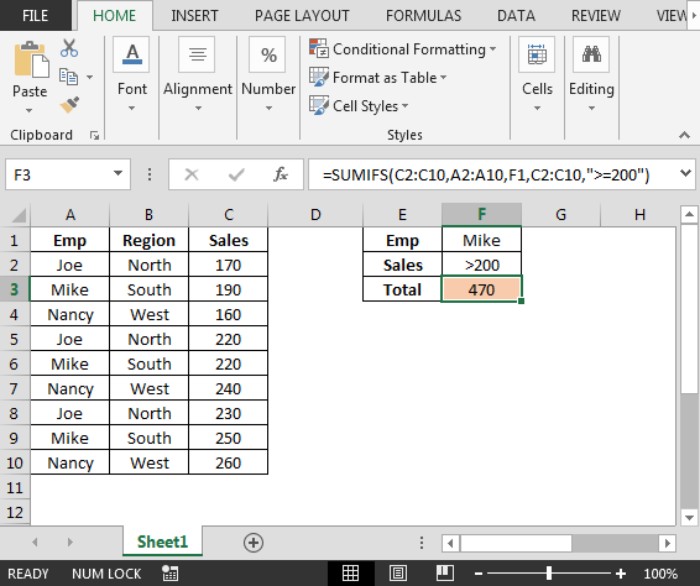
Efficient Use of SUMPRODUCT Function in Excel for Conditional Summation. This method showcases the proficiency of the SUMPRODUCT function in conditionally summing data based on specific criteria, offering seamless adaptability and ease of use in Excel.









