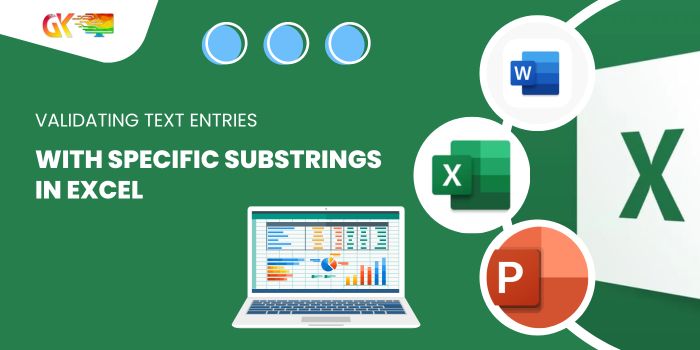
Validating Text Entries with Specific Substrings in Excel. The data validation tool in Excel ensures data precision and consistency by guiding users to input accurate information. It maintains the uniformity of data, offering necessary options for your worksheet.
Validating Text Entries with Specific Substrings in Excel
Validating text entries with specific substrings involves leveraging Excel formulas. Here’s a step-by-step guide: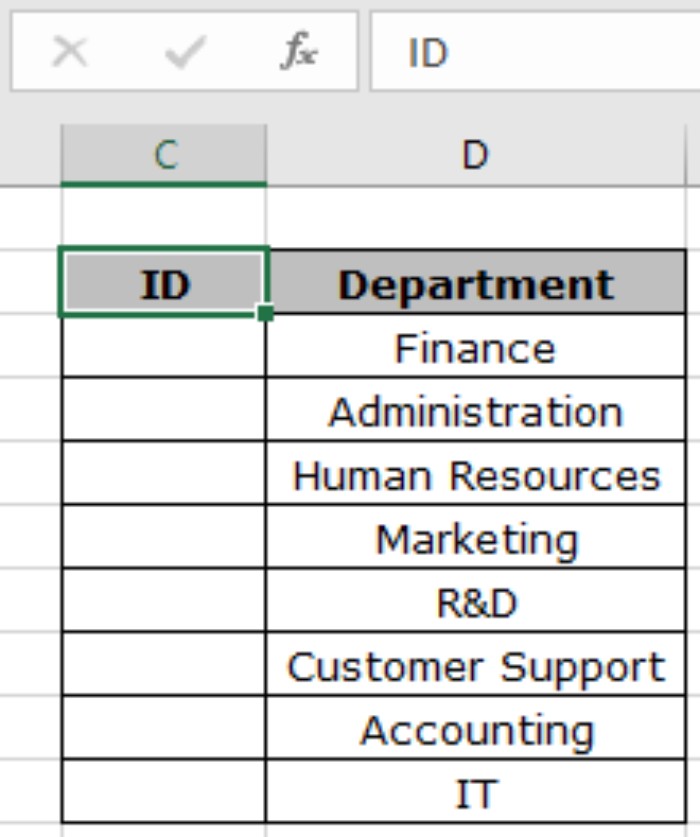
First, determine the substring within the text. Evaluate the outcome, resulting in TRUE or FALSE.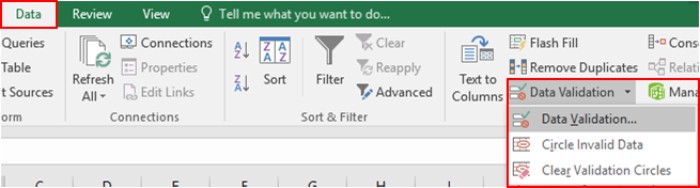
We’ll utilize functions and tools to navigate this process:
Data validation tool FIND or SEARCH function ISNUMBER function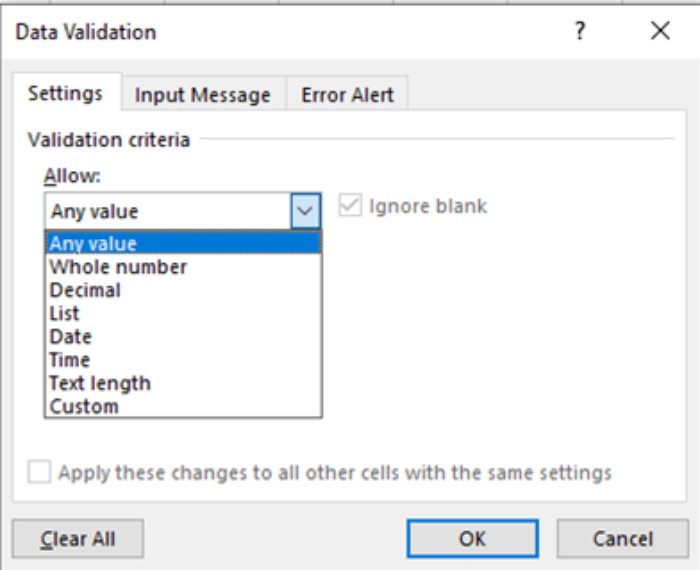
Constructing a formula begins with checking the text for a specific substring. The FIND function pinpoints the substring’s position or returns an error if not found. However, Excel’s Data Validation tool comprehends only TRUE or FALSE. Therefore, the ISNUMBER function confirms if it’s a number, returning TRUE, or FALSE if an error is encountered.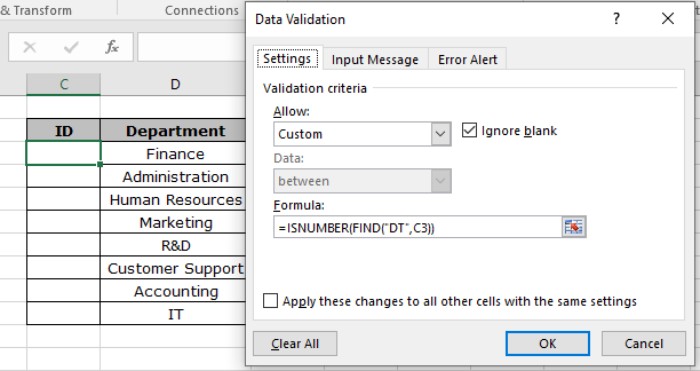
Here’s a practical demonstration:
Consider a list of departments where we’re tasked with manually inputting department IDs containing the specific substring ‘DT’.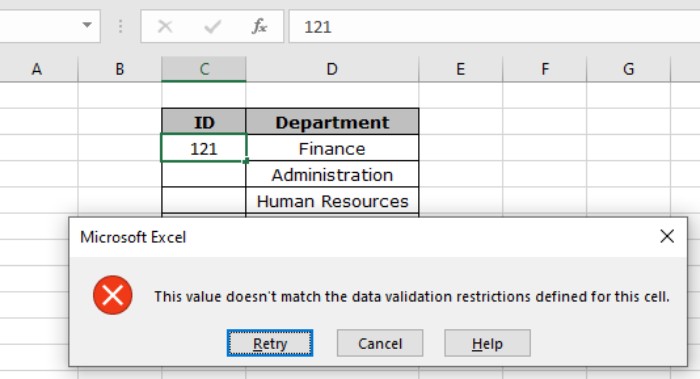
Employ Excel’s data validation attribute by following these steps:
- Select the cells for data validation.
- Go to Data > Data Validation in the menu.
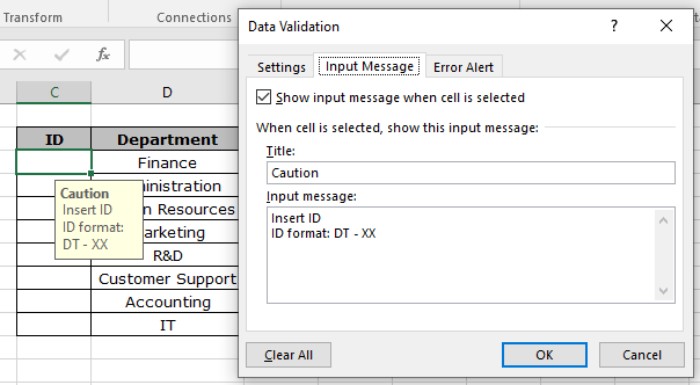
- The Data Validation dialog box will appear.
- Under Settings, select Custom from the Allow list.
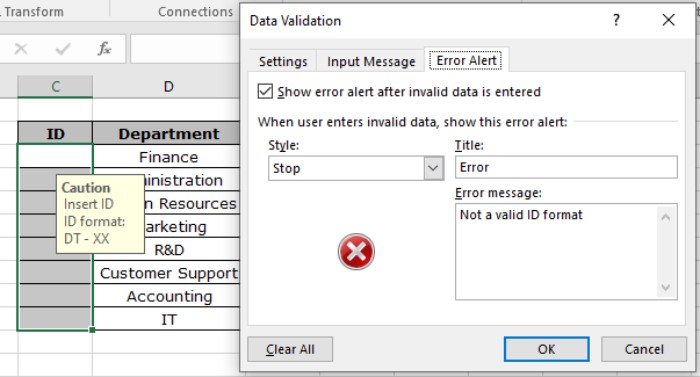
- In the formula box, enter: = ISNUMBER ( FIND ( “substring” , “text” ) )
This formula uses FIND to locate the substring and ISNUMBER to validate the result. Once set, it will prompt an error when incorrect data is entered.
To enhance user guidance, customize the Input Message and Error Alert options as depicted above.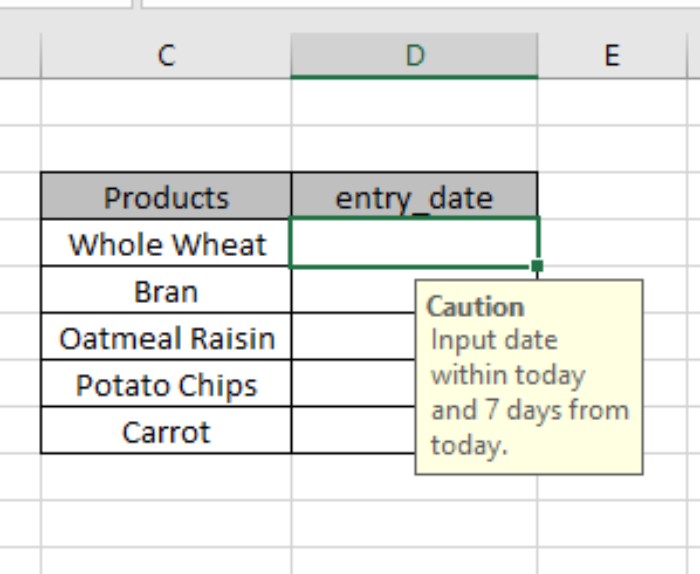
By following these steps, you can ensure the table only accepts entries meeting the specified criteria.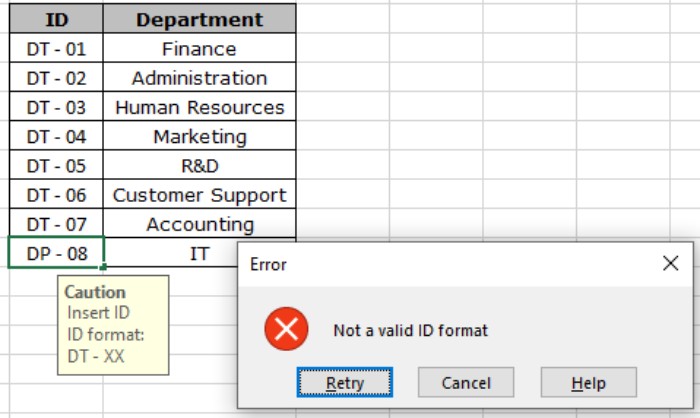
Please note: You can use the SEARCH function as an alternative to FIND, both providing the same value. However, FIND is case-sensitive and doesn’t support wildcards.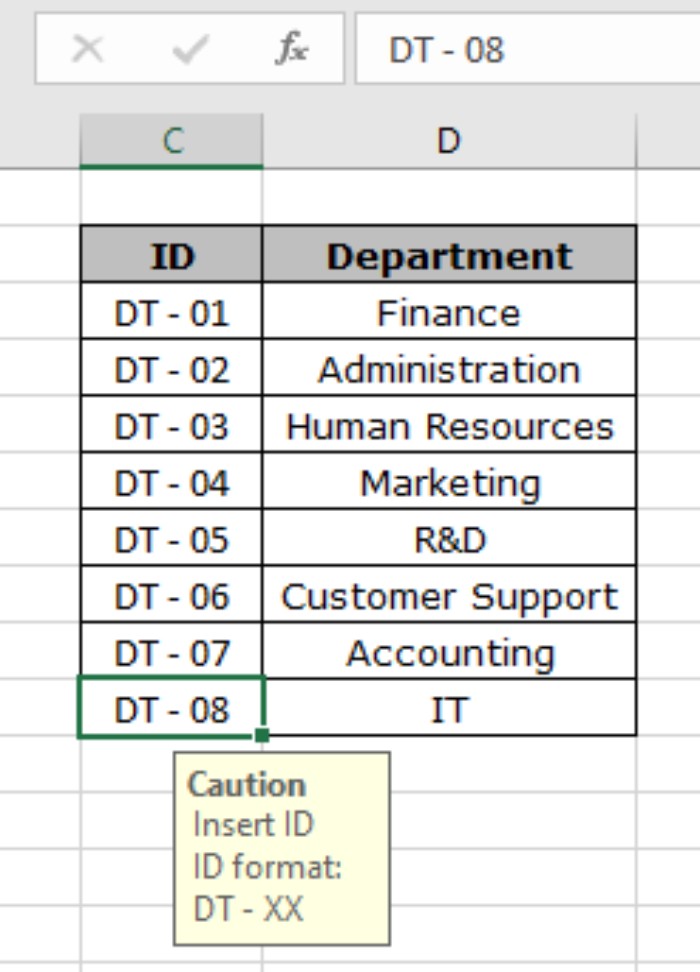
Validating Text Entries with Specific Substrings in Excel. Hope this provides clarity on validating text with specific substrings using Excel’s data validation. For further insights, explore more on Data Validation. If you have any queries, feel free to drop them in the comment box below for assistance.









