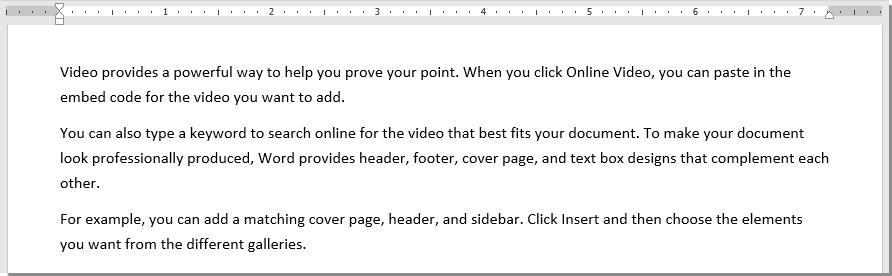
If you want to generate random text in a Word document, you can use formulas like =rand(), =lorem(), and =rand.old(). Here’s how to do it:
- Using
=rand(X,Y):Xis the number of paragraphs you want to generate.Yis the number of sentences in each paragraph.
Example:
- If you type
=rand(3,2)and press Enter, Word will generate three random paragraphs, each with two sentences.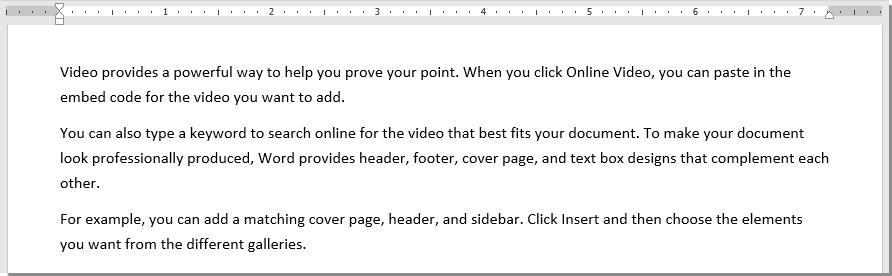
How to generate random text in Word document
- Using
=lorem(X,Y):Xis the number of paragraphs you want to generate.Yis the number of sentences in each paragraph.
Example:
- If you type
=lorem(3,2)and press Enter, Word will generate three random paragraphs of Lorem Ipsum text, each with two sentences.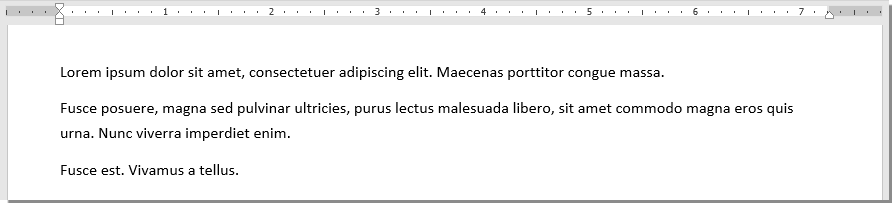
- Using
=rand.old(X,Y):Xis the number of paragraphs you want to generate.Yis the number of sentences in each paragraph.
Example:
- If you type
=rand.old(3,2)and press Enter, Word will generate three duplicated paragraphs, each with two sentences.
Note: If you just type =rand() and press Enter, Word will generate five paragraphs, each with a random number of sentences.
This can be useful when you need temporary placeholder text to check the layout and formatting of your document.









