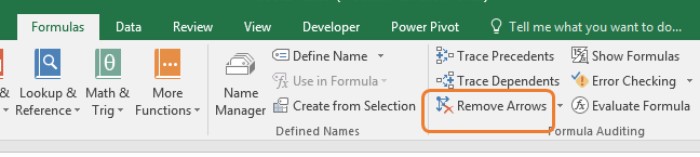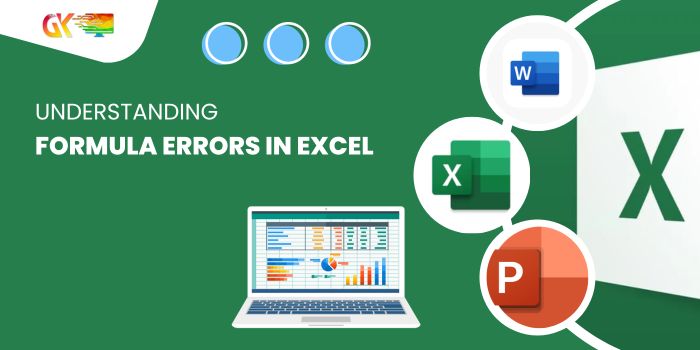
Understanding Formula Errors in Excel. In the realm of Excel, encountering calculation errors within formulas is a familiar occurrence. While fixing errors associated with fixed values or a few references is relatively straightforward, complexities emerge when formulas depend on a multitude of references. Sometimes, the formula itself might not contain the error; rather, it’s the references it relies on that cause issues. Resolving these reference errors often leads to the resolution of all connected errors.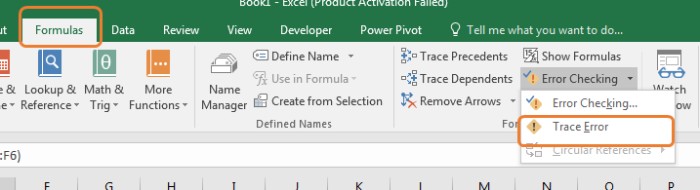
Understanding Formula Errors in Excel
Utilizing Excel’s Error Tracing Tool
To aid in identifying the origins of these formula errors, Excel provides an invaluable tool—Error Tracing. This functionality can be found within the Formula tab, specifically within the Formula Auditing group under Error Checking.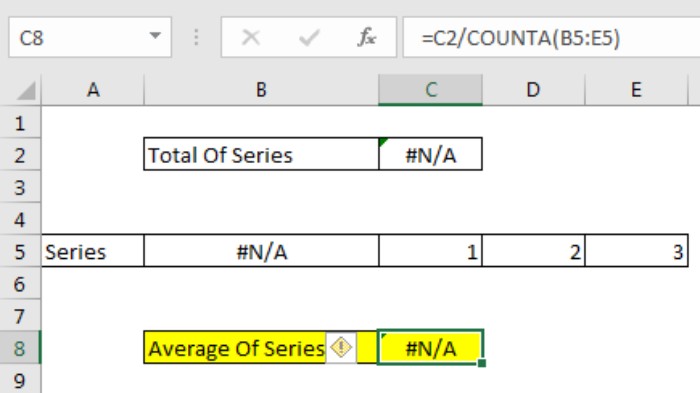
Tracing Errors in a Large Dataset
For instance, imagine encountering an #N/A error in an average cell. Manually tracking down errors within a substantial spreadsheet can be overwhelming. However, Error Tracing simplifies this process significantly. 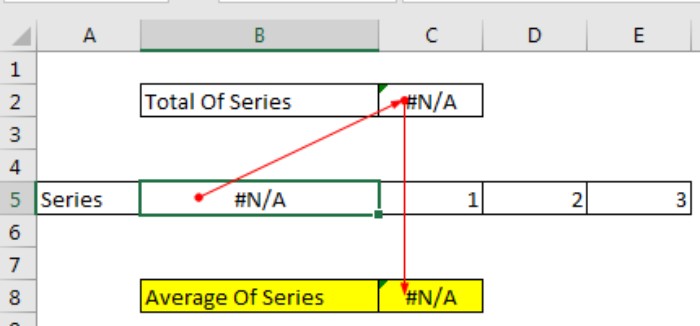 By selecting the cell containing the error, such as C8, users can access the Formula tab, proceed to Formula Auditing, and choose Trace Errors from the Error Checking dropdown menu. This action triggers Excel to display red lines pinpointing the sources of these errors. Often, resolving the initial reference error, like B5, leads to the resolution of subsequent errors.
By selecting the cell containing the error, such as C8, users can access the Formula tab, proceed to Formula Auditing, and choose Trace Errors from the Error Checking dropdown menu. This action triggers Excel to display red lines pinpointing the sources of these errors. Often, resolving the initial reference error, like B5, leads to the resolution of subsequent errors.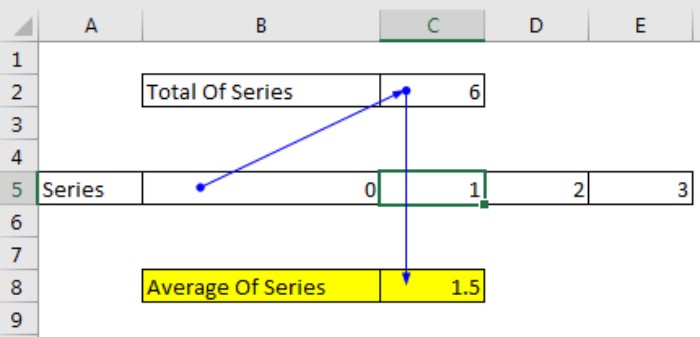
Navigating Errors Across Sheets
In cases where errors stem from another sheet, Excel’s tracing tool can facilitate navigation to the error source. However, it’s crucial to note that this functionality operates exclusively within a single workbook.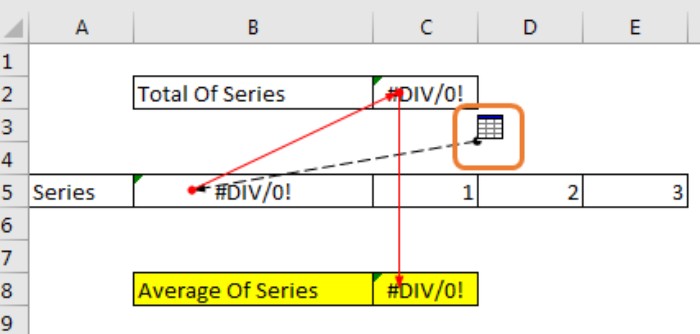
Removing Error Tracing Arrows
After resolving errors, it’s important to remove the error-tracing arrows. Despite rectifying errors, these arrows persist until users click “Remove Arrows” in the Formula Auditing group.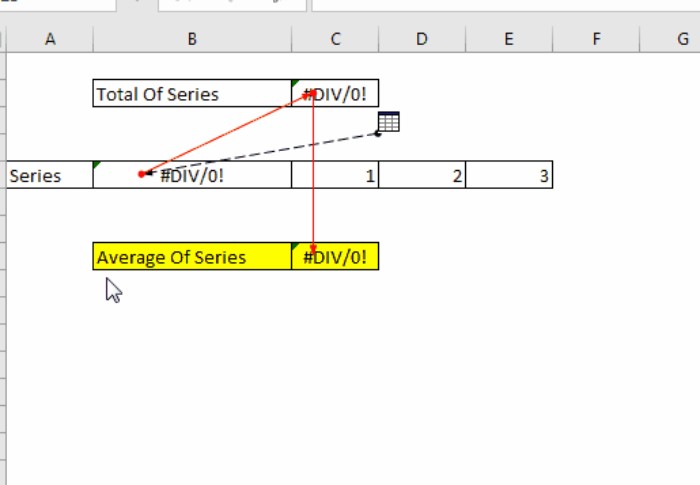
Leveraging Error Tracing in Excel
Excel’s error tracing functionality is an invaluable aid in pinpointing and rectifying formula errors, especially in collaborative environments. Should you have any queries or uncertainties pertaining to Excel, feel free to share them in the comments below.