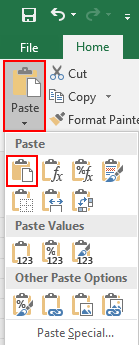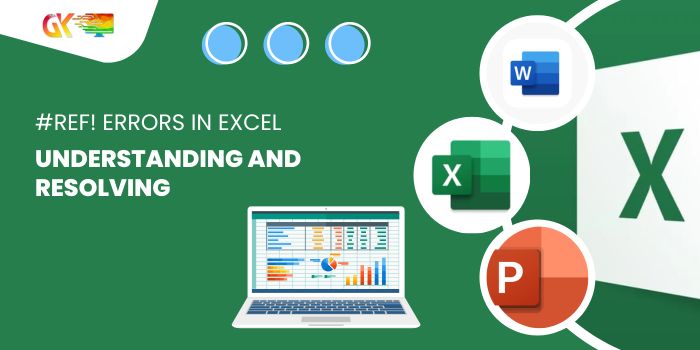
Understanding and Resolving #REF! Errors in Excel. Encountering a #REF! error in Excel can be perplexing, indicating that something crucial is amiss with the referenced range within the formula. Essentially, it denotes that Excel cannot identify a valid range specified in the provided formula. Let’s delve into why this error occurs and how to rectify it, accompanied by examples.
Understanding and Resolving #REF! Errors in Excel
Understanding the #REF! Error due to Copy-Pasting Formulas
One primary cause of the #REF! error is when a formula used in a cell fails to find a valid reference.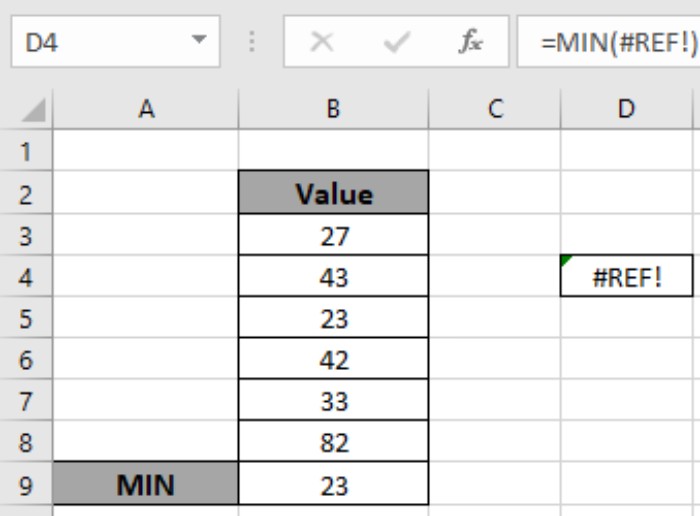 Excel operates with predefined formula formats that need to be strictly followed. For instance, if a copied cell’s formula doesn’t maintain the correct array format, the #REF! error surfaces. Consider the example below:
Excel operates with predefined formula formats that need to be strictly followed. For instance, if a copied cell’s formula doesn’t maintain the correct array format, the #REF! error surfaces. Consider the example below: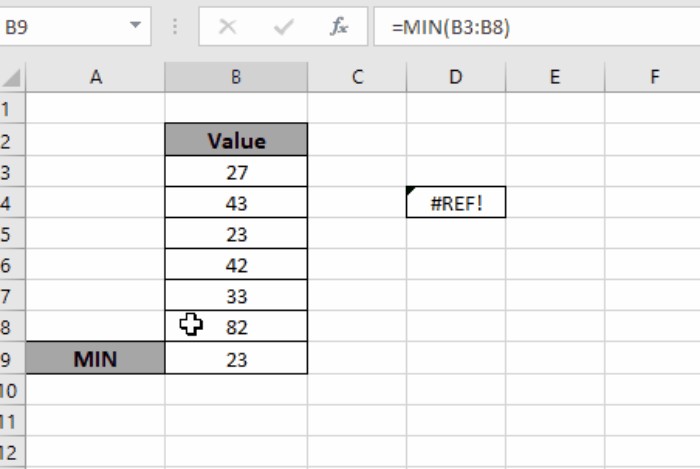
Scenario: The MIN function is employed to find the lowest value in the range (A2:A8), referenced in cell A9. When this formula is copied and pasted to cell D4, an error emerges.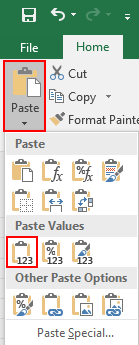
Resolution:
- Copying Values: If your intention is to copy values alone, use the “Paste Special” option, selecting “Values” to ensure only the value, not the formula, is pasted.
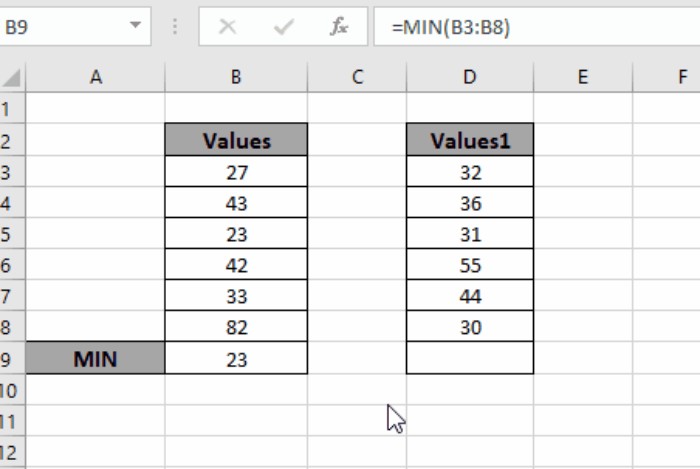
- Copying Formulas: If you aim to copy formulas, use the “Paste Special” option or press “Ctrl + Alt + V” to paste only the formula without altering the references.
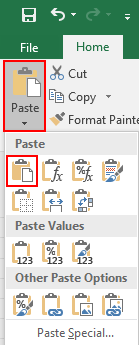
Dealing with #REF! Error due to Deleted Rows, Columns, or Sheets
Another common cause of the #REF! error is when a formula loses reference due to deleted rows, columns, or sheets. This error arises when the referenced array is altered or removed. For instance, if cells A3:A8 are deleted from the range (A2:A8) used in a formula in cell A9, an error will occur.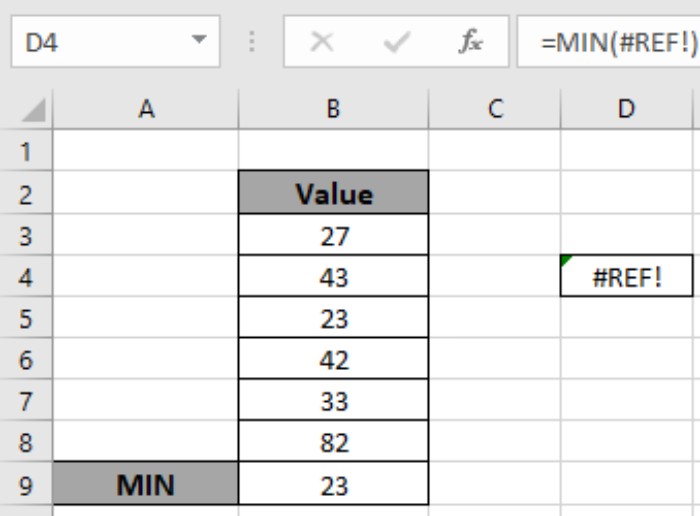
Steps to Address the Error:
- Copying Values: To preserve values, copy them and use “Paste Special” to retain only the values, then delete the row, column, or sheet.
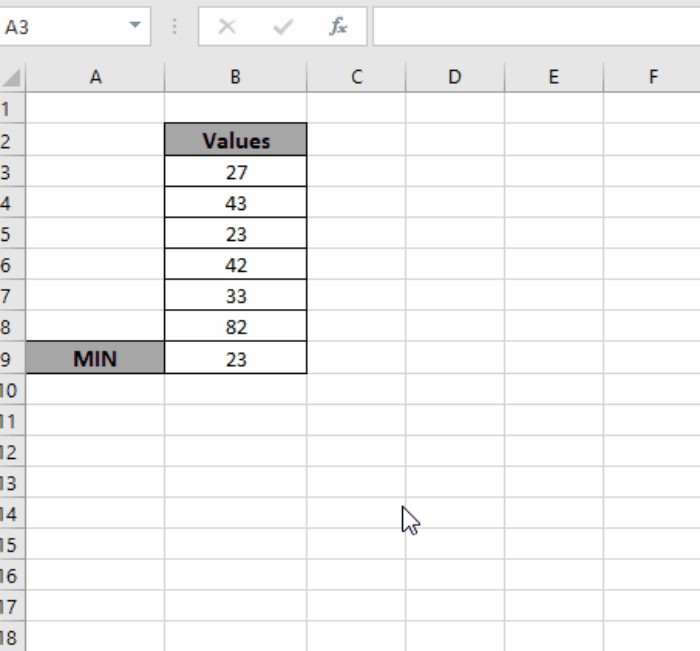
- Copying Formulas: If copying formulas, paste them using “Paste Special” to maintain references, and then delete the necessary row, column, or sheet.
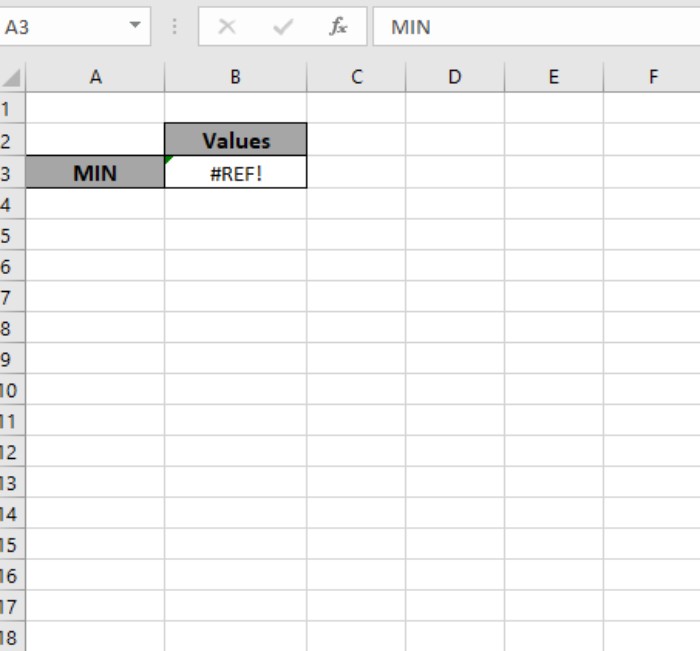
Understanding and rectifying the #REF! error in Excel demands adherence to the correct Excel formula format while referencing cells or arrays. 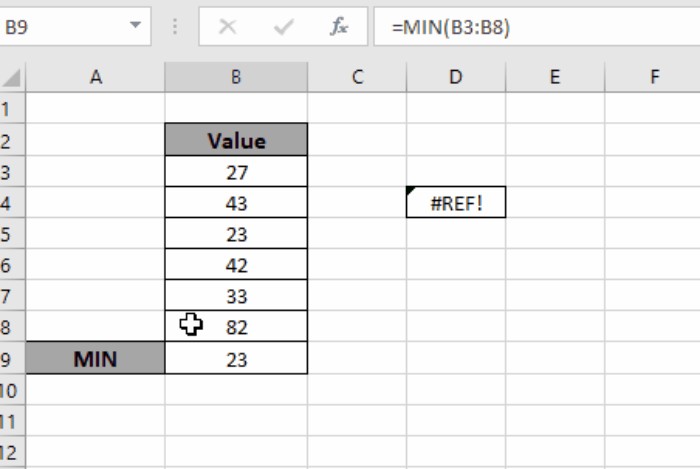 By following these procedures meticulously, you can mitigate and resolve #REF! errors effectively.
By following these procedures meticulously, you can mitigate and resolve #REF! errors effectively.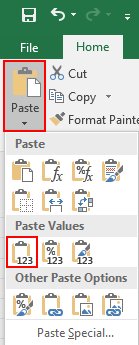
This article sheds light on the reasons behind #REF! errors and offers solutions to rectify them in Excel. 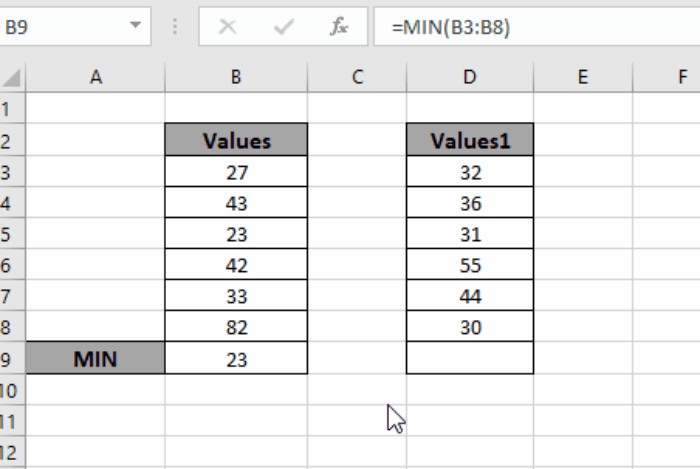 For more insights into Excel error handling, explore additional articles on Excel errors functions. Share your queries or feedback in the comments below, and we’ll be glad to assist you further.
For more insights into Excel error handling, explore additional articles on Excel errors functions. Share your queries or feedback in the comments below, and we’ll be glad to assist you further.