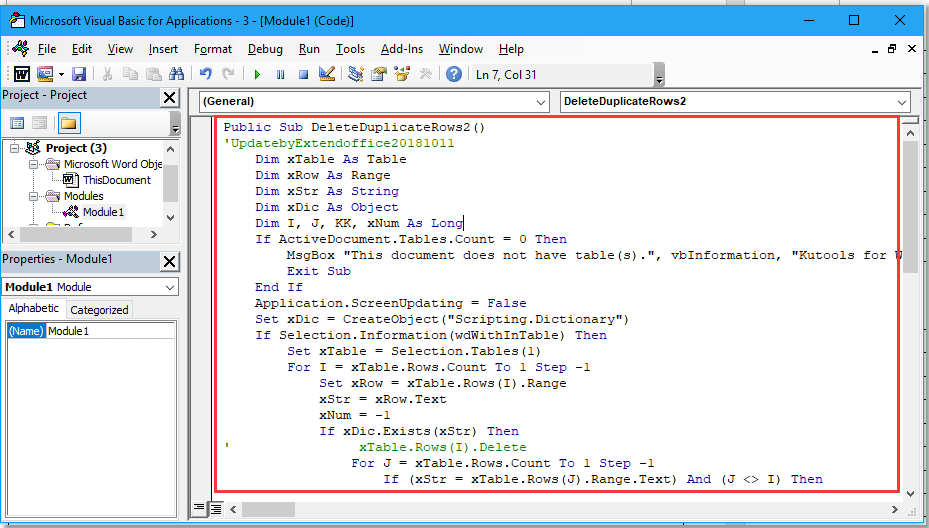
In a Word document, there might be tables with duplicate rows that you want to remove while preserving the first occurrence. You can manually choose to delete each duplicate, or you can use VBA (Visual Basic for Applications) to automate the process.
Delete Duplicate Rows from a Table in Word
- Place the cursor inside the table from which you want to remove duplicate rows.
- Press
Alt + F11to open the Microsoft Visual Basic for Applications window. - Click
Insert > Moduleto create a new module for your code.
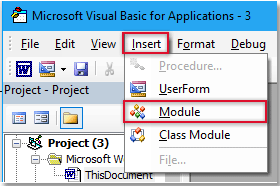
How to Delete Duplicate Rows from a Table in a Word Document
- Copy and paste the following code into the new module.
Public Sub DeleteDuplicateRows2()
Dim xTable As Table
Dim xRow As Range
Dim xStr As String
Dim xDic As Object
Dim I, J, KK, xNum As LongIf ActiveDocument.Tables.Count = 0 Then
MsgBox “This document does not have table(s).”, vbInformation, “Kutools for Word”
Exit Sub
End IfApplication.ScreenUpdating = False
Set xDic = CreateObject(“Scripting.Dictionary”)If Selection.Information(wdWithInTable) Then
Set xTable = Selection.Tables(1)
For I = xTable.Rows.Count To 1 Step -1
Set xRow = xTable.Rows(I).Range
xStr = xRow.Text
xNum = -1
If xDic.Exists(xStr) Then
For J = xTable.Rows.Count To 1 Step -1
If (xStr = xTable.Rows(J).Range.Text) And (J <> I) Then
xNum = xNum + 1
xTable.Rows(J).Delete
End If
Next
I = I – xNum
Else
xDic.Add xStr, I
End If
Next
Else
For I = 1 To ActiveDocument.Tables.Count
Set xTable = ActiveDocument.Tables(I)
xNum = -1
xDic.RemoveAll
For J = xTable.Rows.Count To 1 Step -1
Set xRow = xTable.Rows(J).Range
xStr = xRow.Text
xNum = -1
If xDic.Exists(xStr) Then
For KK = xTable.Rows.Count To 1 Step -1
If (xStr = xTable.Rows(KK).Range.Text) And (KK <> J) Then
xNum = xNum + 1
xTable.Rows(KK).Delete
End If
Next
J = J – xNum
Else
xDic.Add xStr, J
End If
Next
Next
End IfApplication.ScreenUpdating = True
End Sub
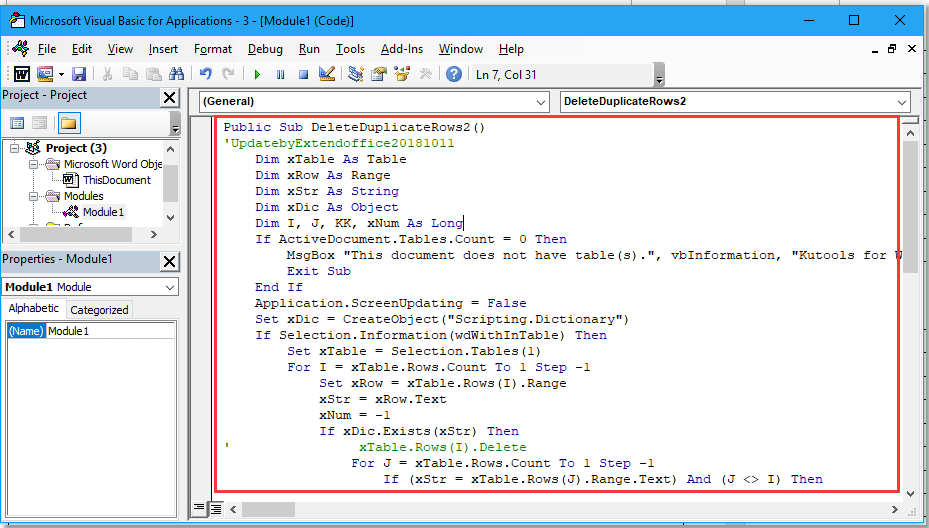
- Press
F5to run the code, and all duplicate rows will be deleted.
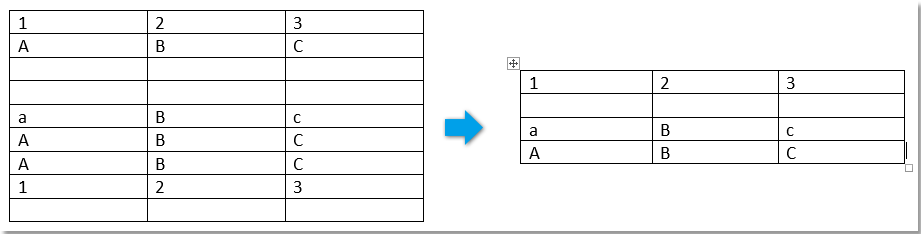
Note: The code is case-sensitive. If you want to delete case-insensitive duplicate rows, use the modified code below:
Public Sub DeleteDuplicateRows2()
Dim xTable As Table
Dim xRow As Range
Dim xStr As String
Dim xDic As Object
Dim I, J, KK, xNum As Long
If ActiveDocument.Tables.Count = 0 Then
MsgBox “This document does not have table(s).”, vbInformation, “Kutools for Word”
Exit Sub
End If
Application.ScreenUpdating = False
Set xDic = CreateObject(“Scripting.Dictionary”)
If Selection.Information(wdWithInTable) Then
Set xTable = Selection.Tables(1)
For I = xTable.Rows.Count To 1 Step -1
Set xRow = xTable.Rows(I).Range
xStr = UCase(xRow.Text)
xNum = -1
If xDic.Exists(xStr) Then
For J = xTable.Rows.Count To 1 Step -1
If (xStr = UCase(xTable.Rows(J).Range.Text)) And (J <> I) Then
xNum = xNum + 1
xTable.Rows(J).Delete
End If
Next
I = I – xNum
Else
xDic.Add xStr, I
End If
Next
Else
For I = 1 To ActiveDocument.Tables.Count
Set xTable = ActiveDocument.Tables(I)
xNum = -1
xDic.RemoveAll
For J = xTable.Rows.Count To 1 Step -1
Set xRow = xTable.Rows(J).Range
xStr = UCase(xRow.Text)
xNum = -1
If xDic.Exists(xStr) Then
For KK = xTable.Rows.Count To 1 Step -1
If (xStr = UCase(xTable.Rows(KK).Range.Text)) And (KK <> J) Then
xNum = xNum + 1
xTable.Rows(KK).Delete
End If
Next
J = J – xNum
Else
xDic.Add xStr, J
End If
Next
Next
End If
Application.ScreenUpdating = True
End Sub
If you want to delete duplicate rows across all tables in the document, place the cursor anywhere outside any table and apply one of the above codes.









