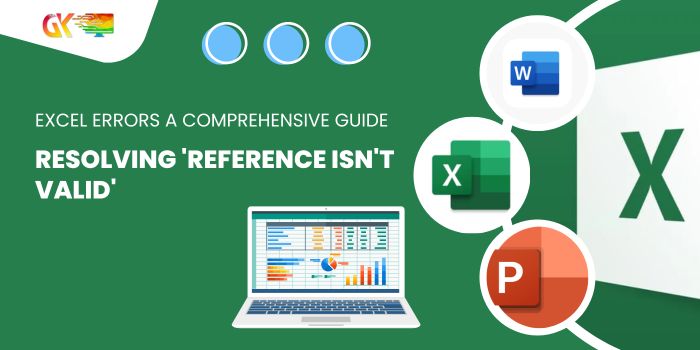
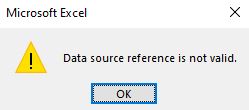
Resolving ‘Reference Isn’t Valid’ Excel Errors: A Comprehensive Guide
Resolving ‘Reference Isn’t Valid’ Excel Errors: A Comprehensive Guide. Encountering the ‘Data source reference is not valid’ error in Excel can be quite frustrating without understanding its root causes. This article aims to shed light on why this issue arises and how to effectively tackle it.
Resolving ‘Reference Isn’t Valid’ Excel Errors: A Comprehensive Guide
Understanding the Error: Reference Isn’t Valid
The ‘Reference isn’t valid’ error occurs when Excel attempts to reference a location that no longer exists or is invalid. Here are the key reasons behind this error and ways to address them:
Pivot Tables Data Source Reference Error: Reference Isn’t Valid
When creating pivot tables, specifying an incorrect or non-existent data range can trigger this error. For instance, if you name a data table ‘Table1’ and later change it to ‘Data,’ referencing ‘Table1’ while creating a pivot table will lead to a ‘Data source reference is not valid’ error.
Solution: Ensure pivot tables reference valid data ranges. Check and adjust ranges or names in your data model to resolve this error.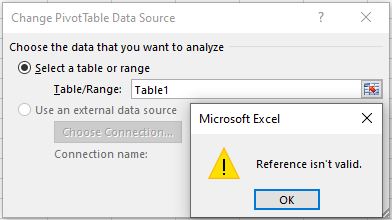
Named Ranges with #REF Errors: Reference Isn’t Valid
Named ranges can encounter issues when the referenced range is deleted entirely, causing formulas and validations relying on them to fail.
Solution: Use the CTRL+F3 shortcut to manage named ranges. Delete or rectify ranges showing #REF! errors to resolve this issue.
Table Name Changes Causing Errors: Reference Isn’t Valid
Similar to named ranges, modifying tables extensively can result in reference errors affecting formulas, validations, or formatting.
Solution: Review and adjust affected formulas, validations, or formatting linked to changed tables to prevent ‘Data Reference not Valid’ errors.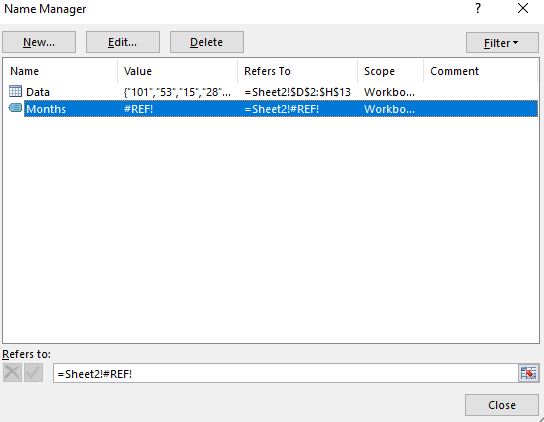
Referencing Invalid Data Sources: Reference Isn’t Valid
External data import features in Excel, such as ‘Get external Data’ or ‘Power Query,’ can lead to errors if the linked data source is deleted or moved.
Solution: Check and rectify connections to external data sources. Update or remove connections no longer required to avoid errors.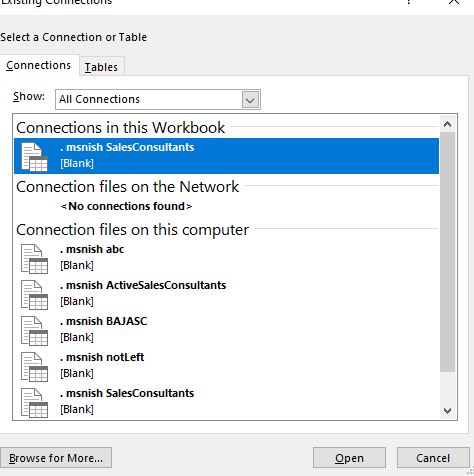
Macro Issues and Undefined References:
Macro-related errors may occur due to referencing non-existent ranges, invalid database connections, or missing object references.
Solution: Debug macros referencing deleted ranges or fix database connection issues. Ensure all referenced objects have their necessary references added in the VBA editor.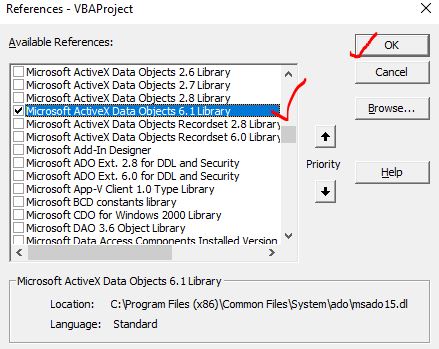
Conclusion:
Resolving ‘Reference Isn’t Valid’ Excel Errors: A Comprehensive Guide. Understanding and rectifying ‘Reference Isn’t Valid’ errors in Excel involves meticulous review and adjustment of data sources, named ranges, tables, and macro references. Following these steps will help resolve most common causes of this error and maintain a smoother Excel experience. If you’re still encountering issues, feel free to ask for further assistance in the comments.









