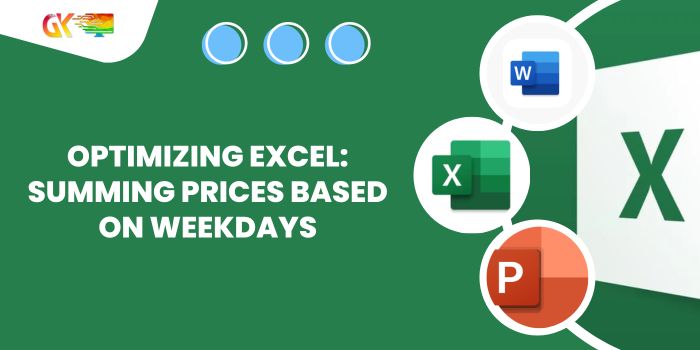
Optimizing Excel: Summing Prices Based on Weekdays. In this article, we’ll explore how to calculate the sum of prices by weekdays in Excel.
Optimizing Excel: Summing Prices Based on Weekdays
Scenario:
In simple terms, when dealing with data filled with prices, there’s often a need to find the sum of price values under specific conditions. In this case, the condition involves weekdays. We want to calculate the sum of prices considering specific weekdays. Let’s dive into the formula to achieve this.
How to Solve the Problem:
To tackle this task, we’ll employ the following functions:
- SUMPRODUCT function
- WEEKDAY function
Combining these functions, we’ll create a formula where we provide data and specify the desired weekday number. Here’s the syntax of the formula:
Formula Syntax: Summing Prices Based on Weekdays
=SUMPRODUCT((WEEKDAY(dates) = weekday_num) * price)
- Dates: Date values provided as cell references or named ranges.
- Weekday_num: Number representing the desired weekday of the week.
- Price: Amounts or price values to be added.
Example: Summing Prices Based on Weekdays
To illustrate, consider a dataset with product prices received on various dates. We aim to find the sum of prices for all 7 weekdays. In the example, weekday numbers are assigned in a column for the formula. The formula looks like this:
=SUMPRODUCT((WEEKDAY(dates) = G2) * price)
Explanation: Summing Prices Based on Weekdays
- The WEEKDAY function checks the weekday number in cell G2 and returns TRUE for the corresponding weekday and FALSE for other days.
- SUMPRODUCT multiplies TRUE values by 1 and FALSE values by 0, creating arrays like {0; 1; 0; 0; 0; 1; 0; …}.
- It then multiplies these arrays with the price values, creating {0; price; 0; 0; …}.

- SUMPRODUCT adds up these values, giving the total sum of prices for the specified weekdays.
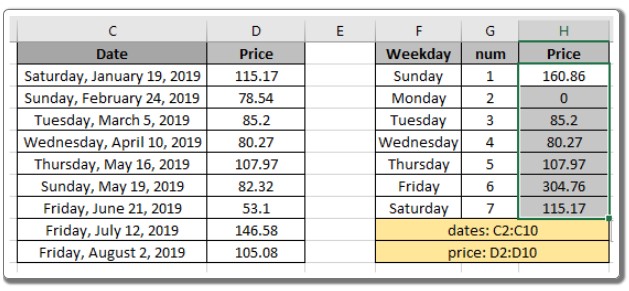
Using NOT Function:
To find the sum of values excluding a specific weekday, utilize the NOT function in combination with WEEKDAY. The formula changes as follows:
=SUMPRODUCT(NOT((WEEKDAY(dates) = G2)) * price)
The NOT function switches 0s to 1s and 1s to 0s, effectively excluding the specified weekday from the calculation.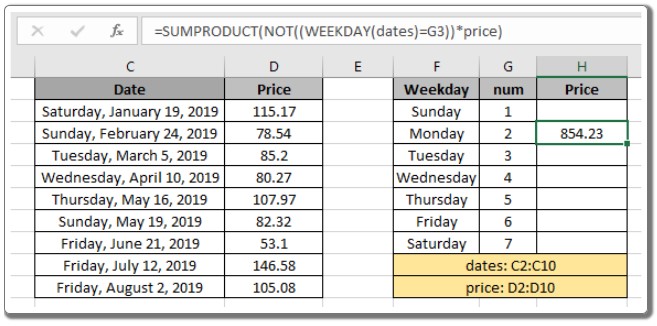
Observational Notes: Summing Prices Based on Weekdays
- SUMPRODUCT treats non-numeric values as 0s.
- TRUE is considered as 1, and FALSE is considered as 0 in SUMPRODUCT calculations.
- Ensure that all arrays in the formula have the same length; otherwise, it may result in errors.
We hope this article on summing price values by weekdays in Excel has been informative and clarifies the process.









