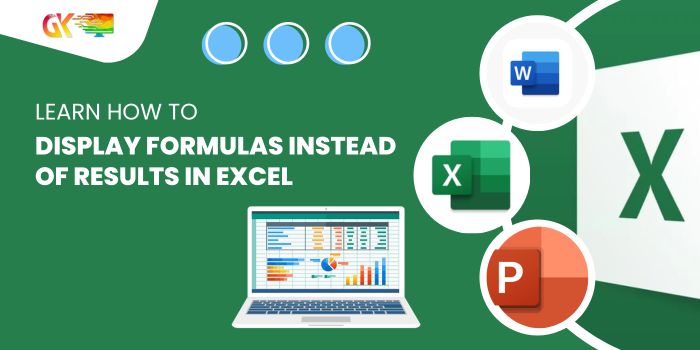
Learn How to Display Formulas Instead of Results in Excel. Ever wanted to unravel the mysteries behind your Excel sheet’s calculations? You can reveal formulas without the clutter of results. Let’s dive into the methods.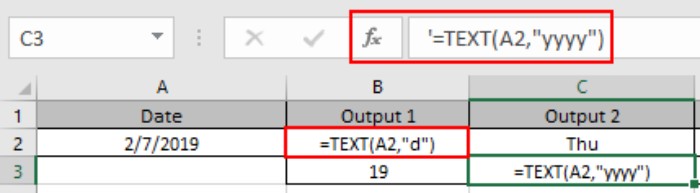
Learn How to Display Formulas Instead of Results in Excel
Scenario:
When Excel performs functions using the equals sign (=) in a cell, it computes a result. For instance, typing =2+2 yields 4. However, uncovering formulas is possible through:
- Show Formulas Option:
- Accessible via Excel’s ‘Show Formulas’ feature.
- Using a Single Quotation Mark:
- Simply place a single quotation mark (‘) before the formula.
Why This Matters:
Unraveling formulas becomes crucial when dealing with complex datasets. Imagine a financial dataset where some values are derived from formulas. To edit such data, locating and modifying the right cells becomes paramount. These techniques simplify the process.
Examples:
Understanding these methods might seem daunting, so let’s clarify with an example. Consider a dataset containing both formula-derived and non-derived values. Here’s how you uncover the formulas: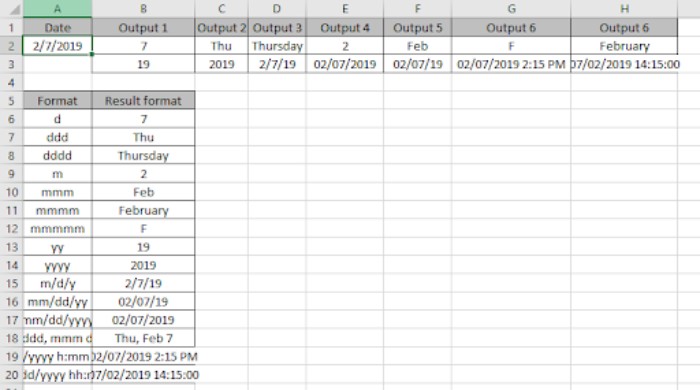
- Using Show Formulas:
- Navigate to ‘Formulas’ > ‘Show Formulas’ in Excel to display all formulas across the worksheet.

- Navigate to ‘Formulas’ > ‘Show Formulas’ in Excel to display all formulas across the worksheet.
- Single Quotation Method:
- Prefixing a single quotation mark before the formula reveals only the formula, not the result.
- For instance, applying this method to cells B2 and C3 will display the formulas exclusively.
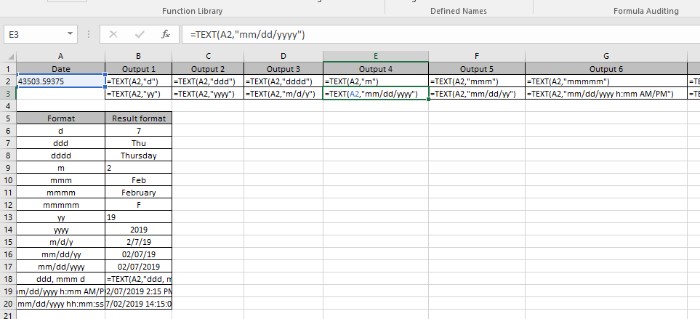
Observational Notes:
- Formulas initiate with the equals sign (=).
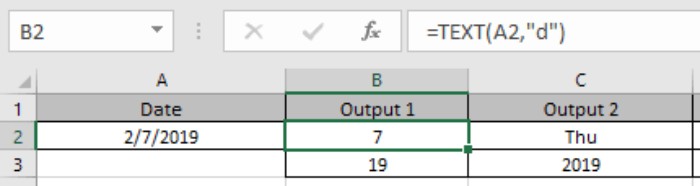
- Occasionally, curly braces denote array formulas, invoked using Ctrl + Shift + Enter (manually adding braces is unnecessary).
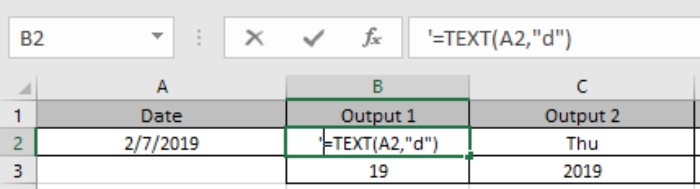
- Text values use quotes or cell references.
- Numerical values can be direct or through cell references.
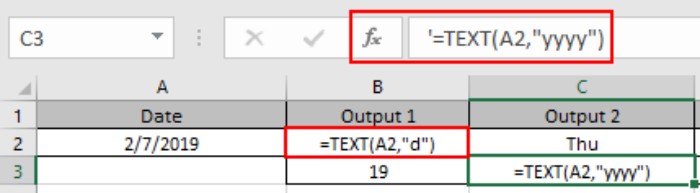
- Arrays can utilize array references or named ranges.
Conclusion:
Understanding how to exhibit formulas rather than their outcomes in Excel can significantly simplify data management and manipulation. Explore more articles on calculating values and Excel formulas for a deeper understanding.









