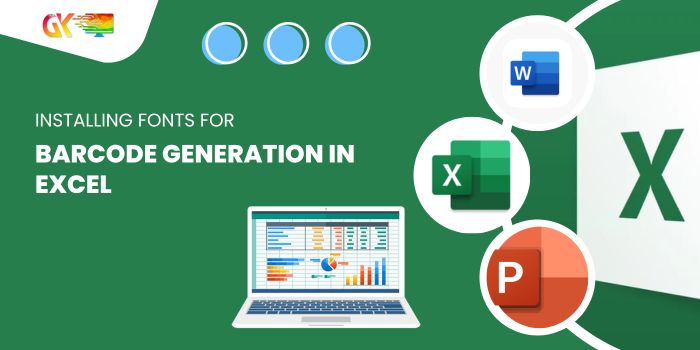
Installing Fonts for Barcode Generation in Excel. Frequently, Excel users managing stock, sales, and purchases inquire about generating barcodes within Excel. Unfortunately, Excel doesn’t offer a built-in option for this purpose. The not-so-great news: Microsoft doesn’t plan to add such a feature. However, there’s a workaround – you can create barcodes in Excel by installing a specific font.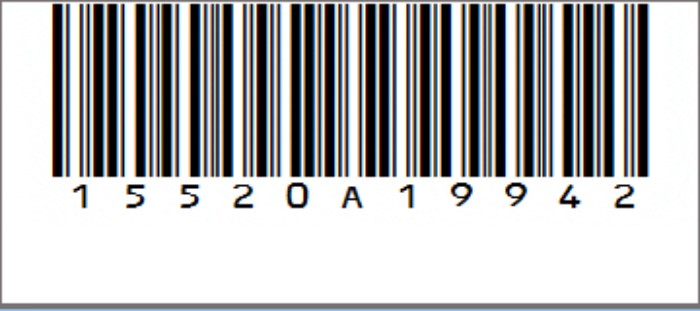
Today, I’m excited to share with you the method for generating barcodes in Excel using Code 39 barcodes.
Understanding Code 39: Code 39, also known as Code 3 of 9, is the most widely used barcode, compatible with every barcode scanner. Each character in this code comprises 5 bars and 4 spaces, totaling 9 characters. Among these, 3 characters are consistently wide. It can encode 26 uppercase letters, 10 digits, and 7 special characters.
Installing Fonts for Barcode Generation in Excel
A Quick Note: This is one of those Excel tricks that can enhance your fundamental Excel skills.
Steps to Add a Barcode Font/Generate in Excel:
- Download the free barcode font from IDAutomation.
- After downloading, proceed to install the font on your system.
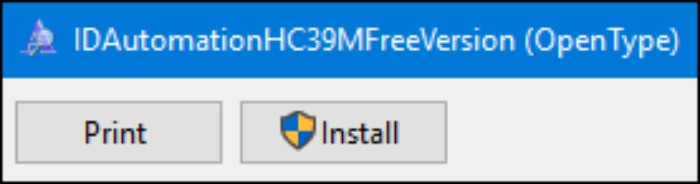
Important Note: This font version is free for educational purposes only.
- In your worksheet, select the cell where you intend to create the barcode.
- Enter the value you wish to encode.
- Change the font style from your usual font to “IDAutomationHC39M Free Version”.
The moment you alter the font style, your text will transform into a barcode.
This font effortlessly converts text into Code 3 of 9 barcodes, usable across various applications.
Steps to Create a Barcode in Word:
You can also generate a Code 3 of 9 barcode in Word using these steps:
- Once the font is installed on your system, access it from any of your Office apps.
- Input the text for which you want to create the code.
- Select the text and change the font style to “IDAutomationHC39M Free Version”.
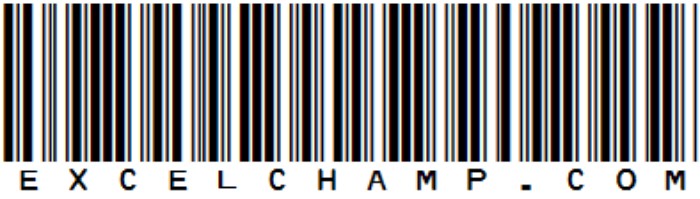
In Conclusion: Installing Fonts for Barcode Generation in Excel
Installing Fonts for Barcode Generation in Excel. That sums up the barcode story. 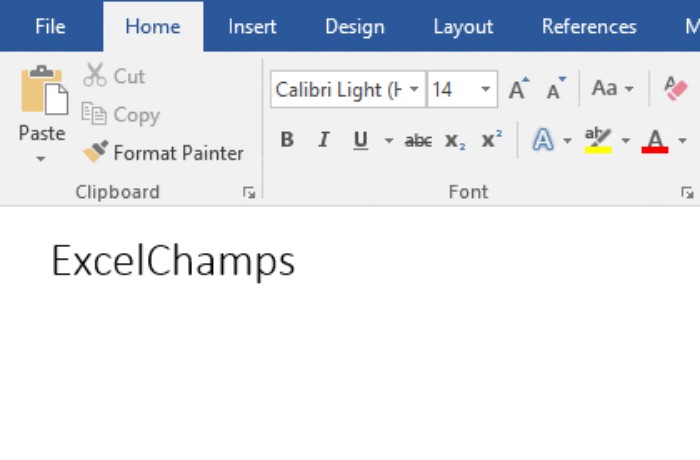 This method serves as one of the simplest ways to generate barcodes in Excel/Word. You can generate, print, and even create dedicated templates for these barcodes, aiding in efficient stock tracking. I hope this tip proves valuable in managing your inventory effectively.
This method serves as one of the simplest ways to generate barcodes in Excel/Word. You can generate, print, and even create dedicated templates for these barcodes, aiding in efficient stock tracking. I hope this tip proves valuable in managing your inventory effectively.









