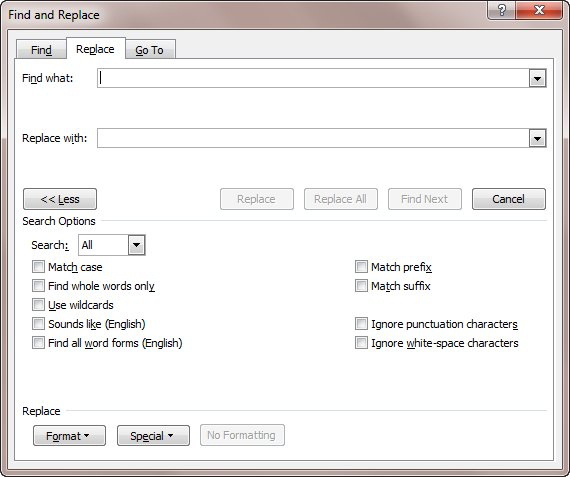
To change all instances of Heading 1 to Heading 2 in your Word document, follow these steps:
- Click on any Heading 1 in your document.
- In the toolbar, select Home and then choose Styles. See the screenshot:

- In the Styles pane, right-click on Heading 1 and choose Select All from the context menu. See the screenshot:
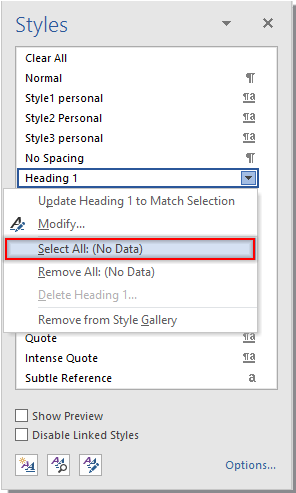
- All instances of Heading 1 in the document will be selected.
- Next, in the Styles pane, choose Heading 2 or the desired style to apply. See the screenshot:
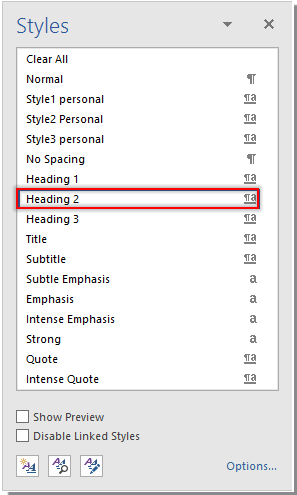
How to change all instances of heading 1 to heading 2 at once in Word document
- All selected Heading 1 instances will be changed to Heading 2 simultaneously.
Note: The above steps help you change the style of all Heading 1 instances throughout the entire document. Make sure to save your document after making the changes.









