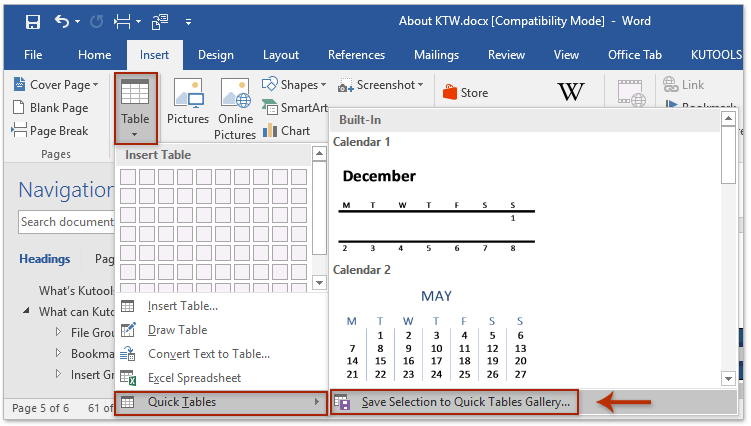
Decorating a table in a Word document and wishing to save it as a new table style? While Microsoft Word doesn’t directly support creating a new table style from a selection, you can employ a workaround to quickly save the table style from an existing table. Here’s how:
- Open the source document containing the table you want to save as a table style. Select the entire table by clicking and dragging, then press
Ctrl + Cto copy it. - Move the cursor to a blank paragraph, press
Ctrl + Vto paste the table, and then pressDeleteto clear all the table content. - With the new blank table selected, navigate to
Insert > Table > Quick Tables > Save Selection to Quick Tables Gallery.
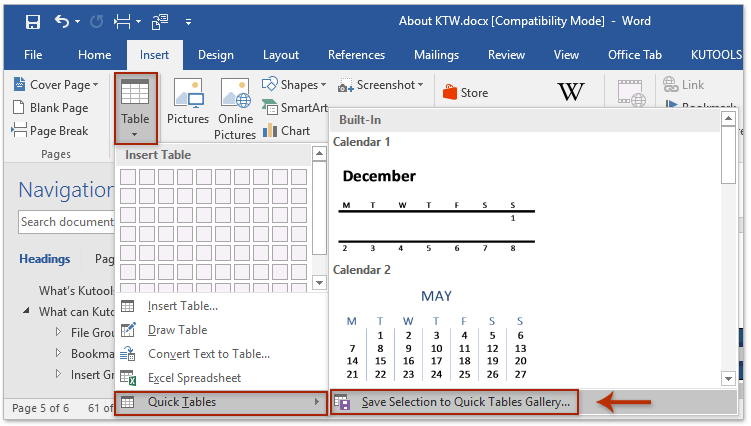
- In the “Create New Building Block” dialog box that appears, enter a name in the “Name” box, and click the “OK” button.
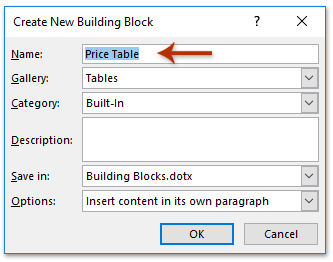
Now, the new blank table has been saved as a Quick Table for reuse.
Notes:
- To reuse the Quick Table, go to
Insert > Table > Quick Tablesand select the specified Quick Table from the submenu.
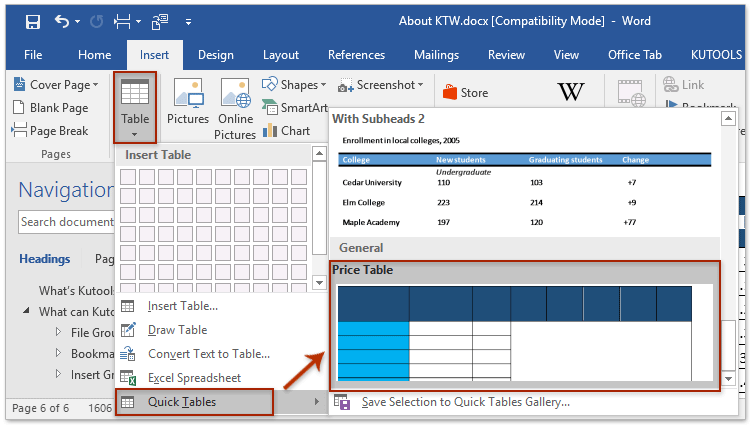
- Keep in mind that you can’t apply this Quick Table style to an existing table.
- If you wish to remove the Quick Table from the Quick Tables Gallery, follow these steps:
- Click
Insert > Table > Quick Tables. - Right-click the specified Quick Table in the submenu and select “Organize and Delete.”
- In the pop-up dialog box, delete the Quick Table.
- Click
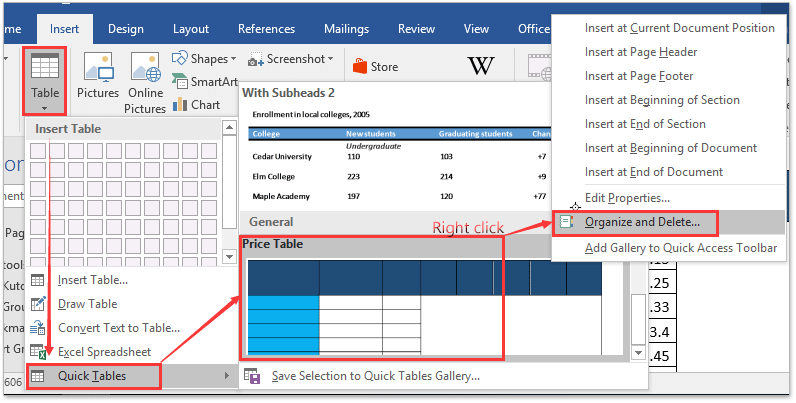
How to Save/Create Table Style from an Existing Table in Word
This workaround allows you to save and reuse table styles effectively in Microsoft Word.









