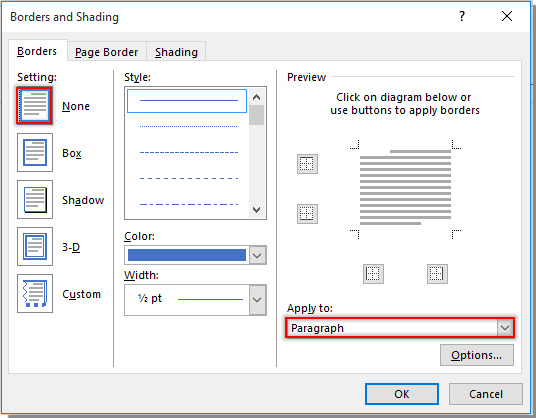
Have you ever added a header line in a Word document, similar to the one depicted in the screenshot below? If you need to eliminate the header line while retaining the header information, this guide will help you achieve that effortlessly.
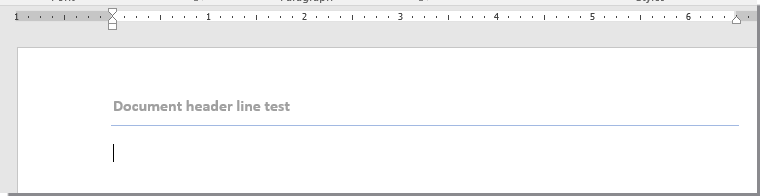
Removing Only the Header Line, Keeping the Header Information
You can adjust the header border settings to remove the unwanted horizontal line from the document header. Here’s how:
- Double-click the header to activate editing mode.
- Navigate to Home > Borders > Borders and Shading. Refer to the screenshot below:
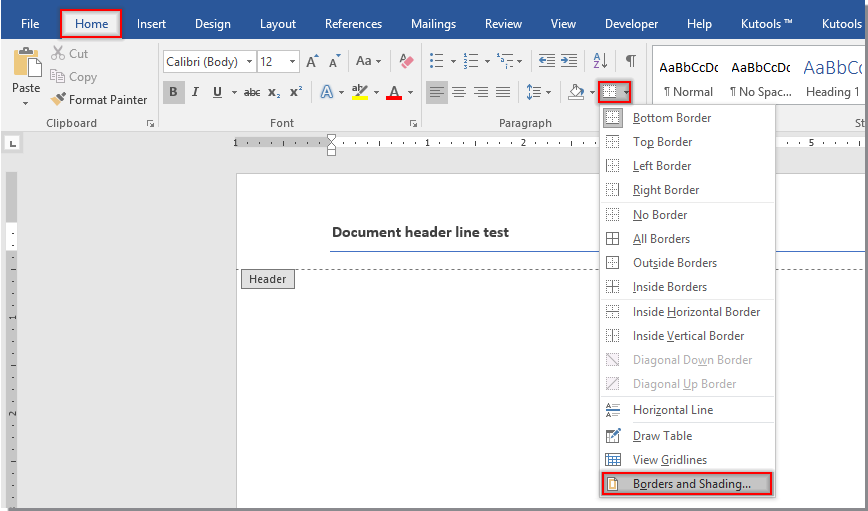
- In the Borders and Shading dialog box, under the Borders tab, select “None” from the Setting pane. Choose “Paragraph” from the Apply to drop-down list, and then click the OK button. Check the screenshot for guidance:
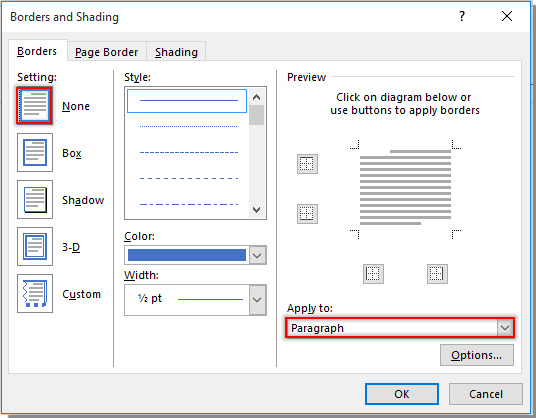
This simple step will promptly remove the horizontal line from your Word document header, keeping the header information intact.
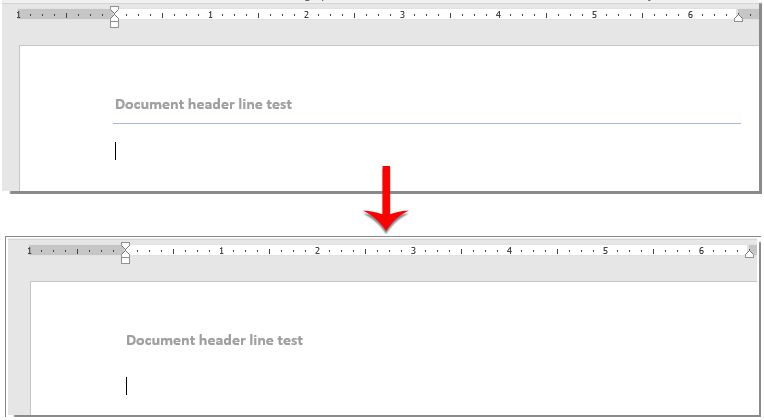
How to Remove Horizontal Lines from Word Document Headers









