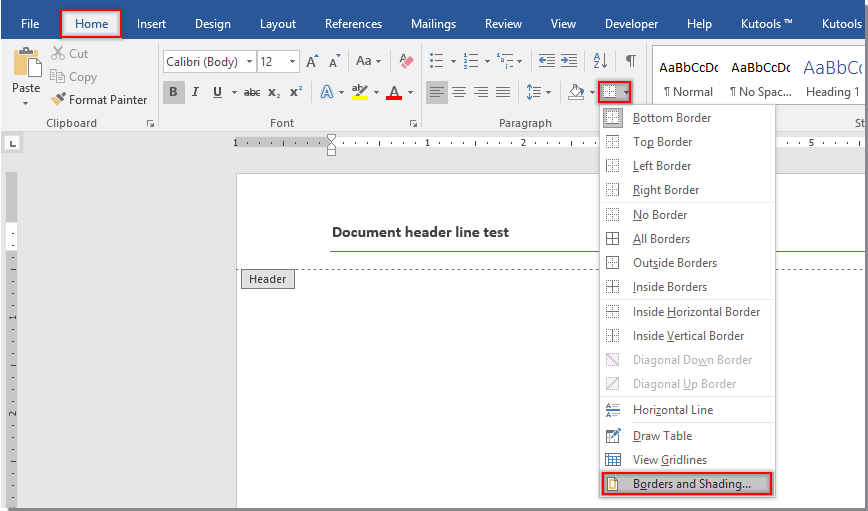
Normally, bullets can be created in multiple lines in Word document quickly. If you want to insert multiple bullets in a single line as below screenshot shown, how can you do? This article provide a little trick for you to easily get it done.
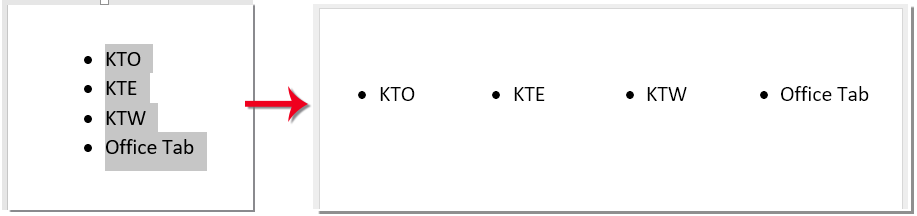
Insert multiple bullets in a single line in Word document
Insert multiple bullets in a single line in Word document
You can insert multiple bullets in a single line with the help of a table row. Please do as follows.
1. Click Insert > Table. In the drop-down list, specify how many cells you need in the first table row. Then a single row table with specified cells is created as below screenshot shown.

How to Insert Multiple Hanging Indents in a Single Line in Word Document
2. Fill the cells with words and select the whole table with clicking the  button.
button.

3. Click Home > Bullets, and choose a bullet from the drop-down menu.

4. Keep the table selected, click Home > Borders > No Border to hide the table borders. See screenshot:

Now a single line bullets is created as below screenshot shown.









