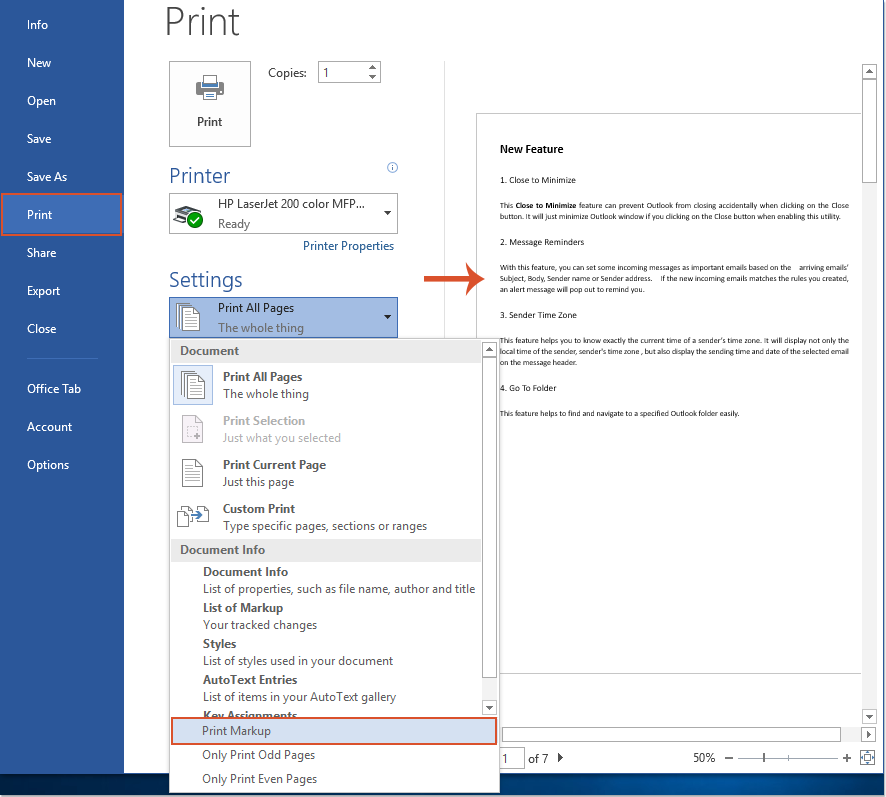
When printing a Word file with markup changes, the changes will be printed along with the document content, as shown in the screenshot. If you only want to print the Word document with accepted changes while preventing the display of change tracking, this article will guide you on the quickest solution.
Printing a Word Document Without Displaying Markup Changes
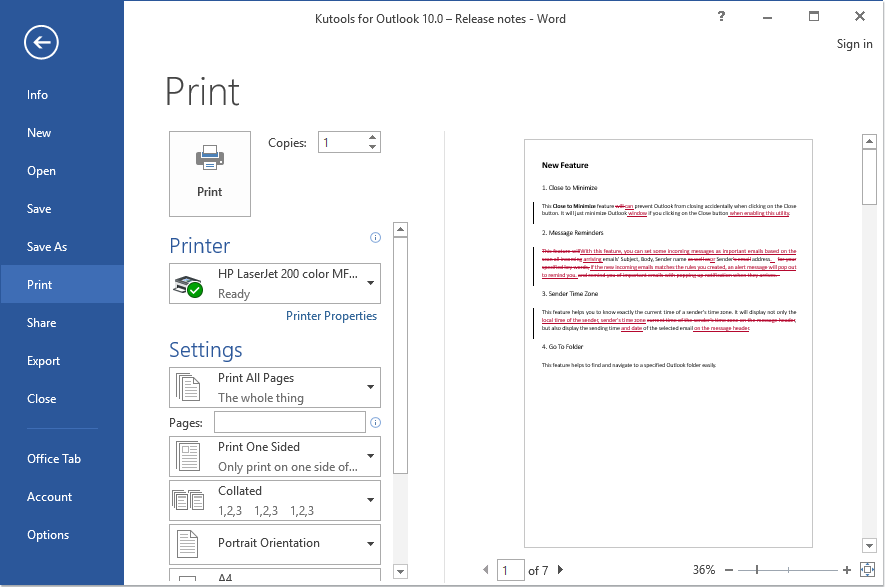
How to Print a Word Document Without Showing Markup Changes
To achieve this task swiftly and easily within a Word document, follow these steps:
- Click on File in the top navigation bar of Word.
- Select Print from the menu.
- In the Print window, find and click on Settings.
- Under the Print All Pages section, ensure that the Print Markup checkbox is not selected. If it’s already selected, uncheck it.
- Click OK to apply the changes.
- Next, in the Print window, click Print to initiate the printing process.
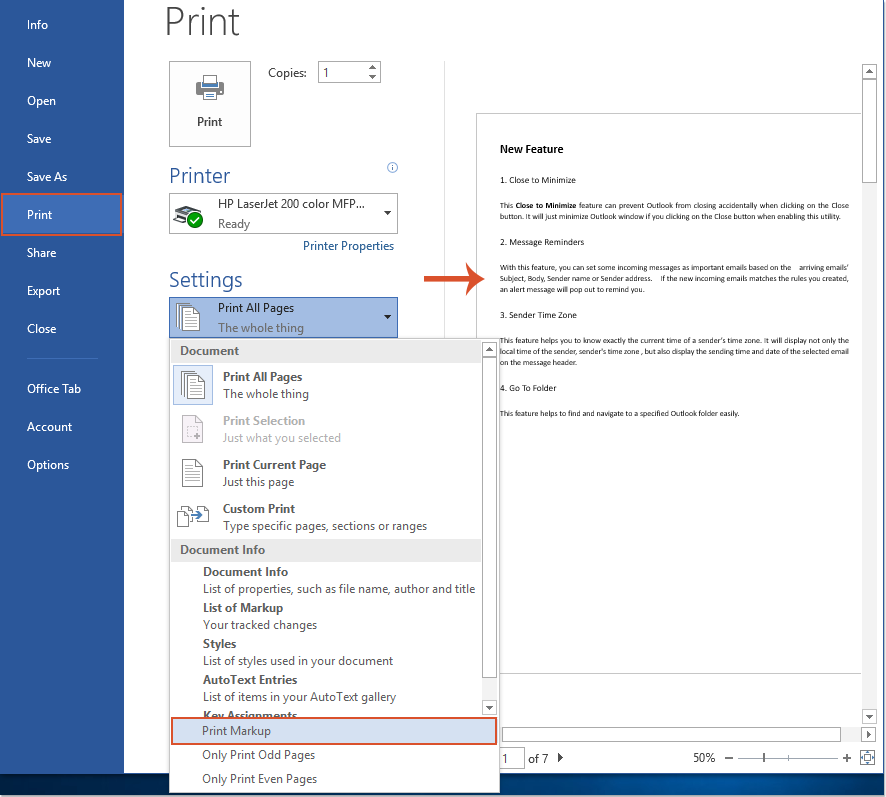
How to Print a Word
These steps will allow you to print the Word document without including markup changes, showing only the basic content of the document. This is useful when you want a clean printout without any traces of tracked changes or review notes.









