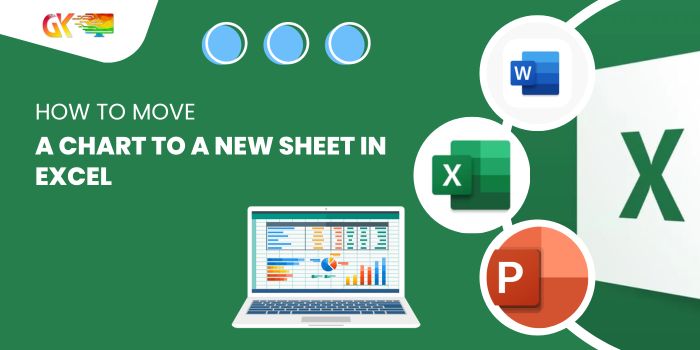
How to Move a Chart to a New Sheet in Excel. Creating a standalone chart that fits perfectly on a separate sheet can enhance data presentation in Excel. Here’s how to move a chart from one sheet to a new chart sheet:
How to Move a Chart to a New Sheet in Excel
- Select the chart and navigate to the Design tab.
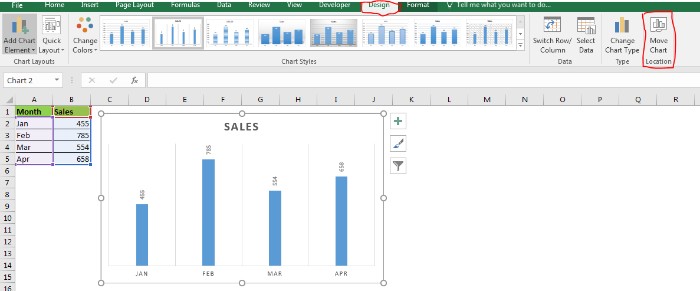
- Locate the ‘Move Chart’ icon in the ribbon (Excel 2016) and click on it.
- In the dialog box, choose the ‘New sheet’ radio button and rename the chart if desired.
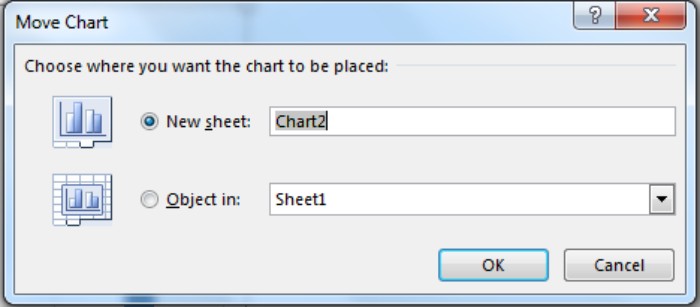
- Click ‘OK’ to confirm.
Voila! The chart is now on a new chart sheet.
On a chart sheet, the chart fits well and remains fixed, allowing all chart-related tasks while presenting data neatly. You can move other charts to the same sheet, but they’ll float around while the first chart becomes the sheet’s background.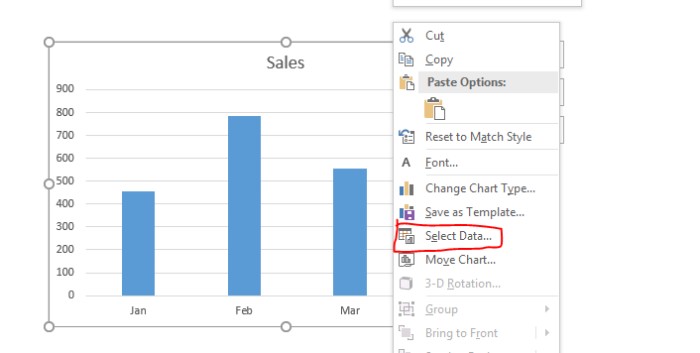
Alternatively, right-click on the chart for the ‘Move Chart’ option. You can move the chart to a different normal sheet by selecting ‘Object in:’ and choosing the desired sheet from the dropdown.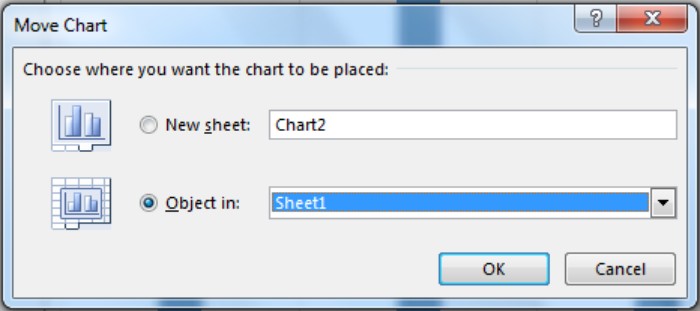
To move a chart from a chart sheet back to a normal sheet, right-click on the chart on the chart sheet, select ‘Move Chart,’ then choose the desired sheet from ‘Object in:’.
That’s how you move charts to new chart sheets in Excel! If you have any questions or doubts, feel free to ask in the comments section below.









