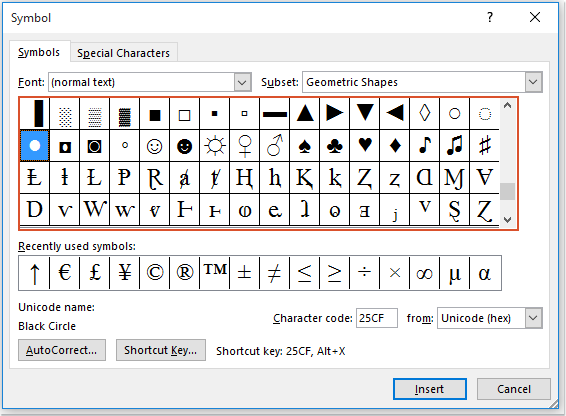
While it’s straightforward to insert bullet points before text in a Word document, inserting mid-paragraph bullets between words requires a different approach.
Insert Mid-Paragraph Bullets Between Words in Word Using the Symbol Feature:
The standard Symbol feature in Word can help you insert mid-paragraph bullets between words. Here’s how you can do it:
- Place the cursor where you want to insert mid-paragraph bullets and click on
Insert > Symbol > More Symbol, as shown in the screenshot: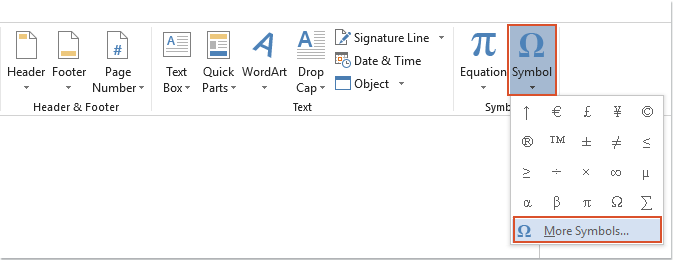
- In the Symbol dialog box, select the bullet symbol you want to insert, as shown in the screenshot:
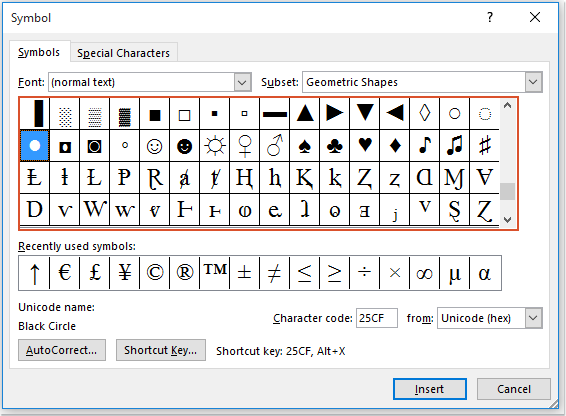
- Click the
Insertbutton, and the selected bullet will be inserted between the words, as shown in the screenshot:
Insert Mid-Paragraph Bullets Between Words in Word Using Shortcut Keys:
If you are familiar with shortcut keys, the following shortcuts can also help you achieve this:
- Click where you want to insert mid-paragraph bullets, then press
Altand enter the symbol’s code from the numeric keypad, as shown in the screenshot below: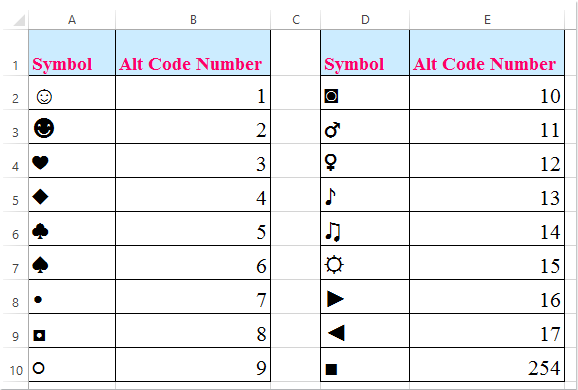
- The specified bullet will be inserted between the words, as shown in the screenshot:
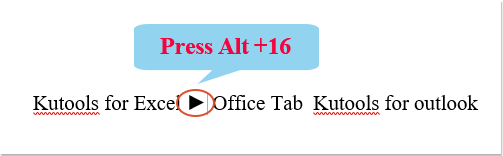
How to insert bullet between words in a Word document
Now you’ve successfully inserted mid-paragraph bullets between words in your Word document.









