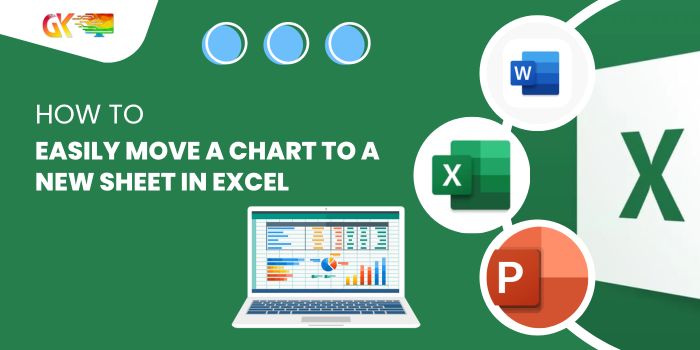
How to Easily Move a Chart to a New Sheet in Excel. Creating a chart within an Excel sheet defaults to placing it on the same sheet as the data, allowing it to be moved using the mouse. However, there are instances where having a standalone, fixed chart on its own sheet is more beneficial. In this guide, we’ll explore how to relocate a chart from one sheet to a new dedicated chart sheet.
How to Easily Move a Chart to a New Sheet in Excel
Follow these steps to move a selected chart to a new chart New Sheet in Excel:
- Start by selecting the chart and navigating to the ‘Design’ tab. 0010
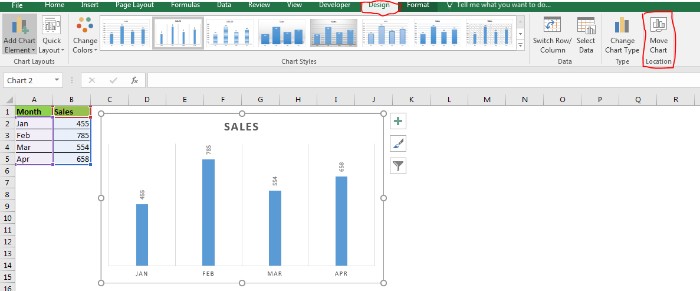
- Locate the ‘Move Chart’ icon positioned in the rightmost corner of the Excel 2016 ribbon and click on it.
- In the ‘Move Chart’ dialog box, select the ‘New sheet’ radio button. You can also customize the name of the chart if needed. 0013
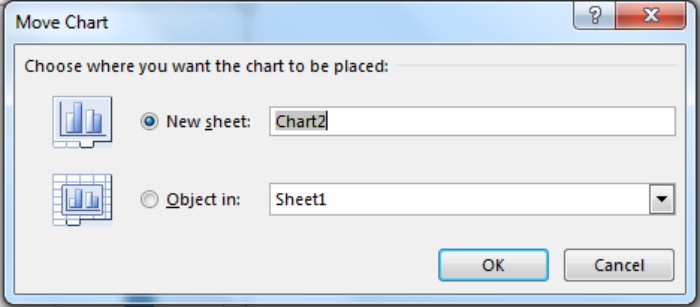
- Click ‘OK.’
And that’s it! The chart has been successfully transferred to a new chart sheet.
On a chart sheet, the chart is appropriately sized and fixed, ensuring seamless navigation while performing various chart-related tasks. This sheet is specifically designed to accommodate the chart, offering an ideal presentation of your data.
While you can relocate additional charts to the same sheet, they will float around, with the initial chart acting as the background of the sheet.
Alternate Method: Right-clicking to Move the Selected Chart to a New Sheet in Excel
You can also move the chart by right-clicking on it. Upon right-clicking, select ‘Move Chart,’ and the same dialog box for moving the chart will appear. 0014 Moving a Chart from One Sheet to Another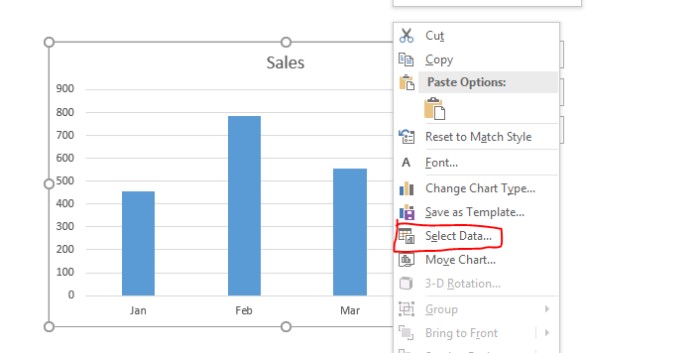
Should you wish to move the chart to a different regular sheet, select the ‘Object in:’ option. From the dropdown menu, pick the desired sheet name and click ‘OK.’ The chart will be relocated accordingly.
The same action can be achieved through the standard cut-paste method.
Moving a Chart from a Chart Sheet to a Regular Sheet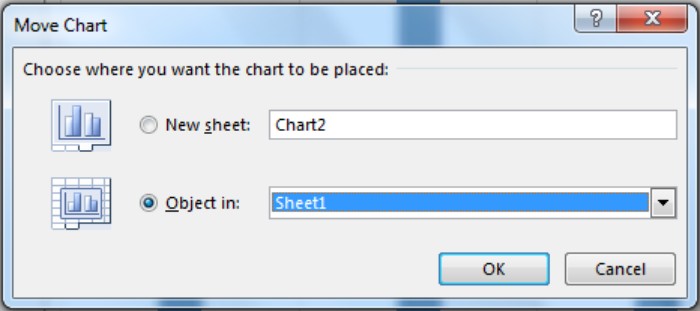
If you want to move the chart from the chart sheet back to a regular sheet, right-click on the chart on the chart sheet. Click ‘Move Chart,’ choose ‘Object in:’, and select the desired sheet from the dropdown. 0015 Click ‘OK,’ and the chart will be relocated to the normal sheet, removing the chart sheet in the process.
How to Easily Move a Chart to a New Sheet in Excel. This guide provides a straightforward method to relocate charts to new chart sheets in Excel. If you have any questions about this or any other Excel-related topics, feel free to ask in the comments below.”









