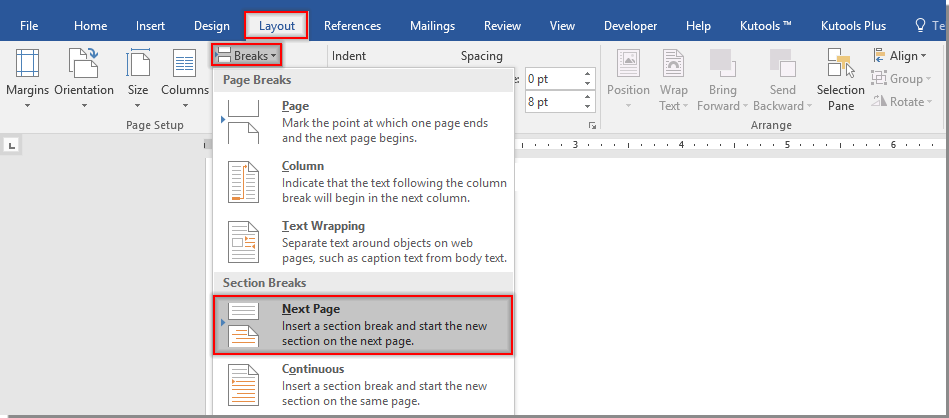
To create different headers or footers in a Word document, you can follow these steps:
- Select Layout:
- Move to the page where you want to start a new header or footer.
- Choose the “Layout” tab at the top of Word.
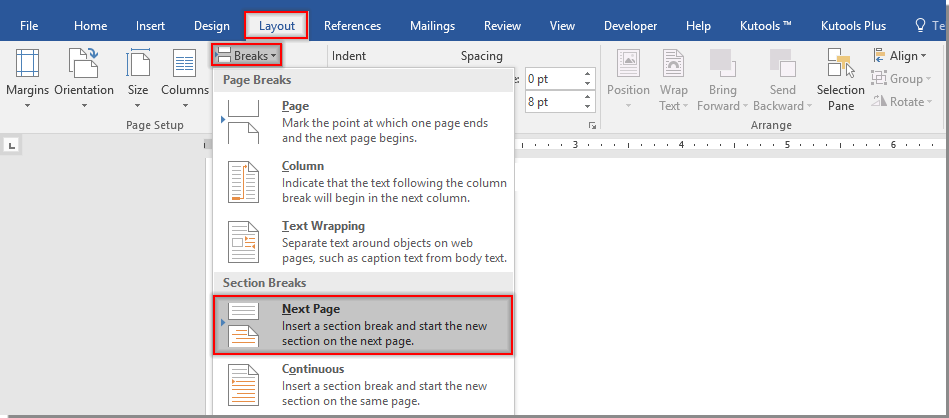
- Insert Page Break:
- Under the “Layout” tab, select “Break” in the “Page Setup” section.
- Under “Break,” choose “Next Page.”
- Link to Previous Page (If Necessary):
- If you want to maintain a link between headers or footers, select “Link to Previous” in the “Design” tab.
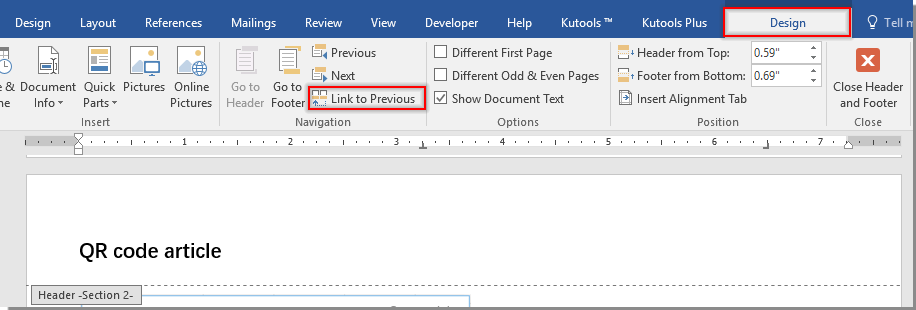
How to create multiple headers or footers in a Word document
- If you want to maintain a link between headers or footers, select “Link to Previous” in the “Design” tab.
- Edit Content:
- Edit the content of the new header or footer as per your requirements.
- Close Header and Footer:
- After editing, select “Close Header and Footer” in the “Design” tab.
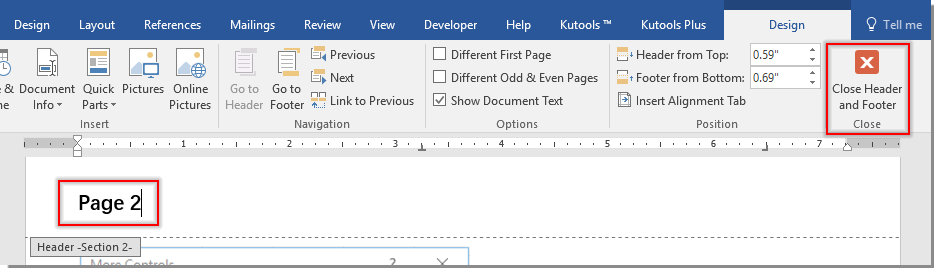
- After editing, select “Close Header and Footer” in the “Design” tab.
- Repeat (If Needed):
- Repeat the above steps to add additional headers or footers as necessary.
These steps help you create distinct headers or footers for different sections of your Word document.









