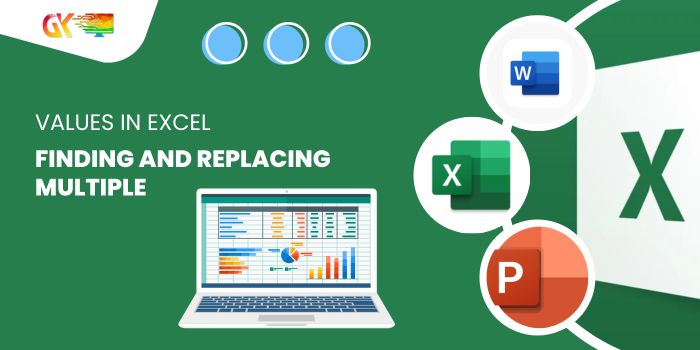
Finding and Replacing Multiple Values in Excel. In this article, we’ll explore the process of replacing multiple values within an Excel sheet efficiently.
Finding and Replacing Multiple Values in Excel
Scenario:
Usually, we’re familiar with replacing single items at a time using CTRL+H to access the find and replace dialog. But what if we need to replace multiple items simultaneously? This article addresses that challenge, providing a solution for replacing multiple items in Excel.
Using SUBSTITUTE and INDEX:
To achieve this, we leverage the SUBSTITUTE function, which replaces specific text within a string. By nesting multiple SUBSTITUTE functions, along with the INDEX function, we can perform these replacements effectively. Let’s dive into the formulas:
Generic Formula to Replace Multiple Items with One Value:
=SUBSTITUTE(SUBSTITUTE(original_text,INDEX(find_list,1),"replacer_text"),
INDEX(find_list,2),"replacer_text")
Generic Formula to Replace Multiple Items with Multiple Values:
=SUBSTITUTE(SUBSTITUTE(original_text,INDEX(find_list,1),INDEX(Replacer_list,1)),
INDEX(E3:E7,2),INDEX(Replacer_list,2))
Understanding the Formulas:
Original_text: Refers to the string where multiple items need replacement.Find_list: Range containing the items to be found (can be named or absolute).Replacer_list(for multiple replacements): Contains items to replace the found items.1, 2…: Represents indexes of values to find and replace.Replacer_text(for single replacement): For replacing multiple items with one, a specific text or single cell reference is used.
Example:
For instance, consider data with random punctuations between numbers. We have a list of these punctuations in range E3:E7 (named as “Find”), aiming to replace each character with a comma.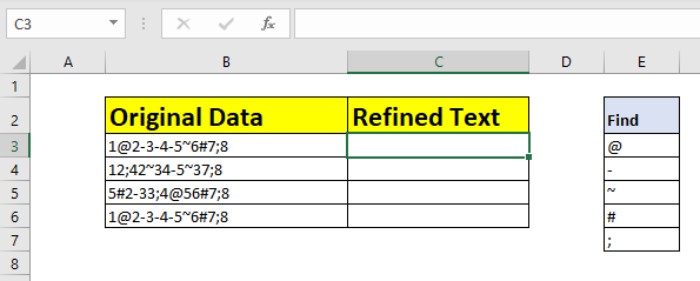
=SUBSTITUTE(SUBSTITUTE(SUBSTITUTE(SUBSTITUTE(SUBSTITUTE(B3,INDEX(find,1),","),
INDEX(find,2),","),INDEX(find,3),","),INDEX(find,4),","),INDEX(find,5),",")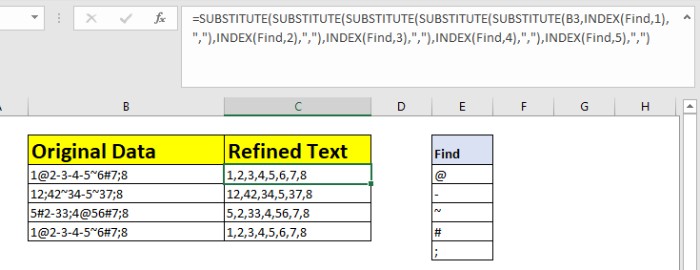
How It Works:
The formula utilizes nested SUBSTITUTE functions to progressively replace each character with a comma. The INDEX function plays a pivotal role by supplying values to be found and replaced.
Replace Multiple Items with Multiple Values
Here, both find and replacement values are multiple. Using similar logic, we replace different items with their corresponding replacements.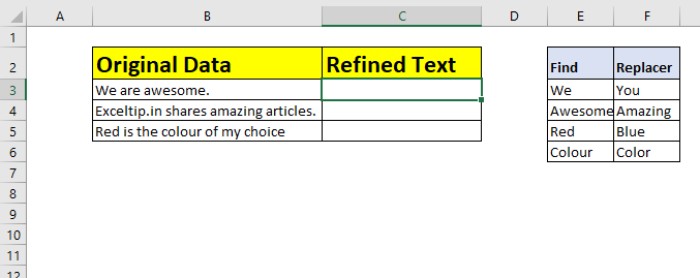
Insight into the Process:
Similar to the previous method, we use INDEX to select items for both finding and replacing. Each SUBSTITUTE function, step by step, iterates through the replacements.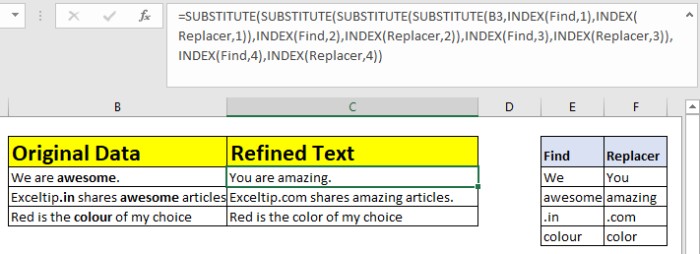
Case-Insensitive Formula:
In cases requiring a case-insensitive find and replace, use UPPER or LOWER functions to transform the text before replacing.
Observational Notes:
- Tables should be sorted for efficient matching via indexes.
- The generic formula entails two SUBSTITUTE functions for each replacement required.
- Wildcards can aid in extracting values from substrings.
This methodology works seamlessly for replacing multiple values, both with texts and numbers, streamlining the process within Excel.









