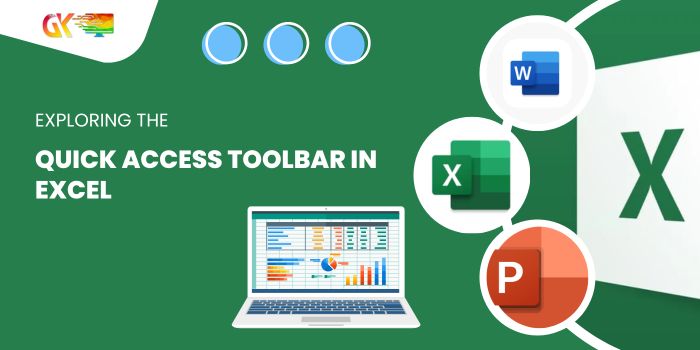
The Quick Access Toolbar (QAT) in Excel serves as a convenient hub for frequently used commands, eliminating the need to navigate between multiple tabs. It offers options for customization, making it an efficient tool for user convenience.
Exploring the Quick Access Toolbar in Excel
Understanding the Quick Access Toolbar:
The QAT is a fixed, always-visible toolbar located on the left side of the title bar. It houses small icons without text (excluding the autosave switch) for various commands and functions, enabling swift access. By default, it contains buttons for Autosave, Save, Undo, and Redo functions.
Customization and Default Buttons:
Before customization, the default toolbar includes buttons for Autosave, Save, Undo, and Redo. 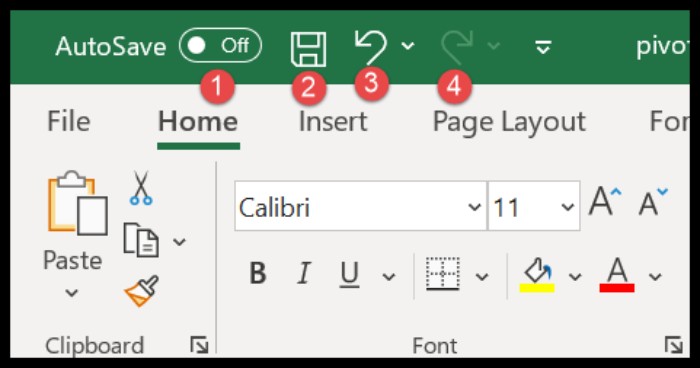 Customization options are available by clicking the drop-down menu on the toolbar’s right side.
Customization options are available by clicking the drop-down menu on the toolbar’s right side.
Visibility and Access:
The QAT remains visible in the Excel window except when in full-screen mode. To display it temporarily, click the title bar or press the ‘Alt’ key.
Customizing the Toolbar:
Basic Customization: Click the dropdown on the right side of the QAT to find options for customization.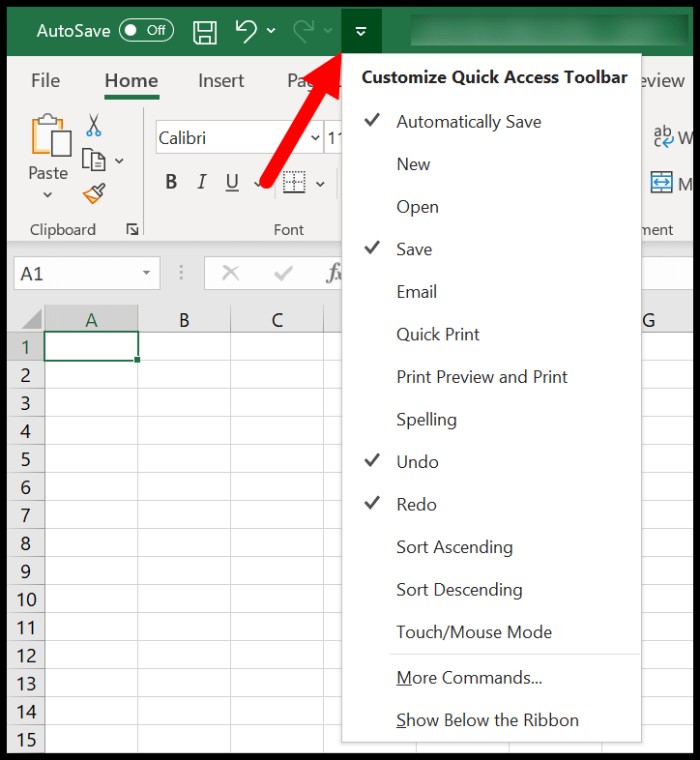
Adding Commands: Choose commands to add from the provided list or explore more commands by clicking the ‘Add more commands’ button.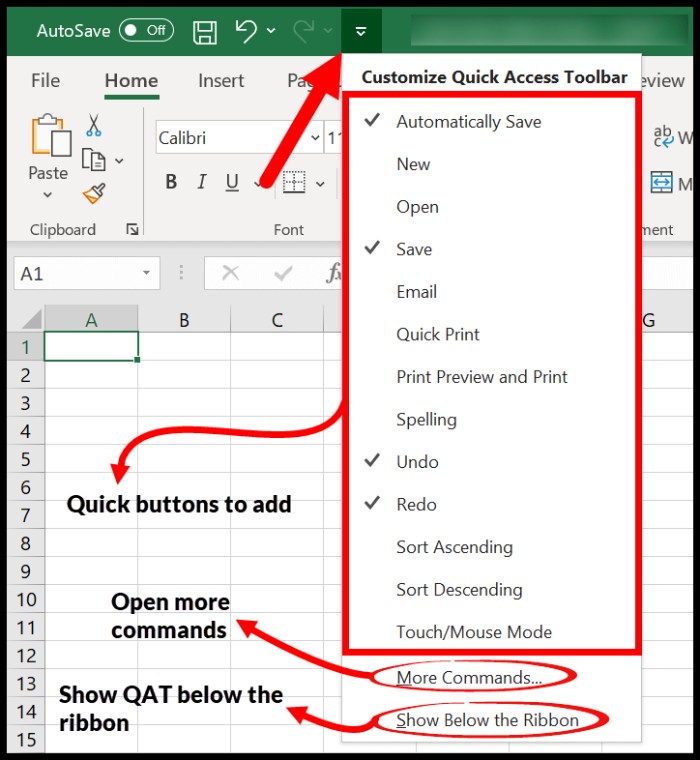
Excel Options for Customization: Further customization can be done in Excel Options, allowing the selection of commands from various tabs to add to the toolbar.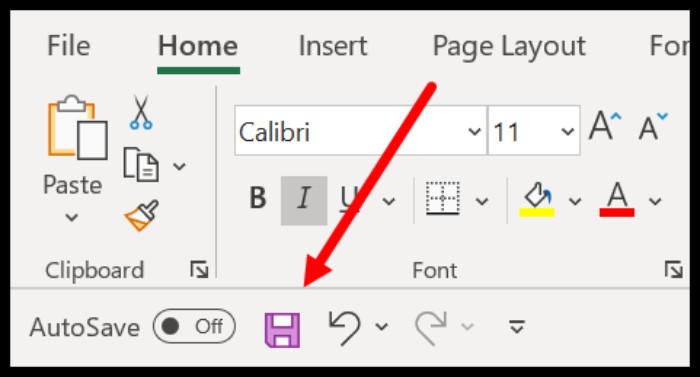
Removing and Rearranging Commands:
Removing Commands: Right-click on a button and select “Remove from Quick Access Toolbar” to eliminate an option.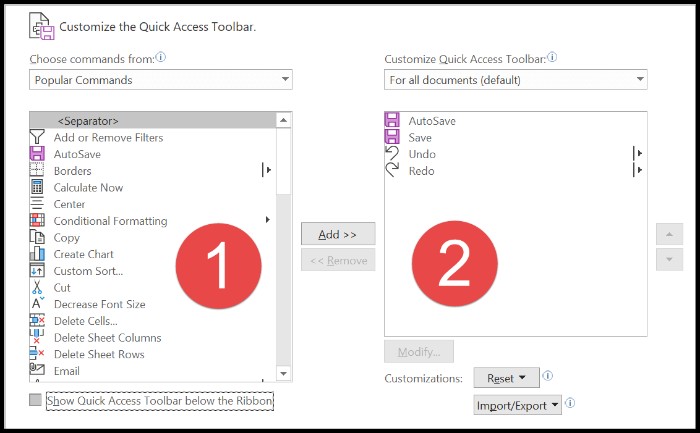
Rearranging Icons: Utilize the arrow buttons in the Excel Options to rearrange the sequence of commands on the toolbar.
Conclusion:
The Quick Access Toolbar simplifies Excel usage by offering easy access to frequently used commands. Its customization options allow users to personalize the toolbar based on individual preferences, enhancing productivity and convenience while working in Excel.









