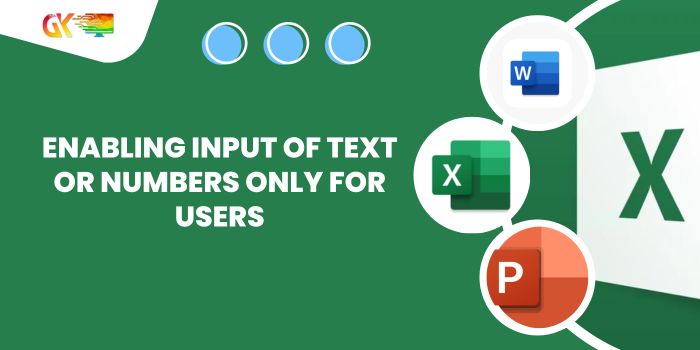
Enabling Input of Text or Numbers Only for Users. In this article, we’ll delve into employing data validation techniques for Text or Numeric entries in Excel.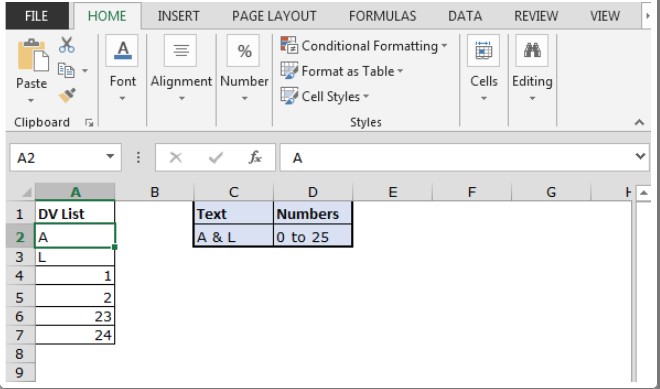
Enabling Input of Text or Numbers Only for Users
Situation: Enabling Input of Text or Numbers Only for Users
Data validation in Excel is a tool that curtails erroneous inputs, ensuring accuracy and consistency within the data. It guides users to input specific options essential for the worksheet’s integrity. The issue at hand is examining cells to allow only text and numbers while rejecting any entry with punctuation. If you’re interested in further Excel data validation details, you can refer to the linked resource. However, here, we’re solely addressing the matter of permitting Text or Numeric entries exclusively.
How to Resolve this Issue?
Our objective is to permit entries devoid of punctuation marks. Thus, we need to focus on allowing only Text or Numeric entries.
To tackle this problem, we’ll employ functions and a set of tools:
- Data validation tool
- OR function
- AND function
- EXACT function
The formula used in the Data Validation tool checks conditions and yields either True or False. Here, True implies the absence of punctuation, allowing the tool to accept the value.
General Formula: Enabling Input of Text or Numbers Only for Users
=OR(AND(cell>0, cell<25), EXACT(cell,”A”), EXACT(cell,”L”))
Explanation: Enabling Input of Text or Numbers Only for Users
- The AND function assesses cell values for numbers, specifically those between 0 and 25.
- The EXACT function scrutinizes cell values for the text criteria “A” & “L.”
- The OR function verifies if any condition holds True, returning TRUE.
- Data validation permits values only when the formula outputs True.
Question: Enabling Input of Text or Numbers Only for Users
I aim to restrict data entry within the range A2:A7 to the following criteria:
- Numbers greater than 0 & less than 25 (1 to 24)
- Letters: “A” & “L” (excluding lowercase “a” & “l”)
Simply put, users can enter values meeting the specified conditions, barring all other entries in this range.
We’ll leverage OR, AND, EXACT functions to achieve this.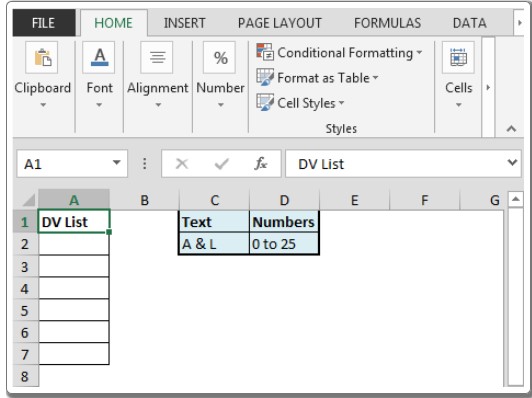
Here’s a breakdown of the process:
- Select range A2:A7
- Press ALT + D + L
- Under the Settings tab, choose “Custom” from the Allow dropdown
- Input the formula in the Formula box: =OR(AND(A2>0, A2<25), EXACT(A2,”A”), EXACT(A2,”L”))
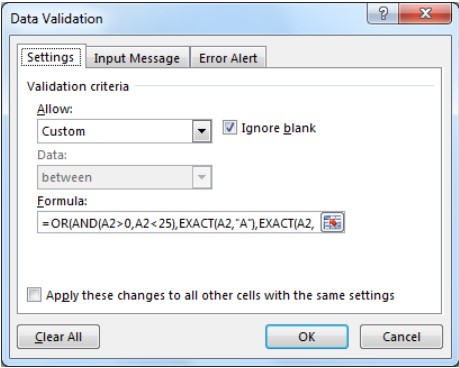
- Range A2:A7 will only accept “A” or “L” and numbers between 0 to 25
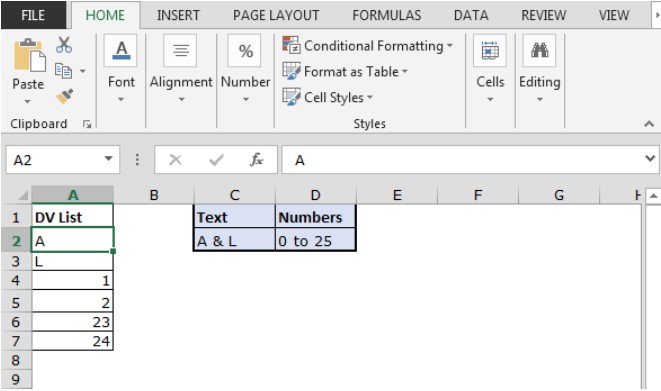
Data validation will trigger an error if the input doesn’t meet the specified criteria.
This method allows users to input only Text or Numeric values that adhere to specific criteria.
Observational Notes:
- Utilize the data validation tool to restrict users from entering invalid values.
- Data validation works seamlessly with both numbers and text.
- Functions like equals to (=), less than equal to (<=), greater than (>), or not equals to (<>) can be used with numbers.
I hope this article detailing how to use data validation sans punctuation in Excel proves informative. Explore more Date & Time function articles for further insights.









