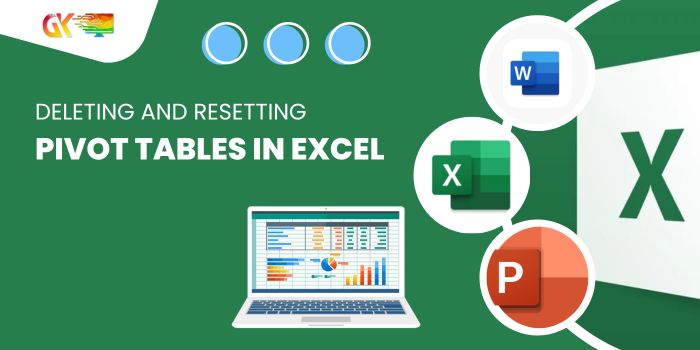
Managing data in Excel often involves creating and modifying pivot tables. Whether you need to remove a pivot table entirely or reset its fields, the process is straightforward.
Deleting and Resetting Pivot Tables in Excel
Deleting a Pivot Table
To delete a pivot table in Excel, follow these steps:
- Selecting the Pivot Table: Begin by clicking anywhere within the pivot table you wish to remove. Then, navigate to the “Analyze” tab.

- Finding the ‘Select’ Option: Look for the “Select” option under the “Actions” section.

- Choosing ‘Entire PivotTable’: Click the dropdown and choose “Entire PivotTable” to select the entire table.
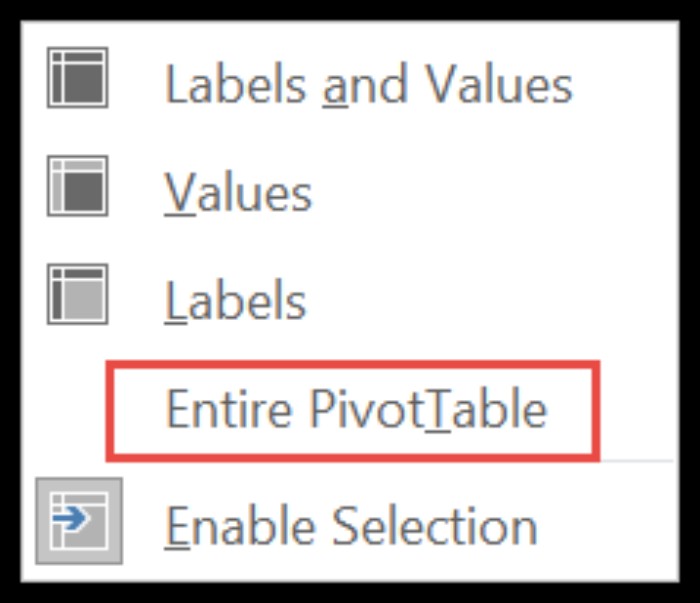
- Deletion: Finally, press the delete key located in the top right corner of your keyboard to remove the pivot table.
By following these steps, the entire pivot table will be deleted, streamlining your Excel workbook.
Resetting a Pivot Table
Resetting fields within a pivot table is also a simple process:
- Selecting the Pivot Table: Click anywhere within the pivot table.
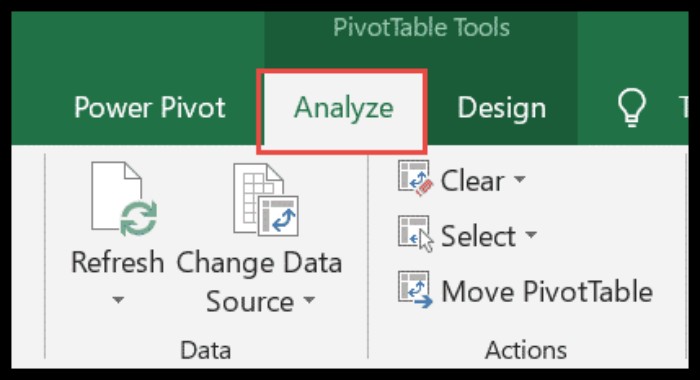
- Accessing the ‘Analyze’ Tab: Move to the “Analyze” tab.
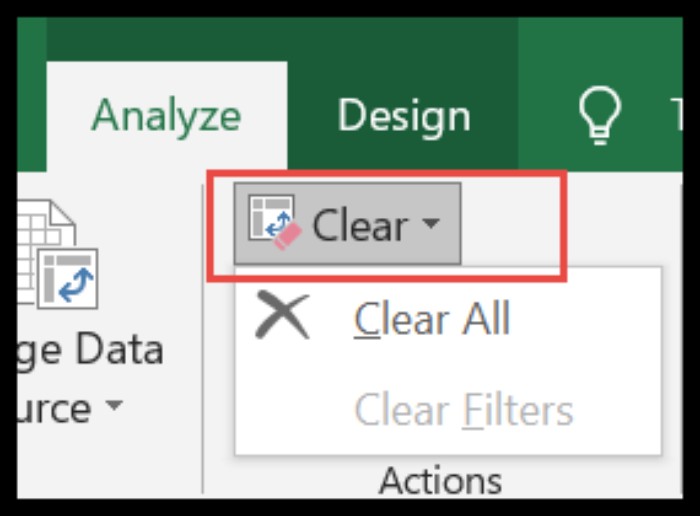
- Clearing Fields: Locate and click on the small button adjacent to “Clear.”
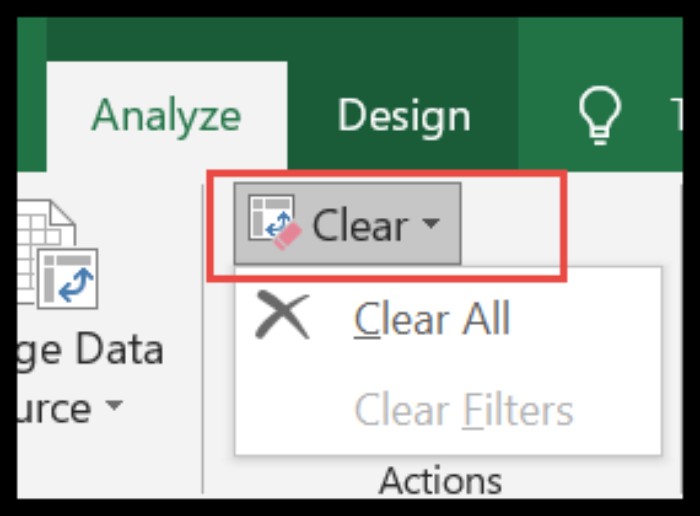
- Choosing ‘Clear All’: From the dropdown, select “Clear All.”
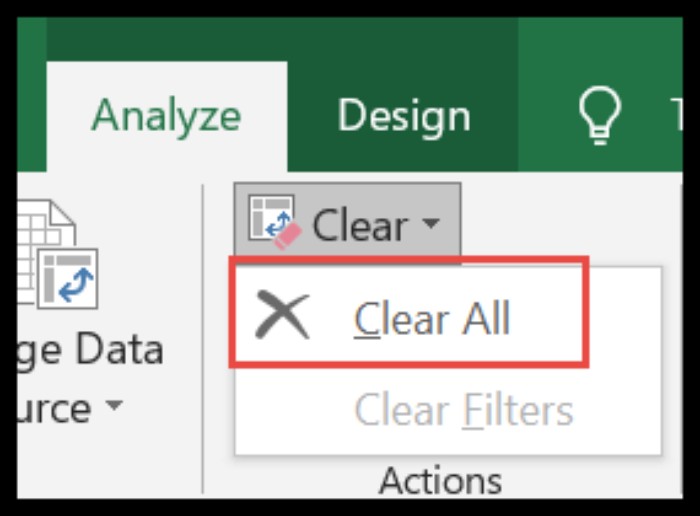
Once completed, this action will reset the pivot table, rendering it blank with all rows and columns reset to their default state.
These straightforward steps empower you to efficiently manage and manipulate pivot tables in Excel, enhancing your data organization and analysis capabilities.









