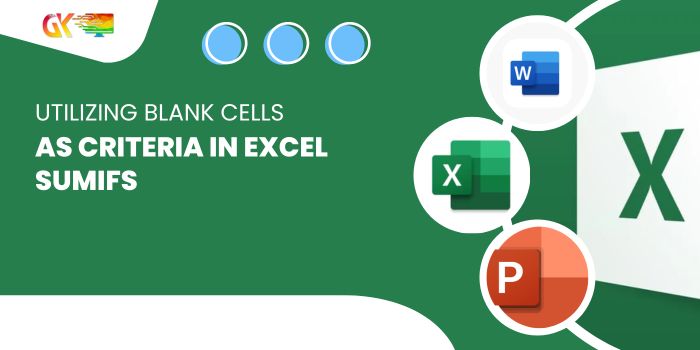
Utilizing Blank Cells as Criteria in Excel SUMIFS
Utilizing Blank Cells as Criteria in Excel SUMIFS. In this tutorial, we’ll explore how to employ a blank cell as a criterion within SUMIFS functions to calculate sales figures.
Scenario: You have employee data with columns for Employee, Region, and Sales. The goal is to calculate sales based on blank cells in the corresponding columns.
Data Snapshot:
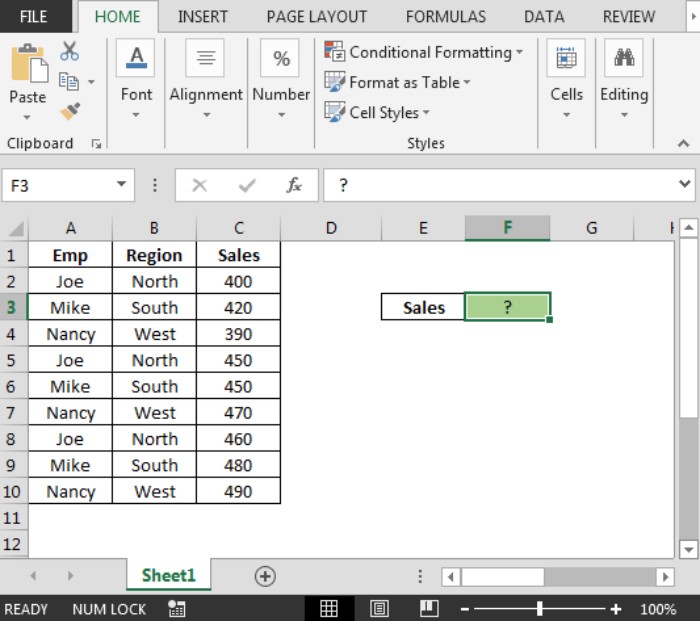
If both columns A and B are empty, the formula should sum the numbers from column C; otherwise, it should display zero.
In cell F3, the formula for blank cells is:
=SUMIFS(C2:C10, A2:A10, "=", B2:B10, "=")
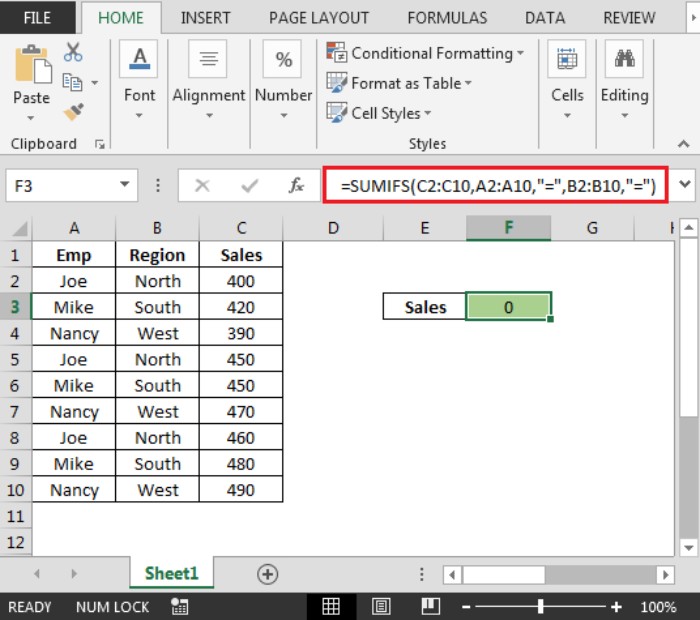
The formula currently shows 0 because there are no blank cells in columns A and B.
If we delete cells A5:B6, the result becomes 900.
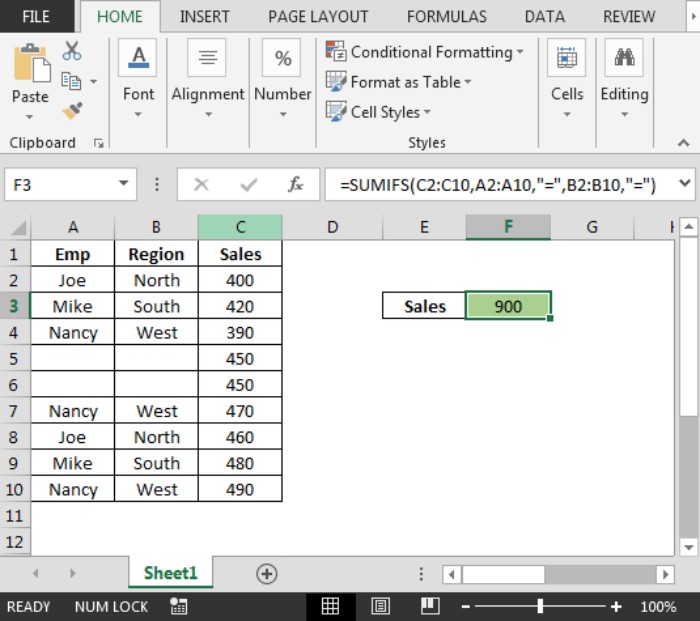
Utilizing Blank Cells as Criteria in Excel SUMIFS. This approach demonstrates how the Excel SUMIFS function can effectively consider blank cells as a condition.









