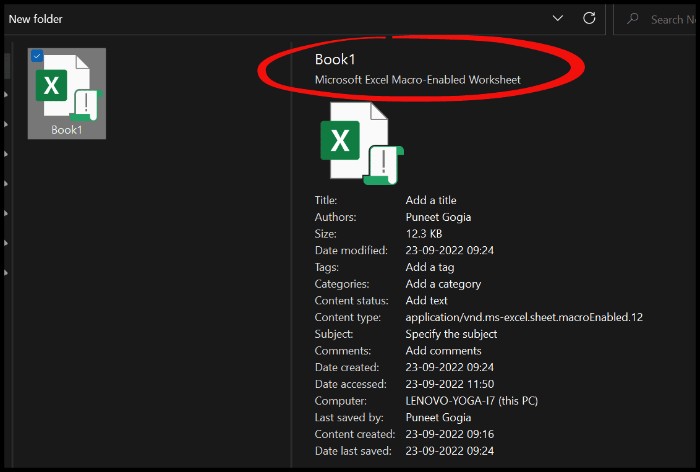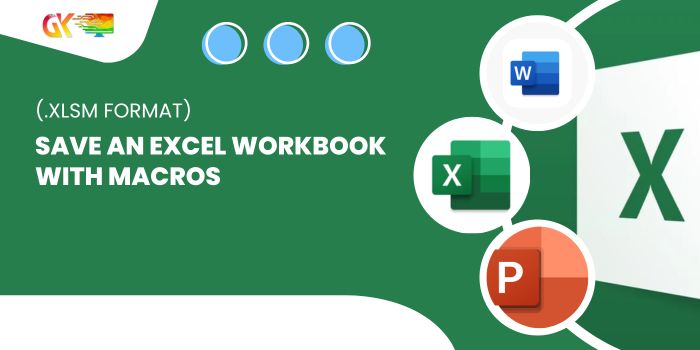
Save an Excel Workbook with Macros (.xlsm Format). Understanding Macro-Enabled Workbooks: When you incorporate macros or VBA codes into an Excel file, it’s essential to save the file in a macro-enabled format, denoted by the .xlsm extension. This format allows Excel to store all associated codes within the file, enabling seamless code execution directly from the workbook.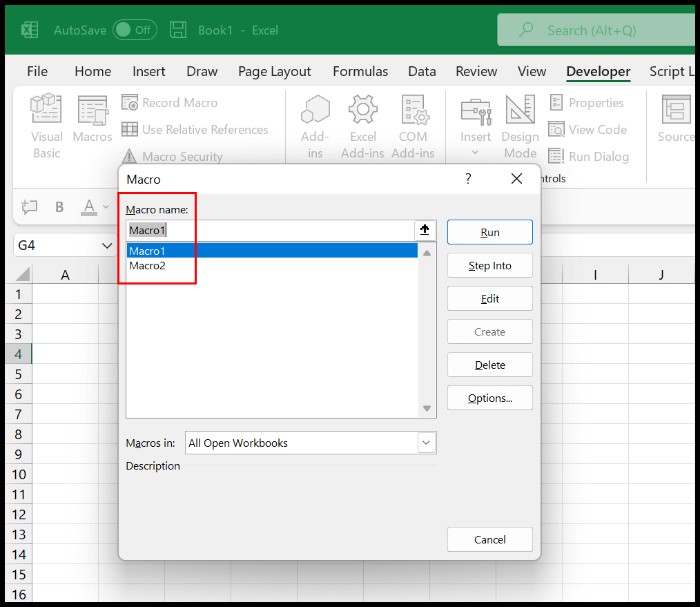
Save an Excel Workbook with Macros (.xlsm Format)
Creating and Saving a Macro-Enabled Workbook:
- Navigate to the File tab and select “Save As.”
- Specify the desired file location.
- Choose “Excel Macro-Enabled Workbook” from the “Save as type” dropdown.
- Click OK to save the file.
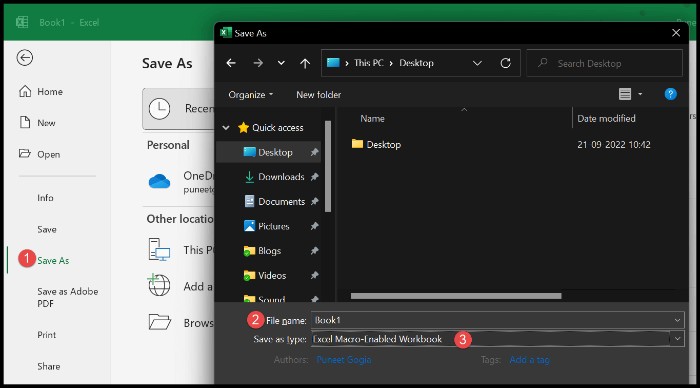
Efficient Management Tips:
- Activate macros (File ⇢ Options ⇢ Trust Center ⇢ Trust Enter Settings ⇢ Macros) to execute code after creating a macro-enabled file.
- Utilize the Personal Macro Workbook for centralized storage of all your codes.
- Exercise caution when receiving macro-enabled workbooks from external sources, as they may pose potential security threats, especially when originating from different systems.