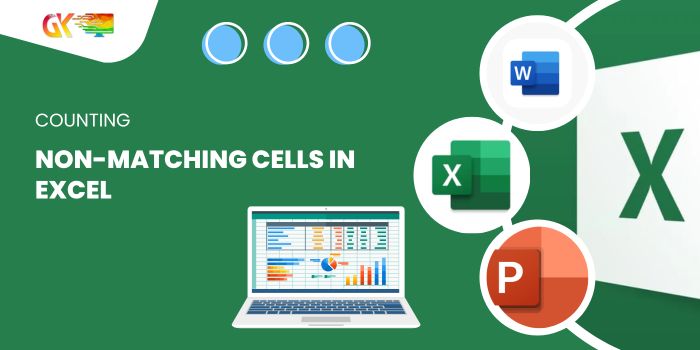
Counting Non-Matching Cells in Excel. In this guide, we’ll delve into counting cells that don’t match specific criteria in Excel. This involves scenarios where we tally data based on defined parameters within an array. The process of counting cells that don’t contain certain values using Excel functions will be illustrated with examples, emphasizing the use of wildcard characters for string matching and subsequent function execution.
Counting Non-Matching Cells in Excel
Here are the key functions we’ll employ:
- SUMPRODUCT
- MATCH
- ISNA
- COUNTA
- COUNTIFS
Now, let’s break down these functions step by step.
Method 1: Using SUMPRODUCT, MATCH, and ISNA
The goal is to count cells without certain values within a range. The formula entails using MATCH to identify the values for counting and ISNA to capture #NA errors, followed by SUMPRODUCT to provide the summation.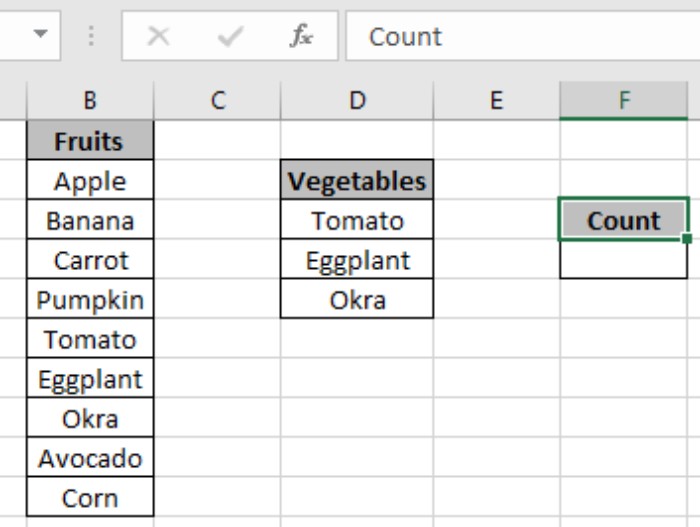
Here’s the formula:
=SUMPRODUCT(--(ISNA(MATCH(range, values, 0))))
Example: Consider a list of fruits and vegetables. We aim to count fruits while ignoring vegetables.
Formula Example:
=SUMPRODUCT(--(ISNA(MATCH(fruits, vegetables, 0))))
Explanation:
- MATCH identifies positions where values match or returns #NA.
- ISNA returns TRUE for #NA errors and FALSE otherwise.
- — converts TRUEs to 1s and FALSEs to 0s.
- SUMPRODUCT sums these values, yielding the count of cells without the specified values.
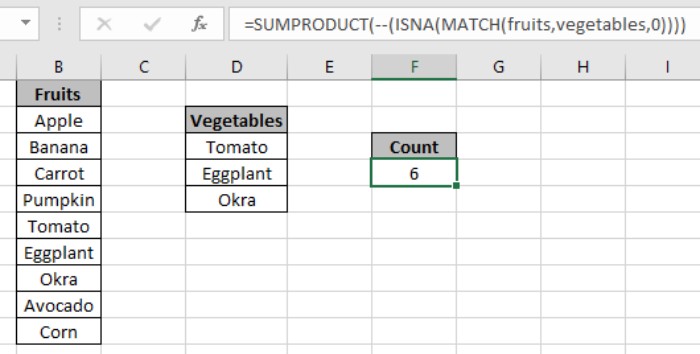
Method 2: Utilizing COUNTIFS
Here, we leverage COUNTIFS to count cells without specific values within a range, using the “<>” operator to denote inequality.
Formula Example:
=COUNTIFS(fruits, "<>" & D3, fruits, "<>" & D4, fruits, "<>" & D5)
Explanation:
- COUNTIFS checks the range against individual values.
- “<>” signifies inequality.
- “&” concatenates the operator with the cell reference value.
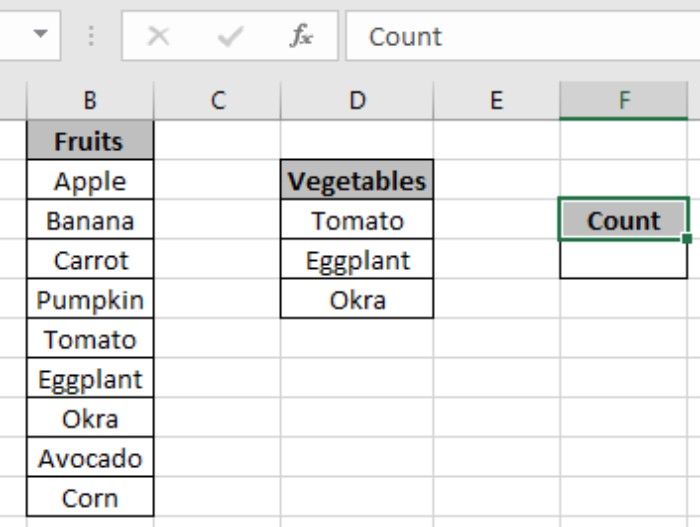
Method 3: Employing COUNTA and COUNTIF
This method involves calculating the count of non-empty cells and subtracting the count of specified values within the range to obtain the desired count.
Formula Example:
=COUNTA(fruits) - SUMPRODUCT(COUNTIF(fruits, vegetables))
Explanation:
- COUNTIF tallies cells containing specific values in the fruit range.
- SUMPRODUCT sums these counted values.
- COUNTA calculates the count of non-empty cells.
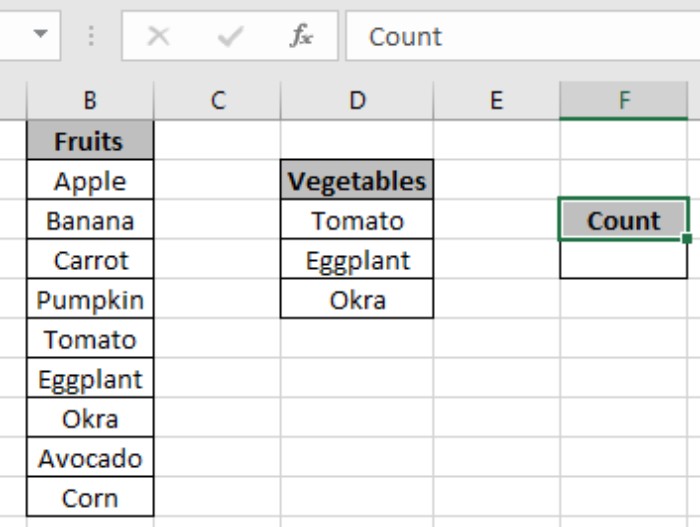
- The difference yields the count of cells without specified values.
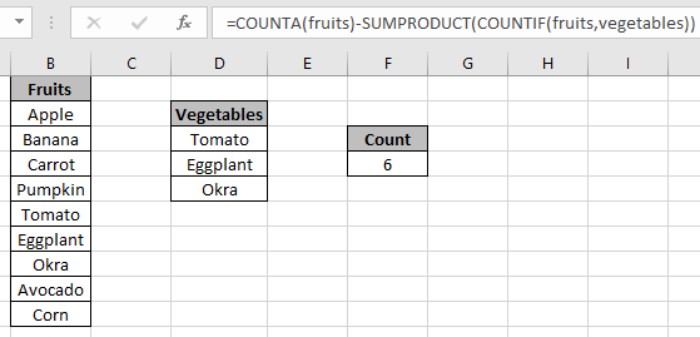
Counting Non-Matching Cells in Excel. This approach effectively demonstrates how to count non-matching cells in Excel. For more Excel Count functions, explore further articles here. Feel free to share any queries or feedback on this guide









