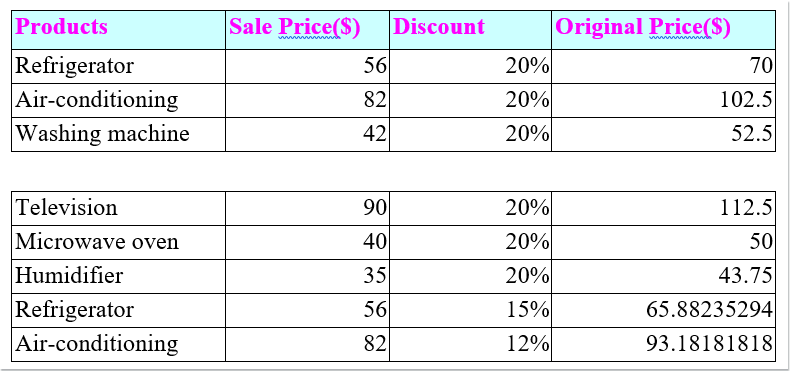
To split a table in a Word document into two or more tables horizontally or vertically, you can use the following steps:
Split Table Horizontally in Word:
- Click on a cell in the table where you want to split.

- In the “Table Tools” tab, click on “Layout,” and then select “Split Table.”
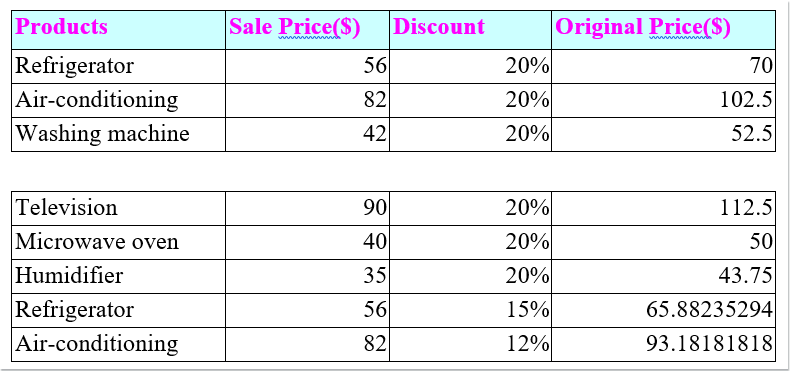
- The table will be split into two horizontally.
- To split into more tables, repeat the above steps if needed.
Split Table Vertically in Word:
- Place the cursor below the table you want to split and press Enter to create at least two paragraphs.
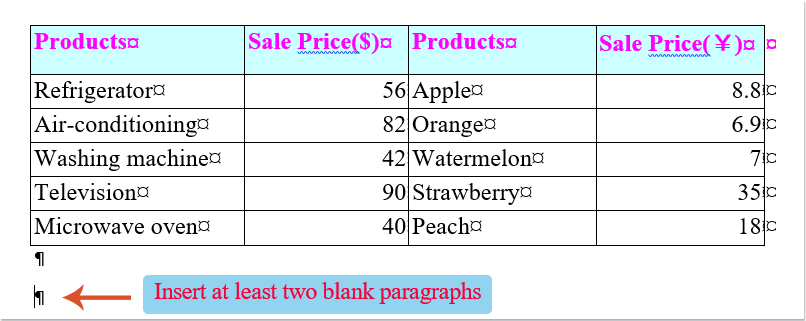
- Select the entire column you want to split into a new table and drag it to the second paragraph.

-
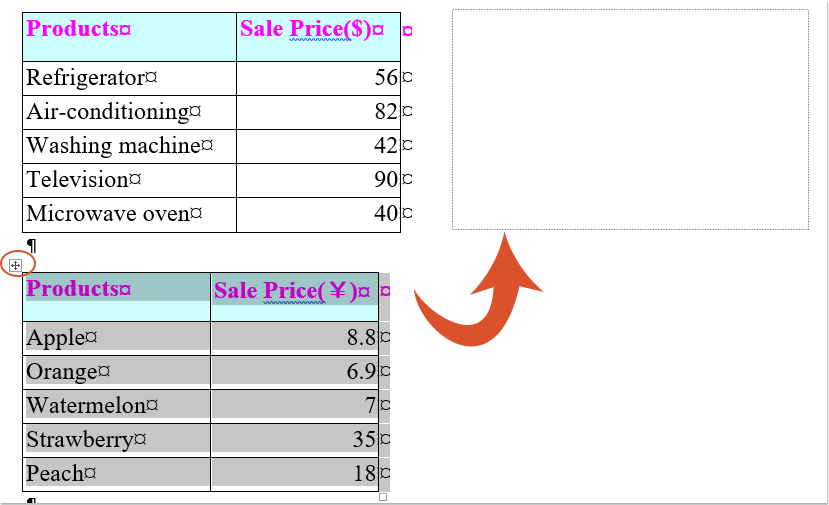
How to split table horizontally or vertically in a Word document
Click on the plus icon at the top left of the second table to select it. Drag and drop it to the right of the first table.
- The original table is now split into two tables vertically.
- Repeat these steps if you need to split into more tables.
These steps help you flexibly split a table either horizontally or vertically based on your requirements.









