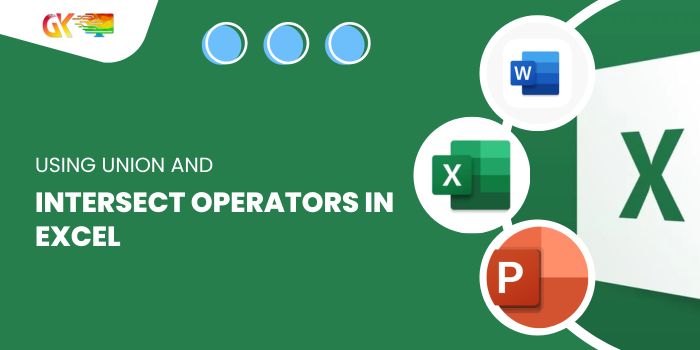
Understanding how to leverage the union and intersect operators in Excel can significantly enhance your data manipulation capabilities. Below, we’ve illustrated these operations, using borders merely for visual clarity.
Using Union and Intersect Operators in Excel
Union Operator: Combining Ranges 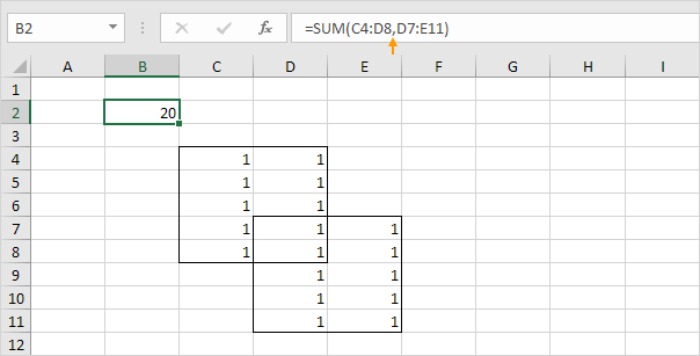
The union operator (represented by a comma) amalgamates two ranges. For instance, utilizing the SUM function can simplify to =SUM(C4:D8) + SUM(D7:E11), resulting in a sum of 20.
Intersect Operator: Extracting Intersection 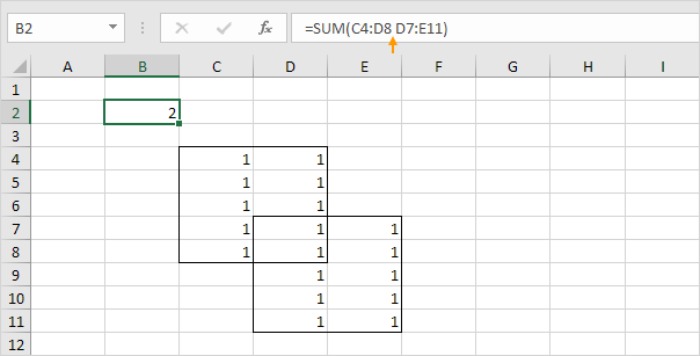
The intersect operator (depicted by a single space) identifies the shared intersection of two ranges. Applying the SUM function reduces to =SUM(D7:D8), yielding a sum of 2.
Let’s delve into some intriguing examples to broaden your understanding.
Automated Union Operations Excel intuitively adds union operators (commas). Try typing =SUM( and holding CTRL while selecting various ranges.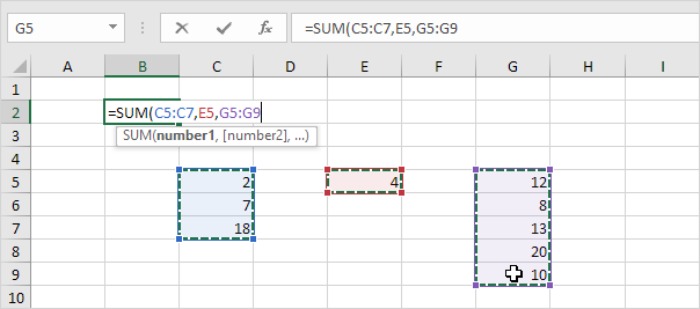
Note: Upon pressing Enter, Excel automatically inserts the closing parenthesis for you.
Intersecting Named Ranges Utilize the intersect operator (space) to extract the intersection between two named ranges.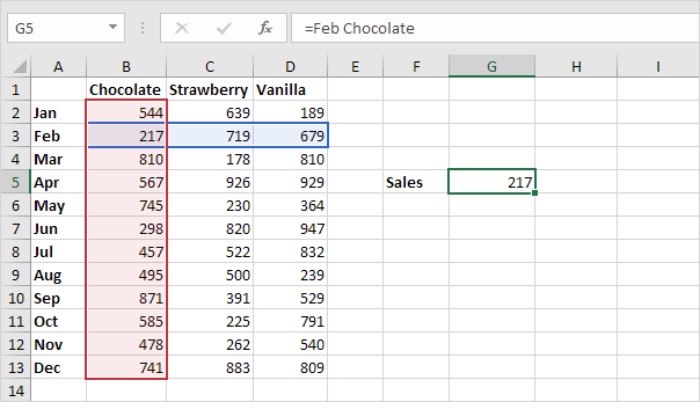
Note: For instance, the named range ‘Feb’ encompasses the range B3:D3, while ‘Chocolate’ refers to B2:B13.
By mastering these operators, you can efficiently merge or extract specific data intersections, streamlining your Excel workflow for optimized data manipulation and analysis.









