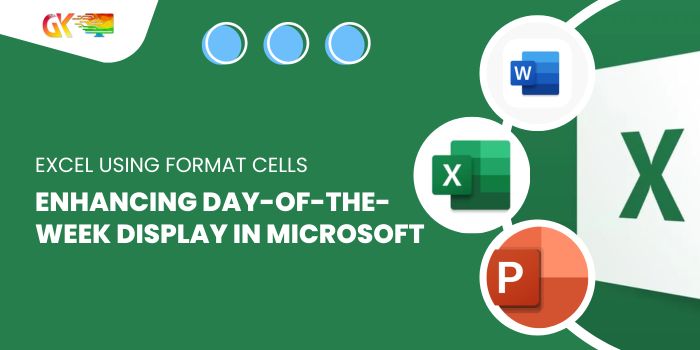
Enhancing Day-of-the-Week Display in Microsoft Excel Using Format Cells. Imagine displaying dates as “Tuesday” instead of the standard January 27, 2023. There are multiple ways to convert dates into their respective days of the week. This article will guide you through calculating the day of the week from a date using Format Cells and the TEXT function for optimal output.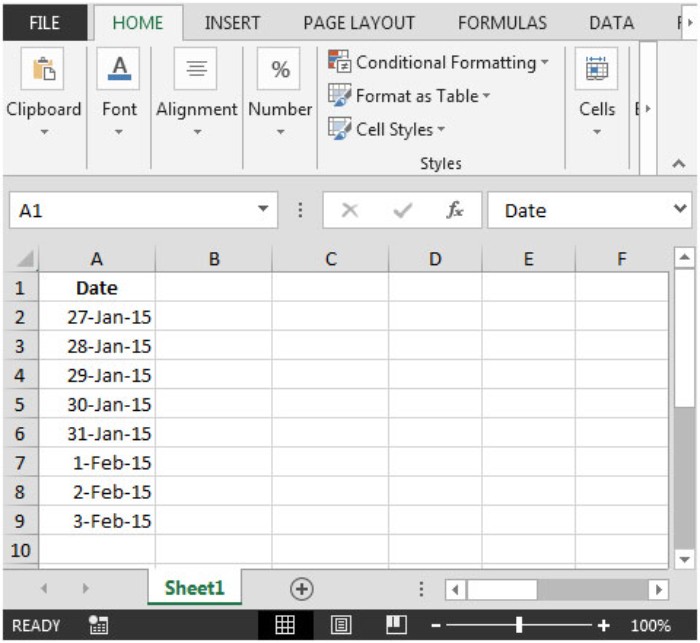
Enhancing Day-of-the-Week Display in Microsoft Excel Using Format Cells
Here’s a breakdown using an example: In column A, there are dates we wish to convert into their corresponding days of the week.
- Select the cell range, right-click, and choose Format Cells (or use the shortcut CTRL + 1).
- The Format Cells window will appear.
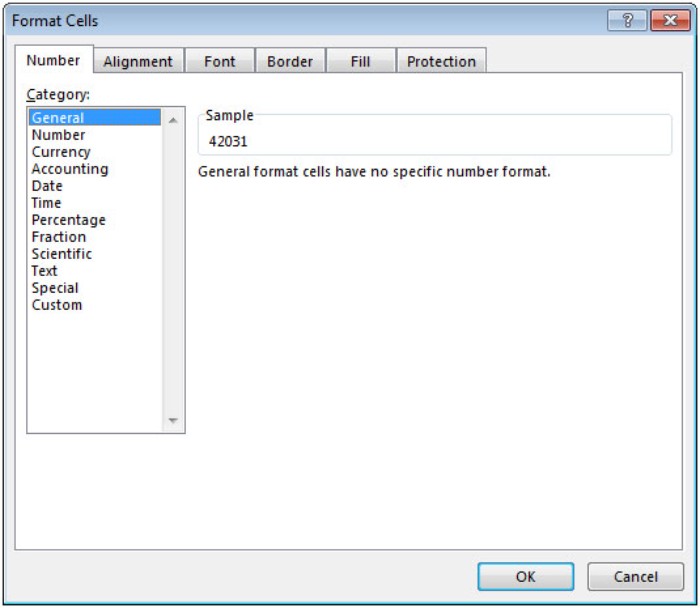
- Go to the Number tab, choose Custom from the Category dropdown.
- Input “dddd” into the Type box and click OK.
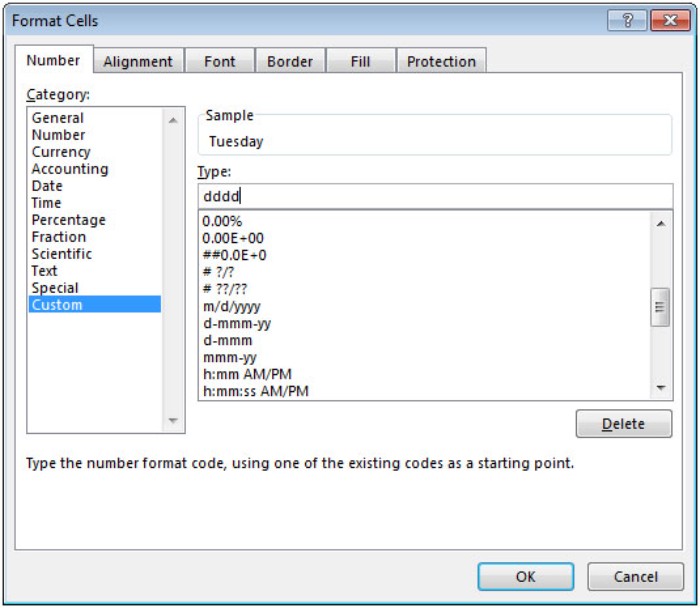
By following these steps, the dates in the cells will transform into their respective days of the week, while the original numbers remain unchanged.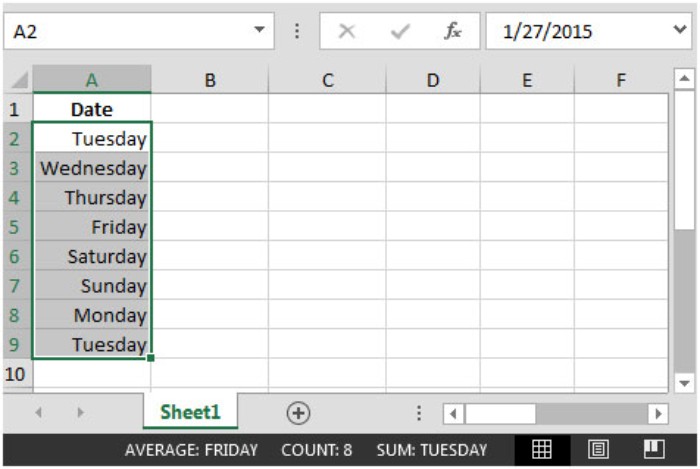
Additionally, the TEXT function offers an alternative method. For instance, in cell B2, use the formula =TEXT(A2,”dddd”) to achieve the same outcome.
These methods allow you to seamlessly convert dates into their corresponding days of the week without altering the original date values.









