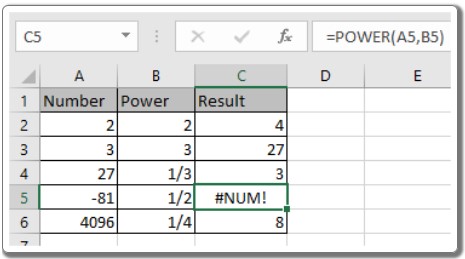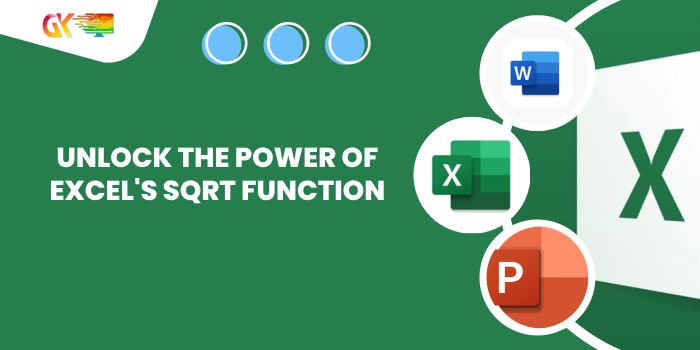
Unlock the Power of Excel’s SQRT Function. Discovering the Square Root function in Excel can be a game-changer, especially when dealing with mathematical calculations. In essence, the SQRT function calculates the square root of a given number in Excel. To put it simply, if you have a number x, the square root of x is represented as √x.
Unlock the Power of Excel’s SQRT Function
Understanding the Basics:
In the realm of mathematics, finding the square root of a number x is akin to determining a value, when multiplied by itself, equals x. This concept is fundamental to various mathematical operations and formulas, including standard deviation calculations using variance.
How to Use the SQRT Function:
In Excel, the syntax for the SQRT function is straightforward:
=SQRT(number)
Here, “number” represents the input for which you want to find the square root. For instance, if you want to find the square root of a number in cell B3, the formula would look like this: =SQRT(B3)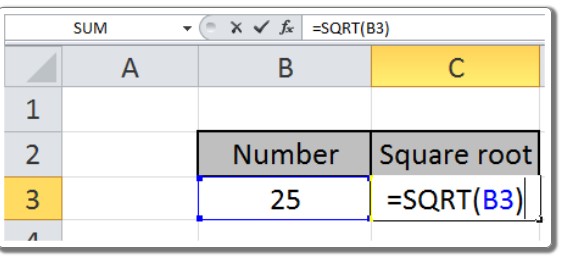
Understanding Outputs:
By applying the SQRT function, you obtain accurate square root results. For example, if you enter the formula =SQRT(25), Excel will return 5, as 5 multiplied by itself equals 25.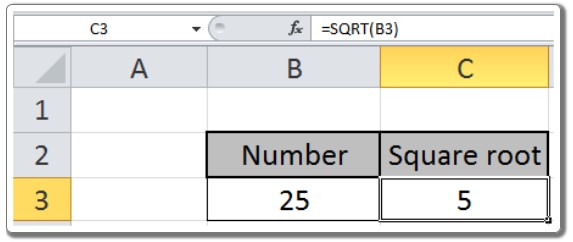
Tips and Considerations:
Error Handling: Be cautious when dealing with negative numbers; SQRT won’t work for them and will yield a #NUM! error. Similarly, if the input isn’t recognized as a numeric value, Excel will return a #VALUE! error.
Customization: You can enhance your formulas by combining the SQRT function with other mathematical operations and functions in Excel, allowing for more intricate calculations.
Excel’s Versatility:
The SQRT function is compatible with various Excel versions, including Excel 2013, 2010, 2007, and 2003. Its seamless integration empowers users to handle complex mathematical tasks effortlessly.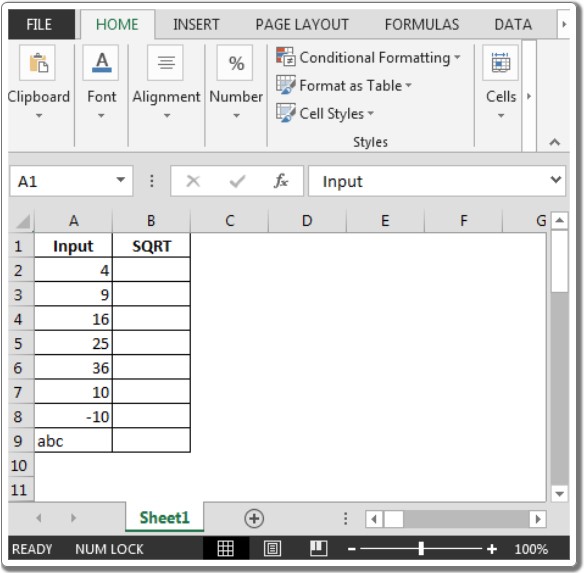
Embrace the POWER Function:
Additionally, Excel offers the POWER function, which calculates the power of a number. To find the root of a number, you can utilize this function. 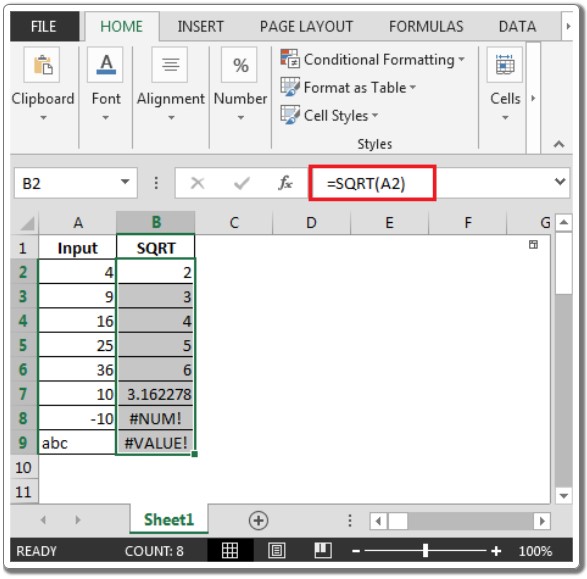 For instance, if you wish to calculate 4 raised to the power of 3, the formula would be =POWER(4,3).
For instance, if you wish to calculate 4 raised to the power of 3, the formula would be =POWER(4,3).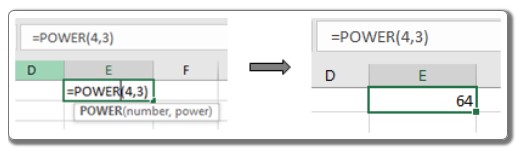
This function enables you to explore exponential relationships and solve intricate mathematical problems within Excel.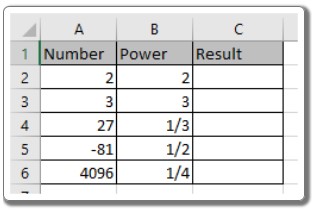
In summary, mastering Excel’s SQRT and POWER functions expands your capabilities within the software, allowing for precise mathematical computations and analysis.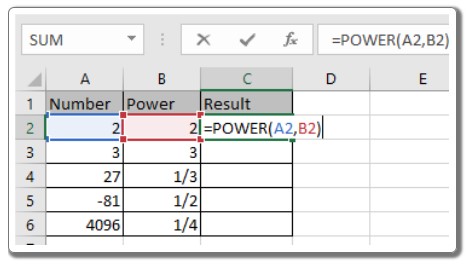 As you explore these functions further, you’ll unlock a world of possibilities, enhancing your proficiency in Excel and enabling you to tackle a myriad of mathematical challenges.
As you explore these functions further, you’ll unlock a world of possibilities, enhancing your proficiency in Excel and enabling you to tackle a myriad of mathematical challenges.