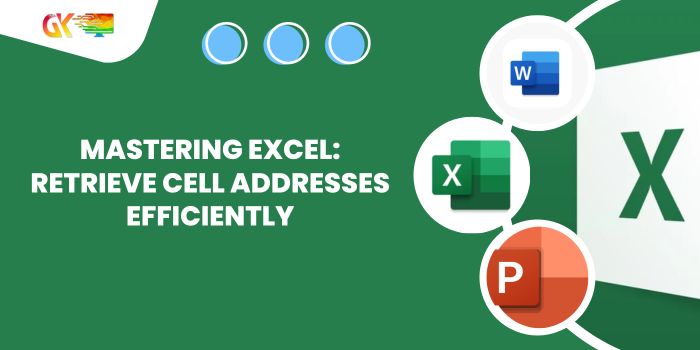
Mastering Excel: Retrieve Cell Addresses Efficiently. In the realm of Excel, acquiring precise cell addresses can significantly enhance your data analysis. Today, we delve into a powerful technique: fetching the address of a lookup value. By employing the CELL function alongside INDEX-MATCH, you can unlock a world of possibilities in your spreadsheets.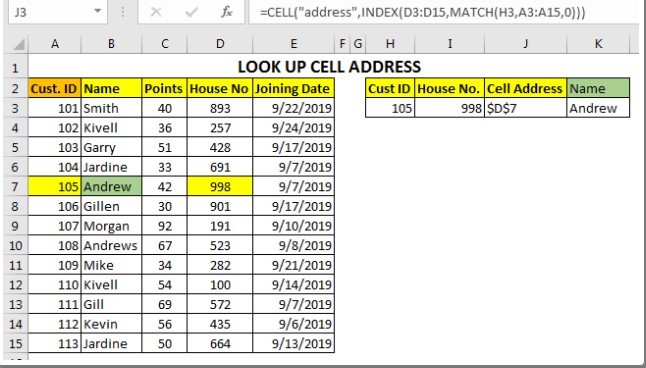
Mastering Excel: Retrieve Cell Addresses Efficiently
1. Basic Address Retrieval: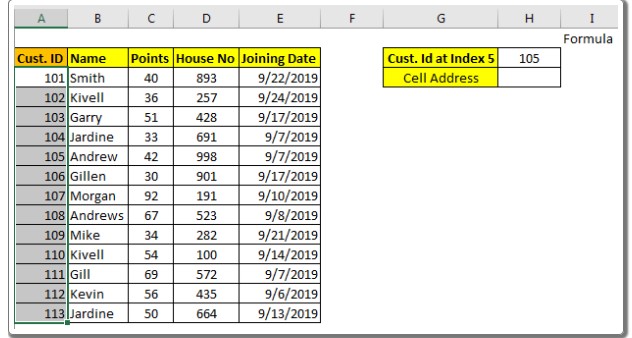
If you seek the cell address of a particular value within a range (say, index 5 in A1:A14), use the formula:
=CELL("address", INDEX(A1:A14, 5, 0))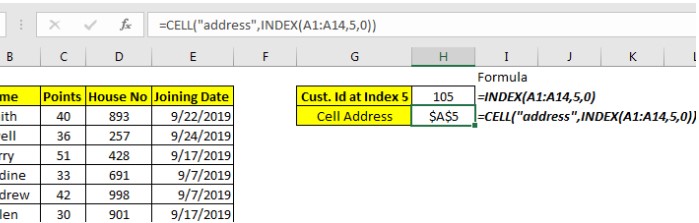
This straightforward approach grants you the specific cell address with ease.
2. Advanced Lookup Scenarios:
For more complex tasks, such as finding the address of a House Number corresponding to Customer ID 105, embrace the INDEX-MATCH combination: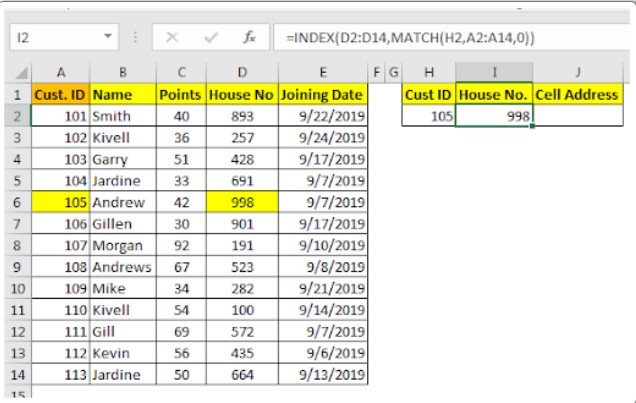
=CELL("address", INDEX(D2:D14, MATCH(H2, A2:A14, 0)))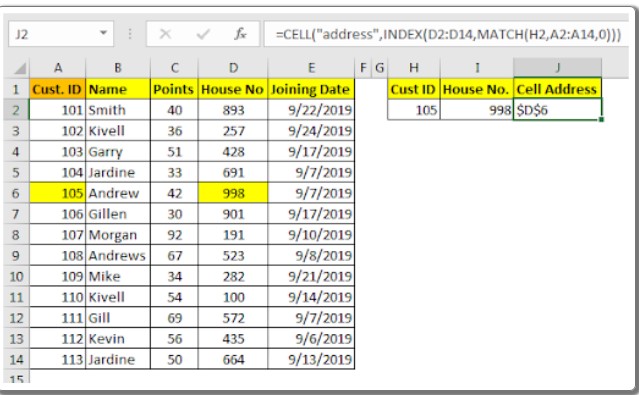
Here’s where the magic happens: the INDEX function not only retrieves values but also yields cell references. Armed with this knowledge, you can streamline your data analysis without the complexity of lengthy lookup formulas.
3. Practical Applications:
Why bother with cell address lookup, you might ask? The answer lies in efficiency. By pinpointing cell addresses, you can swiftly access adjacent values without intricate VLOOKUP or INDEX-MATCH setups. Utilize the OFFSET function with INDIRECT, and you can effortlessly retrieve adjacent data points, enhancing your Excel experience.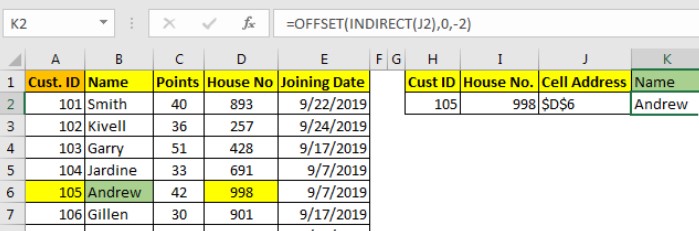
Have an innovative idea for utilizing this technique? Share your thoughts! Need assistance navigating the coordinates of a looked-up cell? Feel free to ask questions in the comments below. Excel mastery is at your fingertips!









