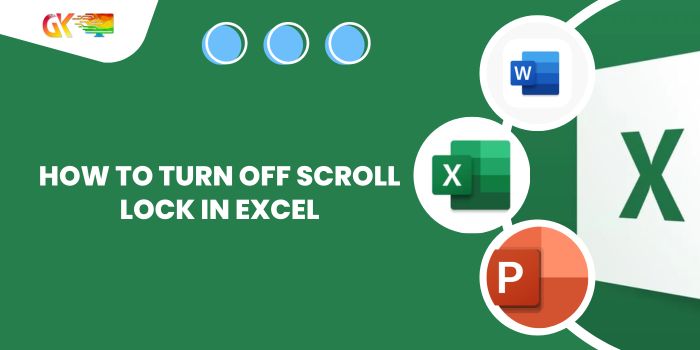
How to Turn Off Scroll Lock in Excel. In this guide, we’ll explore the process of disabling Scroll Lock in Excel, allowing you to navigate your spreadsheet seamlessly.
In Excel, the arrow keys are essential for moving cells in various directions—up, down, left, and right. However, this functionality is only active when Scroll Lock is turned off.
Scroll Lock in Excel is specifically designed for scrolling your worksheet, not the individual cells. This article aims to guide you on checking the Scroll Lock status and how to deactivate it.
How to Turn Off Scroll Lock in Excel
On Windows: Turn Off Scroll Lock in Excel
To check the Scroll Lock status, glance at the status bar in the Excel window.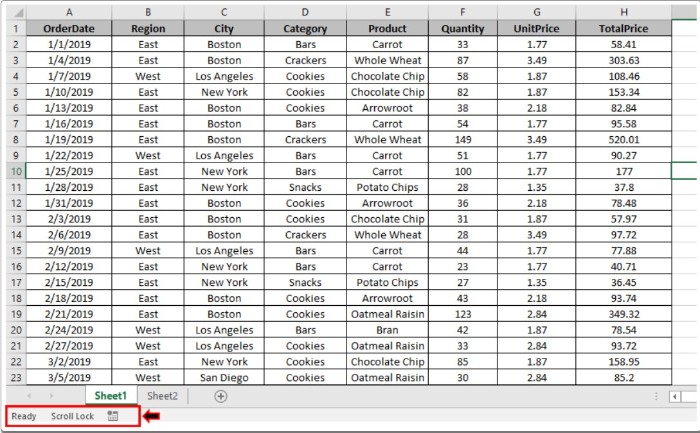
The highlighted status bar clearly indicates that Scroll Lock is ON. To confirm, simply right-click on the status bar.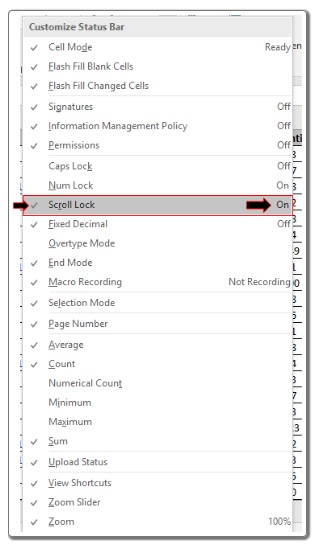
The checkmark next to Scroll Lock signifies that you can monitor its status in the Status bar.
The text on the right of Scroll Lock indicates that the feature is currently enabled.
Having understood how to verify the Scroll Lock status in Excel, let’s proceed to disabling it on Windows.
Method 1: Using the Keyboard
If your keyboard includes a Scroll Lock key, a simple tap will enable or disable it. You can confirm the status change by observing the Excel sheet’s status bar.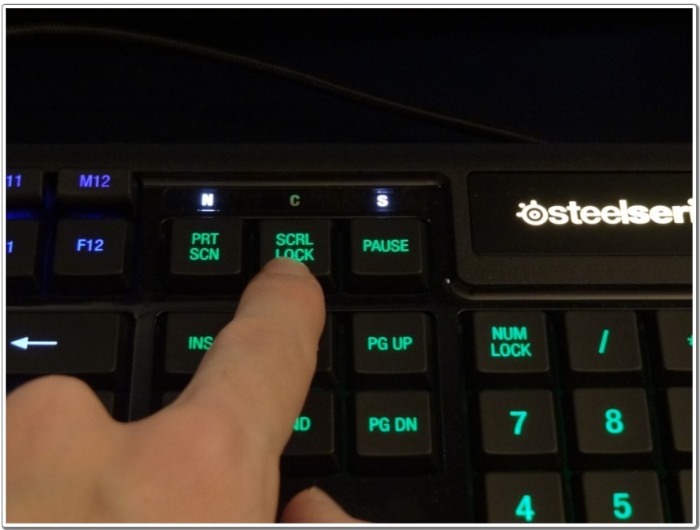
Method 2: Utilizing the On-Screen Keyboard
In case your keyboard lacks the Scroll Lock button, you can access it through the On-Screen Keyboard in Windows.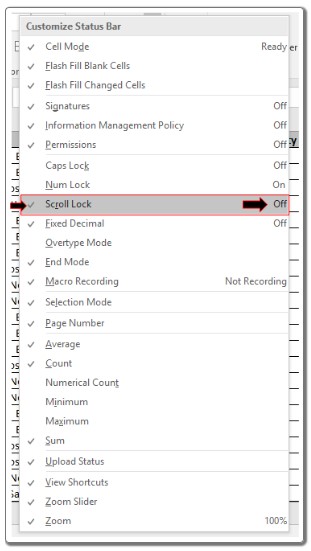
The blue icon on the On-Screen Keyboard indicates that Scroll Lock is active. To deactivate it, click the button once.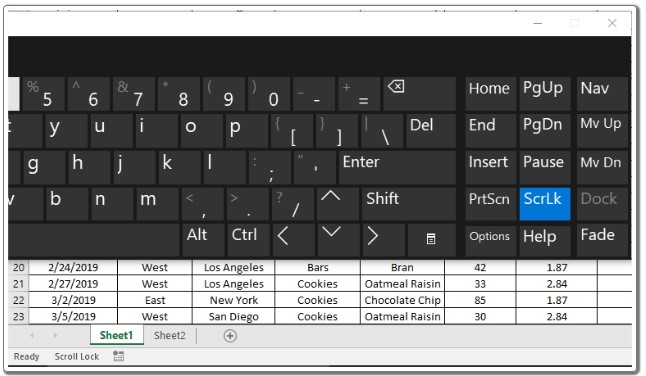
With Scroll Lock turned off, you can now navigate cells smoothly without any interruptions.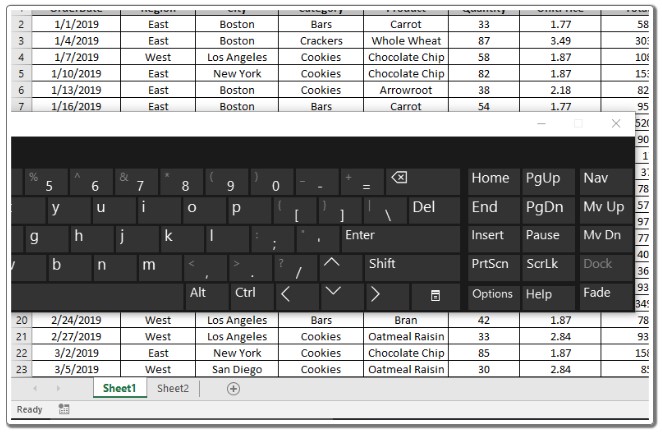
On Mac: Turn Off Scroll Lock in Excel
To enable or disable Scroll Lock on Mac, use the F14 key located at the top of your keyboard.
Alternatively, you can access the Mac screen keyboard (Keyboard & Character Viewer) and disable Scroll Lock through the F14 key on the keyboard.
We hope this guide has clarified how to check the Scroll Lock status and how to disable it on both Windows and Mac systems. For more information on accessing keys, explore our other articles. Feel free to share any queries or concerns in the comment box below, and we’ll be happy to assist you.









