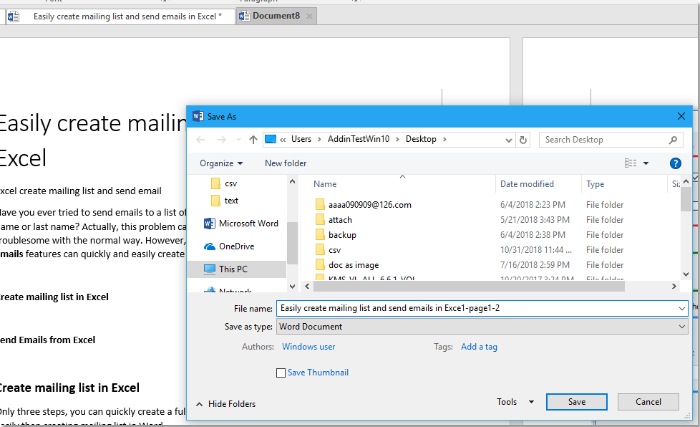
In a Word document with dozens of pages, if you only want to save a part of the content or selected pages as a new document, how do you do it? Here, in this article, I’ll introduce ways to address this.
Save selected pages/range as a new document using VBA
In general, you can manually select the necessary pages or range, then copy and paste them as a new document, but here’s a VBA code that can help you save the selected pages or range as a new Word document.
Select the pages or content you want to save as a new document, press Alt + F11 to open the Microsoft Visual Basic for Application window.
Click Insert > Module, then copy and paste the code below into the new Module.
Sub SaveSelected()
Selection.Copy
Documents.Add , , wdNewBlankDocument
Selection.Paste
ActiveDocument.Save
End Sub
Press F5 to run the code, then the selected portion will be pasted into a new document, and a dialog box prompts you to save this new file to a folder of your choice.
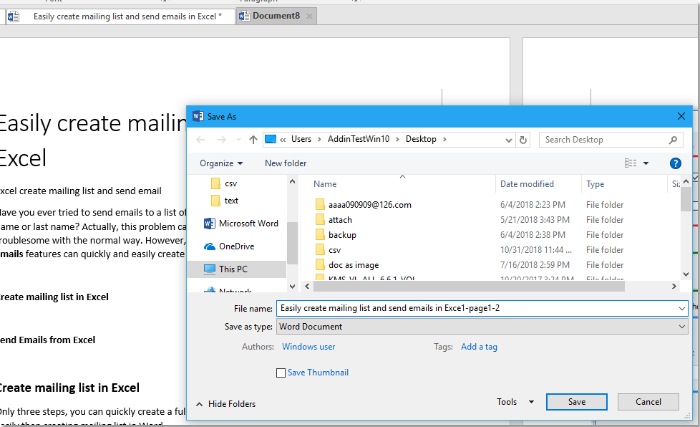
How to save selected pagesrange as a new document in Word
Name the new file and choose the folder to save it in, then press Save to complete the process.









