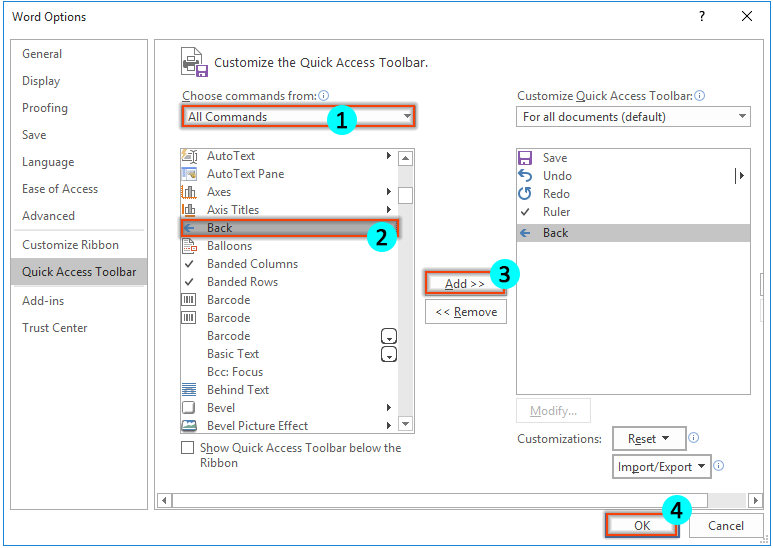
To return to the Table of Contents (TOC) in a Word document, you can use either the Back function or VBA code. Here are the steps for both methods:
Return to the TOC in Word with Back Function:
- Click on “Customize Quick Access Toolbar” (small down arrow) > “More Commands.”
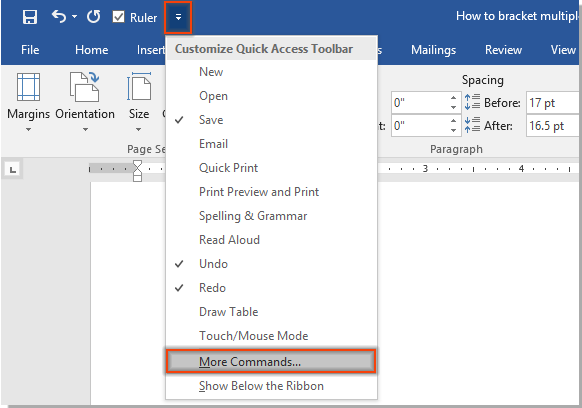
- In the Word Options window:
- Choose “All Commands” from the “Choose commands from” drop-down list.
- Select “Back” in the commands box.
- Click the “Add” button.
- Click “OK.”
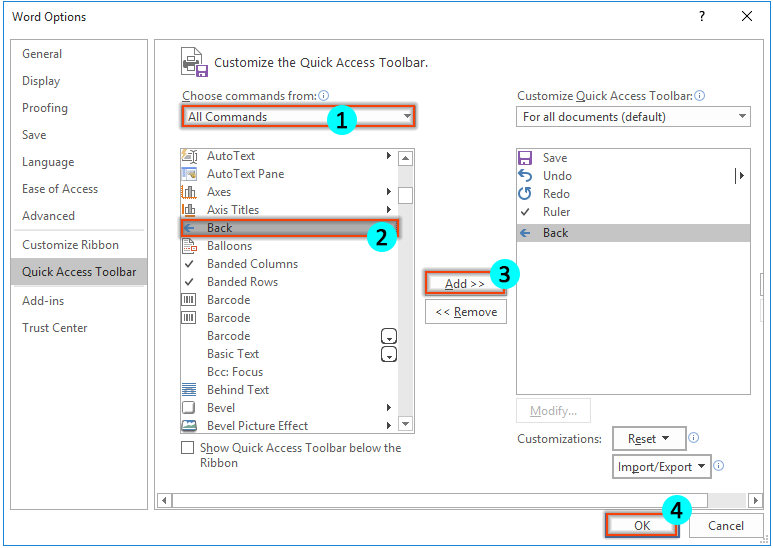
- The “Back” button is now added to the Quick Access Toolbar. Whenever you navigate to a section with a Table of Contents link, clicking the “Back” button will return you to the TOC immediately.

How to return to the Table of Contents in Word document









