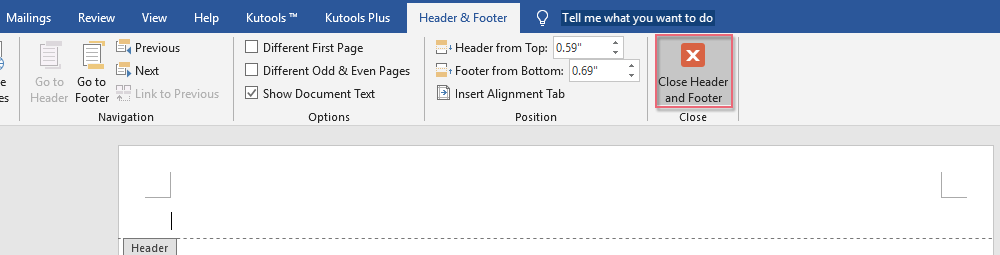
If you want to remove all headers and footers from a Word document, you can follow these methods:
Method 1: Remove Header and Footer from the First Page
- Open the Word document and go to the first page where you want to remove the header and footer.
- Double-click the header area to enter editing mode.

- Check “Different First Page” under the Header & Footer tab.
- Click “Close Header and Footer” to exit editing mode. The header content on the first page will be removed.
- Repeat the process for the footer if needed.

Method 2: Remove All Headers and Footers of the Same Type
- Double-click the header in any page to enter editing mode.
- Select the content of the header.

- Press the “Delete” key on the keyboard.
- Click “Close Header and Footer” to exit editing mode.
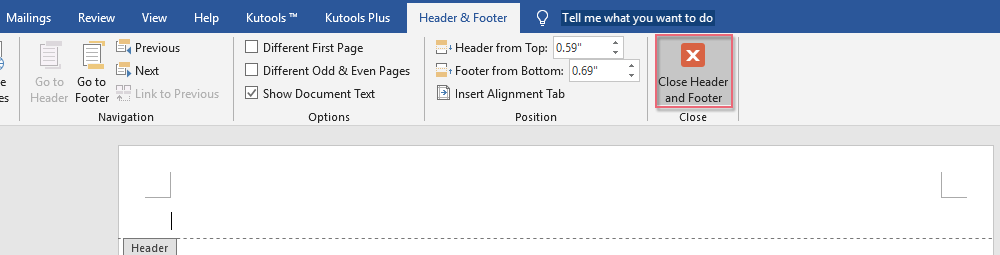
How to Remove All Headers and Footers in Word
Repeat these steps for footers if necessary. This method removes all headers and footers of the same type in the document.









