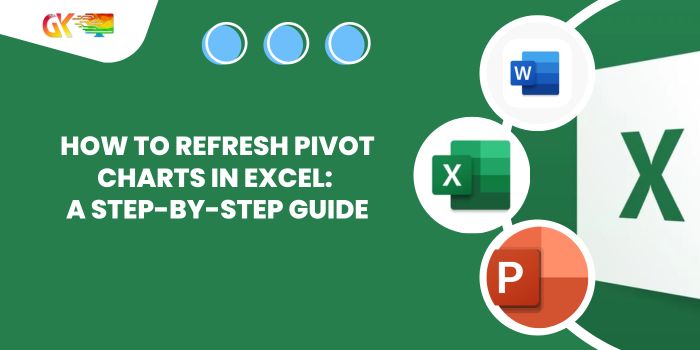
Pivot charts in Excel are dynamic visual representations of pivot reports. Similar to pivot tables, these charts don’t automatically update when changes are made to the source data; they need to be refreshed manually to reflect any modifications.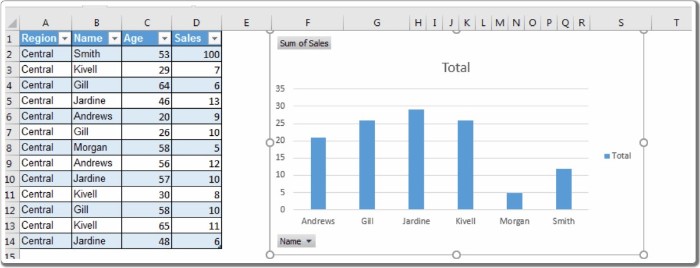
How to Refresh Pivot Charts in Excel: A Step-by-Step Guide
To update a pivot chart, follow these simple steps:
- Right-Click and Refresh: Right-click on the pivot chart you want to update, then select the “Refresh” option. This straightforward action ensures your pivot table or chart incorporates the most recent changes from the source data.
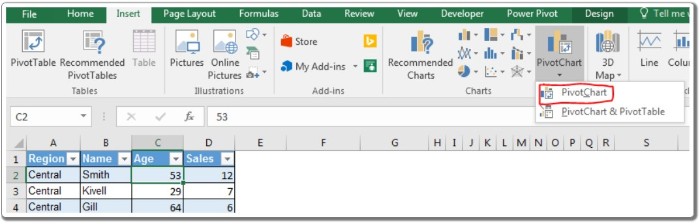
Let’s walk through an example to illustrate how this works: How to Refresh Pivot Charts in Excel
- Create a Pivot Chart: Start with an Excel table containing sales data. To create a pivot chart, select any cell within the data, navigate to “Insert,” and choose “Pivot Charts” (not pivot tables). Place the chart on the same sheet for convenience.
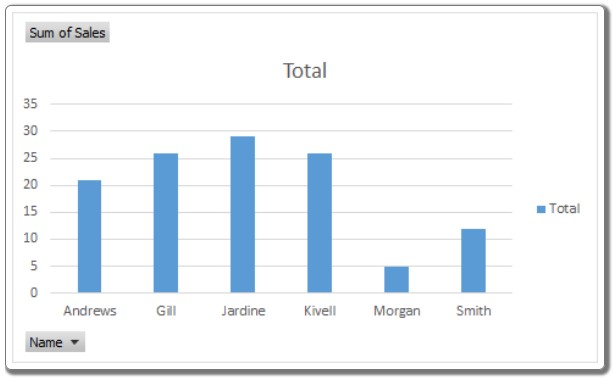
- Configure the Pivot Chart: Design your pivot chart by setting the axis (names) and values (sales), and your chart is ready to go.
- Observe Source Data Changes: If you modify the source data, such as adding 100 sales to an employee like Smith, the pivot chart won’t automatically adjust.
- Refresh the Pivot Chart: To see the changes reflected in the chart, right-click on the pivot chart and select “Refresh.” This action clears the existing cache of data stored in the chart and replaces it with the updated information from the source data.
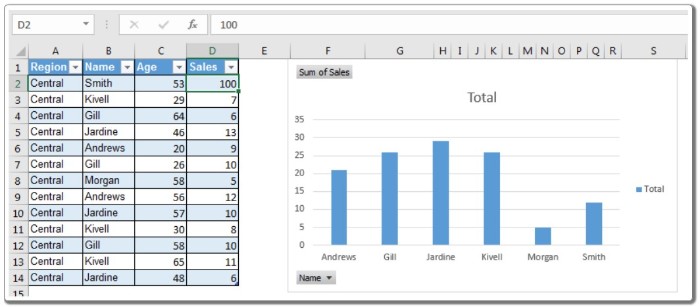
How It Works: Pivot tables and charts store a cache of data to enhance performance. As long as the old cache persists, the pivot chart displays outdated information. Refreshing the chart removes the old data cache, replacing it with the most recent data from the source, ensuring your chart remains current and accurate.
So there you have it! Refreshing a pivot chart in Excel is as simple as a right-click. If you have any questions about this process or any other Excel-related topics, feel free to ask in the comments section below. Your feedback is valuable!









