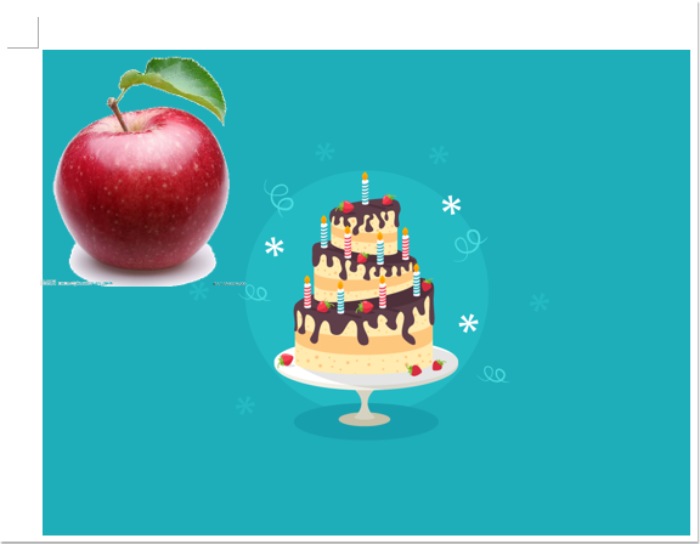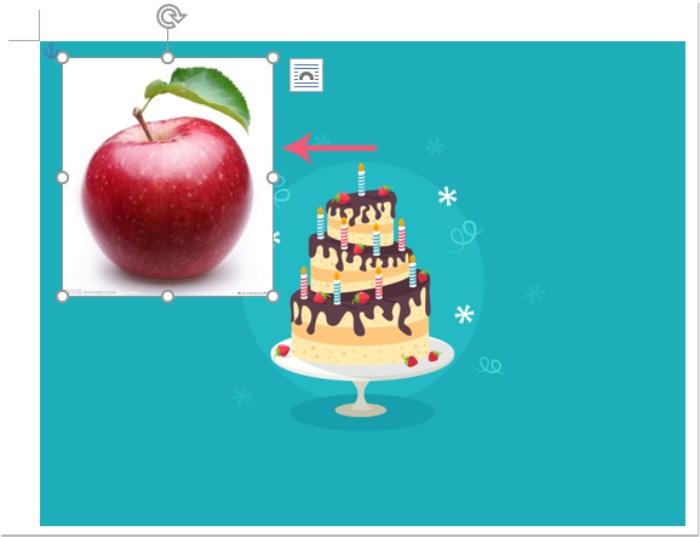
In Word document, we can quickly insert multiple pictures at once. Sometime, you need to place a smaller image on top of another larger image. Normally, you can’t drag one image above another image directly. This article, I will talk about how to put one picture on top of another in Word document.
To place an image on top of another image in a Word document, follow the steps below:
First, you should insert the two images as desired. Then, select the larger image, right-click, and choose Wrap Text > Square, as shown in the screenshot:
doc bring
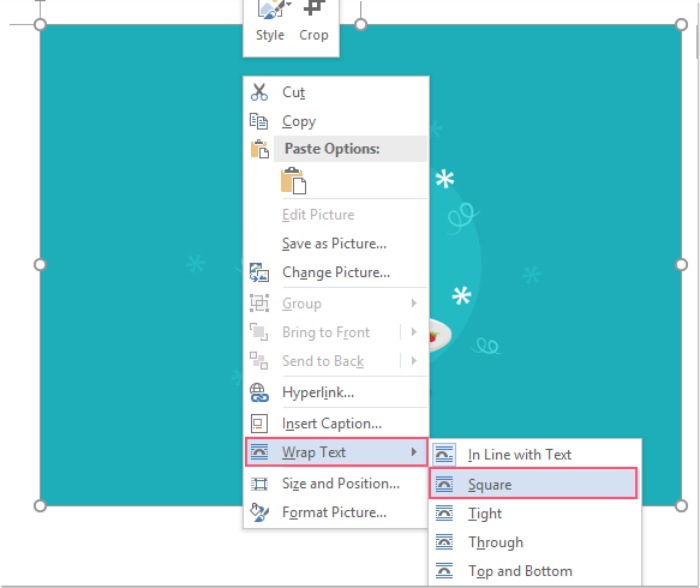
How to put one picture on top of another in Word document
Repeat the first step to format the second, smaller image.
After formatting the two images, now you can simply drag the smaller image on top of the larger image where you want it placed, as shown in the following screenshot:
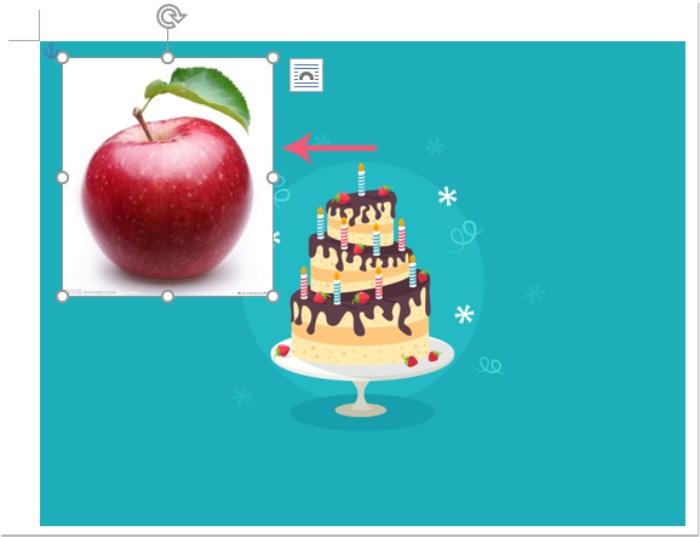
After placing the smaller image on top of the larger image, you can make the background of the smaller image transparent if needed. Please select the smaller image and then click on Format > Color > Set Transparent Color in the Picture Tools, as shown in the screenshot:
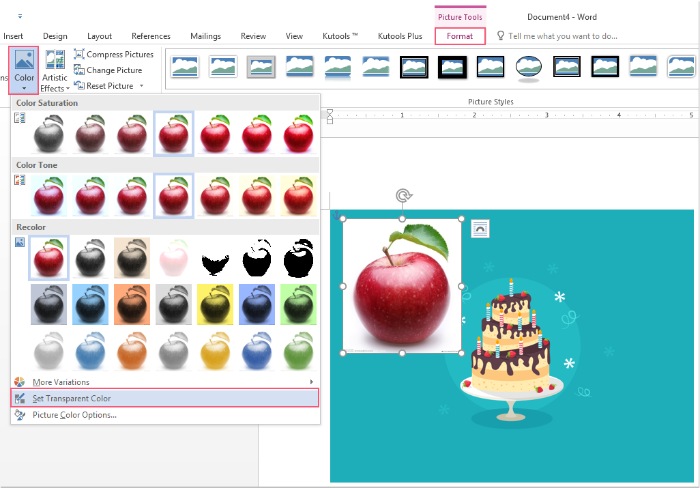
Next, click on the background where you want to set as transparent. Now, you can see that the background of the smaller picture has become transparent, as shown in the screenshot.