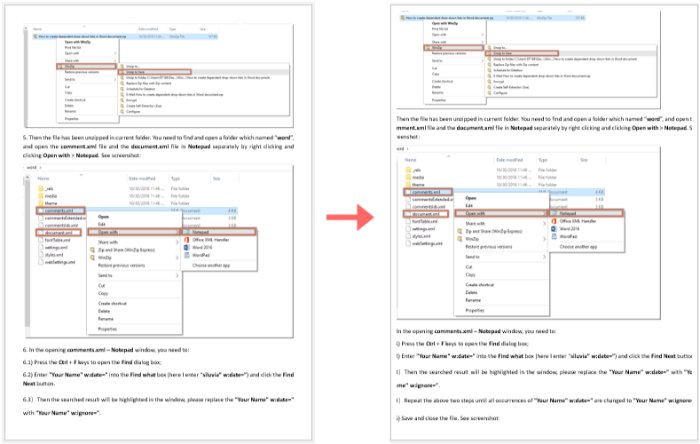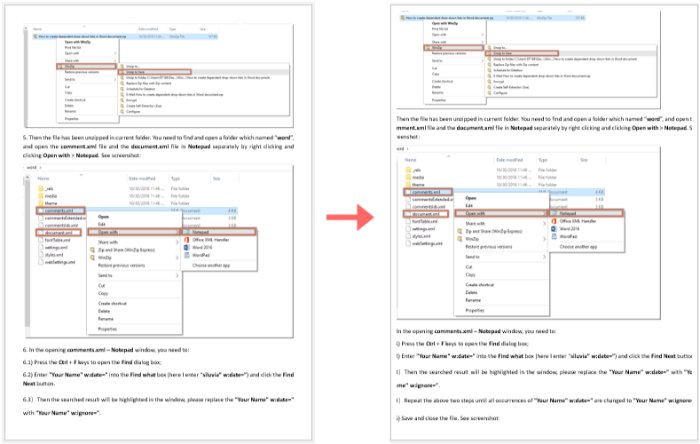
Typically, when printing a document, some margins or whitespace will surround your pages, making the document look aesthetically pleasing. However, if you want to print the entire document without any margins, how can you achieve that? This article will guide you through the process.
Print a Word Document Without Margins
Follow these steps to print a document without margins:

How to Print a Word Document Without Margins
In the document you want to print without margins, click on Layout > Page Setup in the Page Setup group. See the screenshot below:
In the Page Setup window, change the Top, Bottom, Left, and Right values to 0 in the Margins tab, then click the OK button.
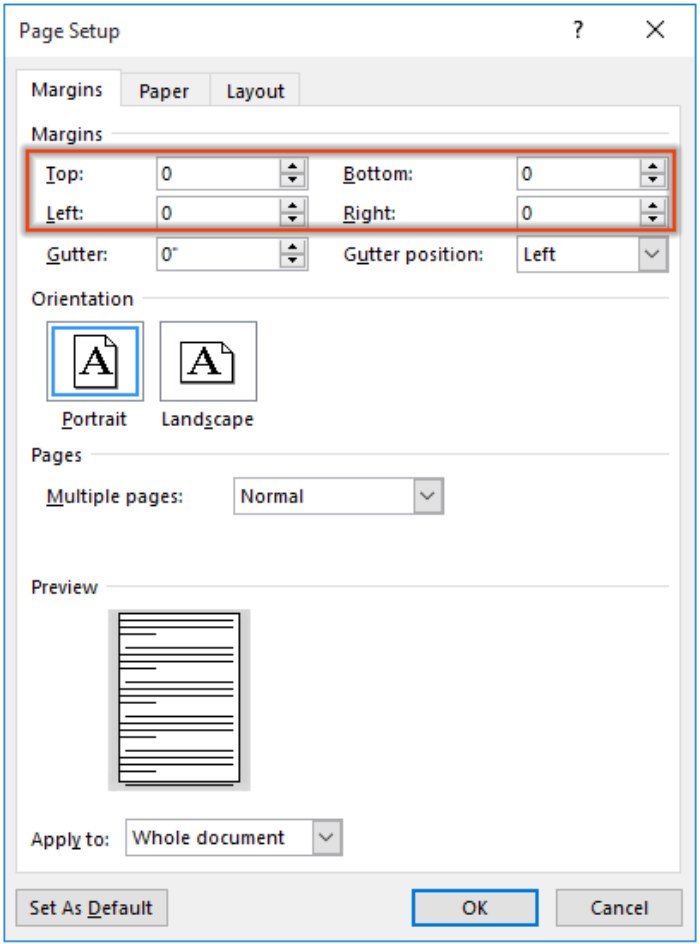
In the Microsoft Word alert box that appears, click the Ignore button.
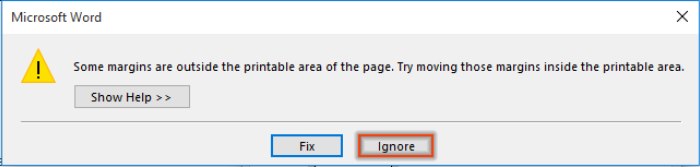
Now you can print your document without margins.