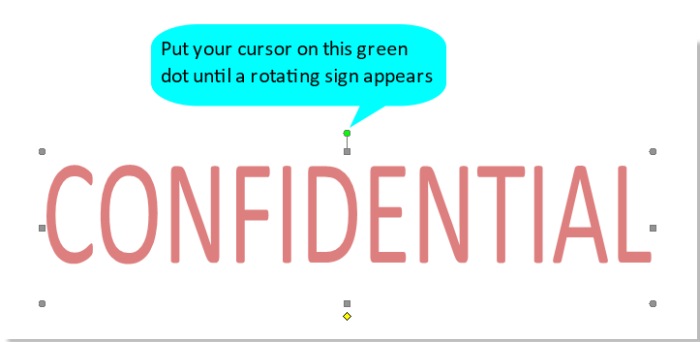
By default, a watermark can only be inserted diagonally or horizontally into a document as illustrated in the screenshot below. If you wish to create a vertical watermark in your document, there is no direct method to do so. Here, I introduce a small workaround for you to manually accomplish it.

Placing a Watermark Vertically Manually
This section will guide you through a small workaround to place a watermark vertically manually. Please follow these steps:
- Open the Word document containing the watermark you want to switch to a vertical layout.
- Double-click the page header section to enter the header editing mode.
- Click on the watermark to select it, place the cursor on the green dot until the rotation handle appears.
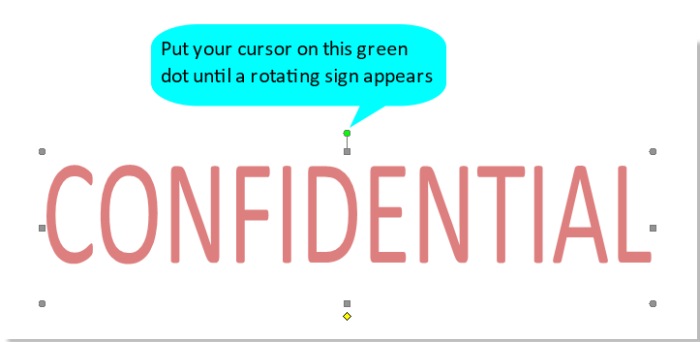
- Rotate the watermark to a vertical layout as shown in the screenshot below:
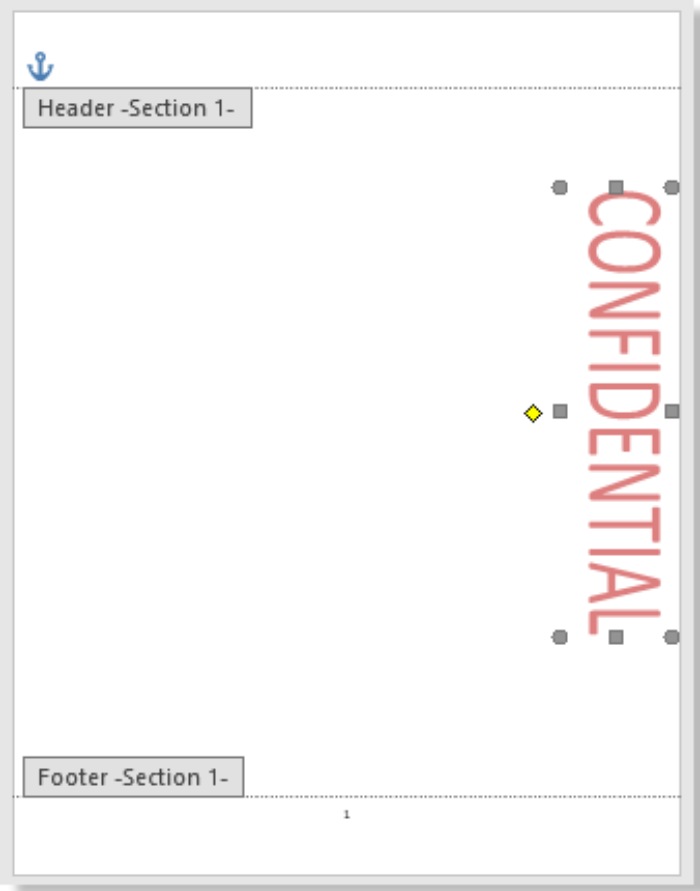
- Click the “Close Header and Footer” button in the Header & Footer Tools tab.
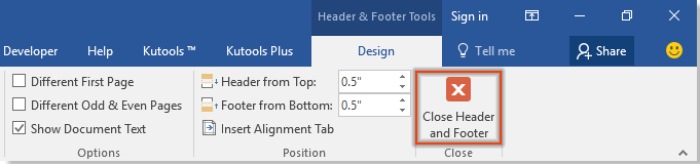
After this, you will notice that the existing watermarks in the current document have been changed to a vertical layout as shown in the screenshot below:
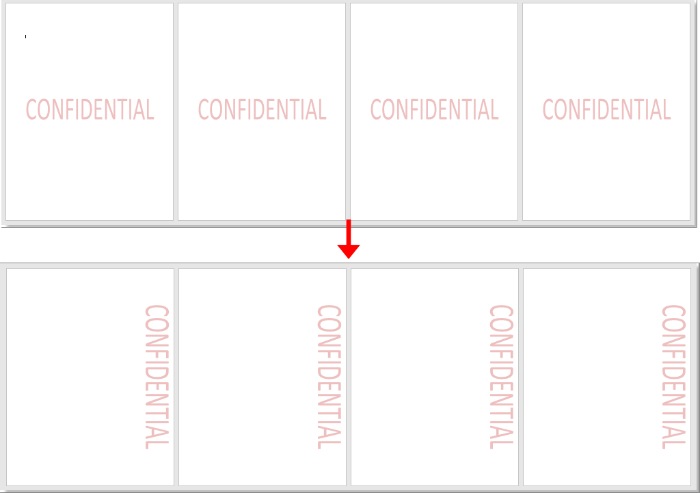
How to Place a Watermark Vertically in a Word Document









